We’ve enhanced filtering functionality, giving you greater precision when working with parent records. Previously, you could filter by a parent field—now, you can go a step further and filter by a specific parent record.
This update makes it easier to manage and explore data relationships. Try filtering by specific parent records to unlock sharper insights today!
We’ve added a powerful new feature that allows you to apply global filters across your dashboards. This enhancement lets you view and analyse data through a consistent lens, improving clarity and focus.
This update brings greater coherence and control to your dashboard analysis. Apply global filters today and take your data visualisation to the next level!
Importing data just got smarter and more efficient! With our latest update, you can now make inline edits and validate your data directly in the import flow, ensuring clean and accurate records before they hit your tables.
Say goodbye to frustrating import errors and enjoy a smoother data management experience with this update!
We’re excited to introduce several enhancements to Gantt View, giving users more flexibility and control in managing their projects. From adding milestones to configuring completion fields, these updates make the Gantt experience more powerful and intuitive.
CTRL + Drag to select multiple records, then mark them as complete with a single action.These updates empower you to better plan, manage, and visualise your projects on Gantt view!
We’ve made managing dashboards more intuitive by removing “edit mode” and streamlining editing directly within runtime. Now, admins can seamlessly make updates without switching modes.
Update your dashboards faster and more effectively with these improvements!
This update enhances your ability to view and analyse records based on relationships, giving you even more control over your data.
This feature brings clarity to complex data relationships, making it easier than ever to manage and interpret your information.
Now, you can easily clone fields using simple copy-and-paste actions. This update is designed to save you time and streamline your workflow by allowing you to quickly duplicate fields directly within Explorer.
Make field management faster and more efficient with this update!
Communication is vital when managing projects, and now it’s easier than ever with the ability to add comments directly to records in Gridfox. Whether you’re providing feedback, asking questions, or simply ensuring everyone is on the same page, our new comments feature keeps your conversations where the work happens.
This feature is designed to simplify teamwork and improve efficiency in your workflows! Its intergrated into the existing Record Activity (Audit) feature you know and love.
No more juggling between platforms or losing track of discussions—Gridfox comments make collaboration simple and effective.
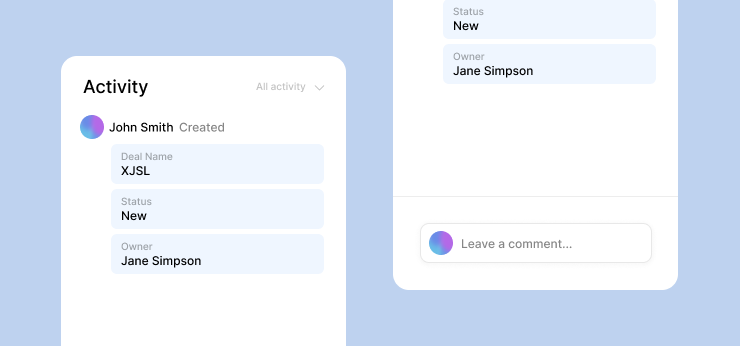
We’re excited to add support for Named Relationships and Self-Referencing Relationship — two powerful new features designed to simplify managing complex data models in Gridfox. These enhancements provide greater control over linking tables and visualising connections within your projects.
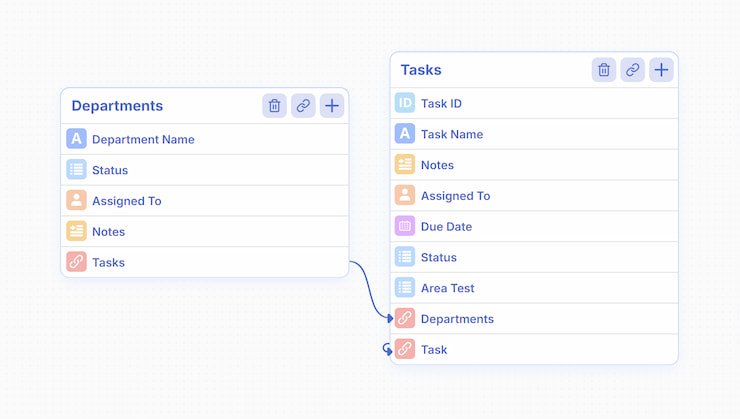
With Named Relationships, you can now customise the names of relationships between tables, offering better clarity in how different data points are connected. You can use meaningful, context-specific names to improve the readability and understanding of your data relationships.
Self-Referencing Relationships allow a table to reference itself, which is ideal for scenarios involving hierarchical or recursive data structures. For instance, in an employee table, you can establish a relationship where each employee is linked to their manager, who is also an employee within the same table.
Why You’ll Love It:
With Named Relationships and Self-Referencing Relationship Support, you can now build clearer, more intuitive data models that suit your project needs. Whether managing teams, tracking projects, or organising products, these features bring enhanced flexibility to working with complex data structures.
We’re excited to roll out a new feature that enhances our Group By functionality.
Now, you can configure summary values for each column when grouping data. This means you can get quick insights and summaries tailored to your needs directly within your grouped data.
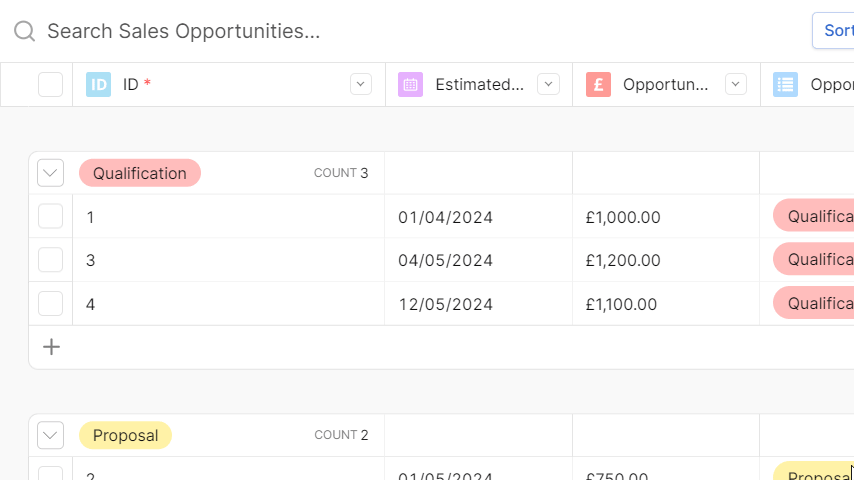
We’ve added a handy new feature! Now you can order your projects by their creation date, either from newest to oldest or oldest to newest. Before, you could only sort them by name. This update makes it easier to find and manage your projects based on when they were started.
Why You’ll Love It:
You can now change the order of related tables on a record view. Simply click the dropdown arrow next to the related table name, click “Configure related tables”. From here you can toggle visibility, drag to reorder your tables or display your tables as tabs.
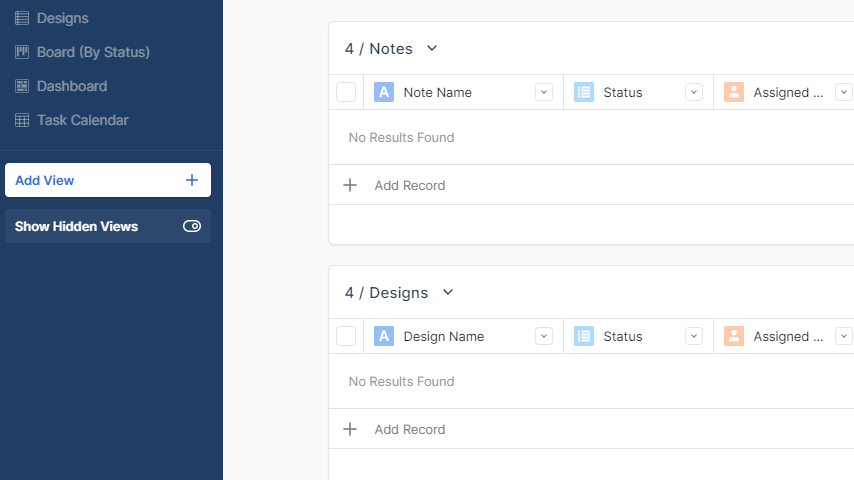
We’re introducing a new Group By feature for your grid view! Now you can easily group your data into categories, providing a powerful middle ground between a traditional grid view and a Kanban board, without the need for a separate view.
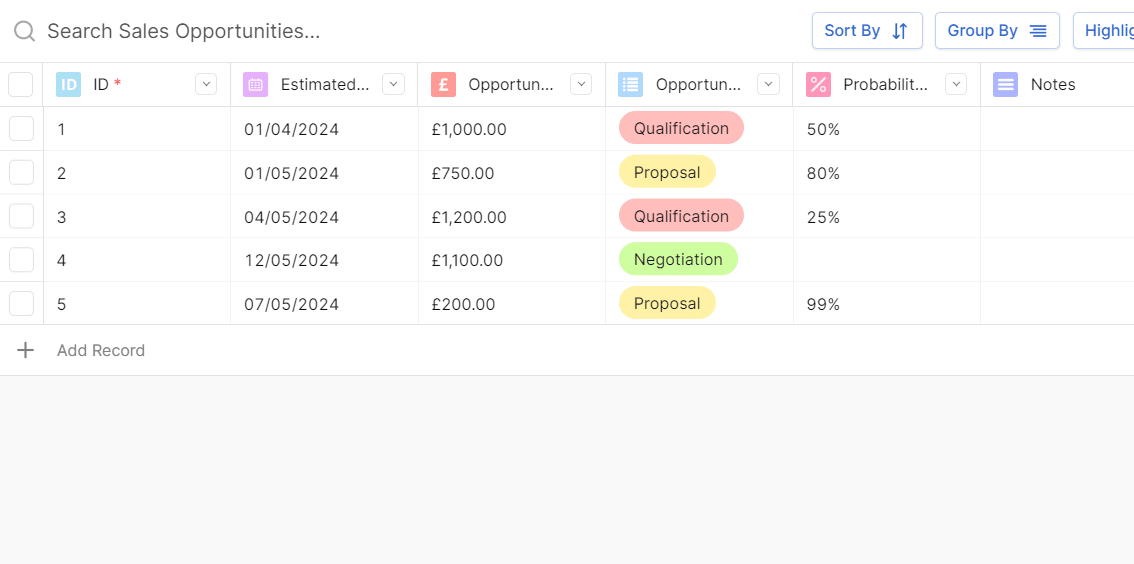
Why You’ll Love It:
Streamline your project management with our newly unveiled ‘Backstage’ area, designed to centralise all administrative tools under one roof. This dedicated section makes it easier to access project settings, team management, and workflow configurations without cluttering your main workspace.
In the Backstage area, you can access:
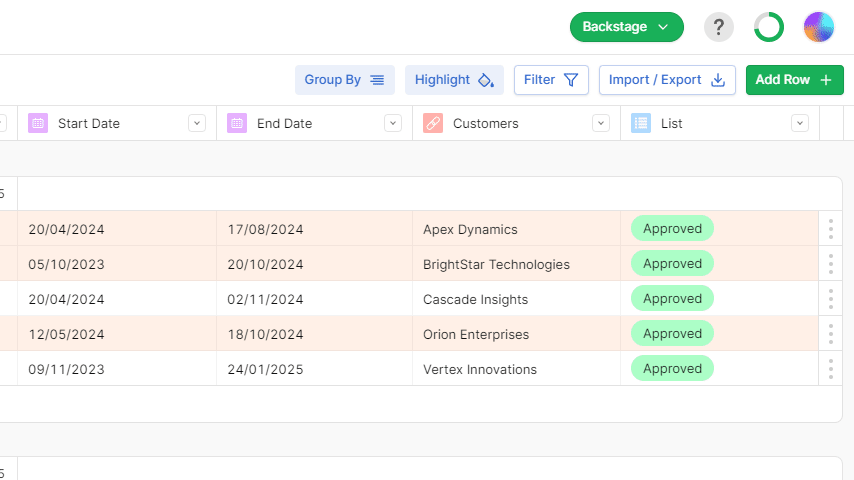
Capture elapsed times, wait periods, production cycles (and more!) using Duration Fields within Tables and Forms. Simply add a Duration Field and select from display options like hh:mm:ss, mm:ss or decimal hours. Use durations in Filters, Formulas and Charts to analyse time-based processes.
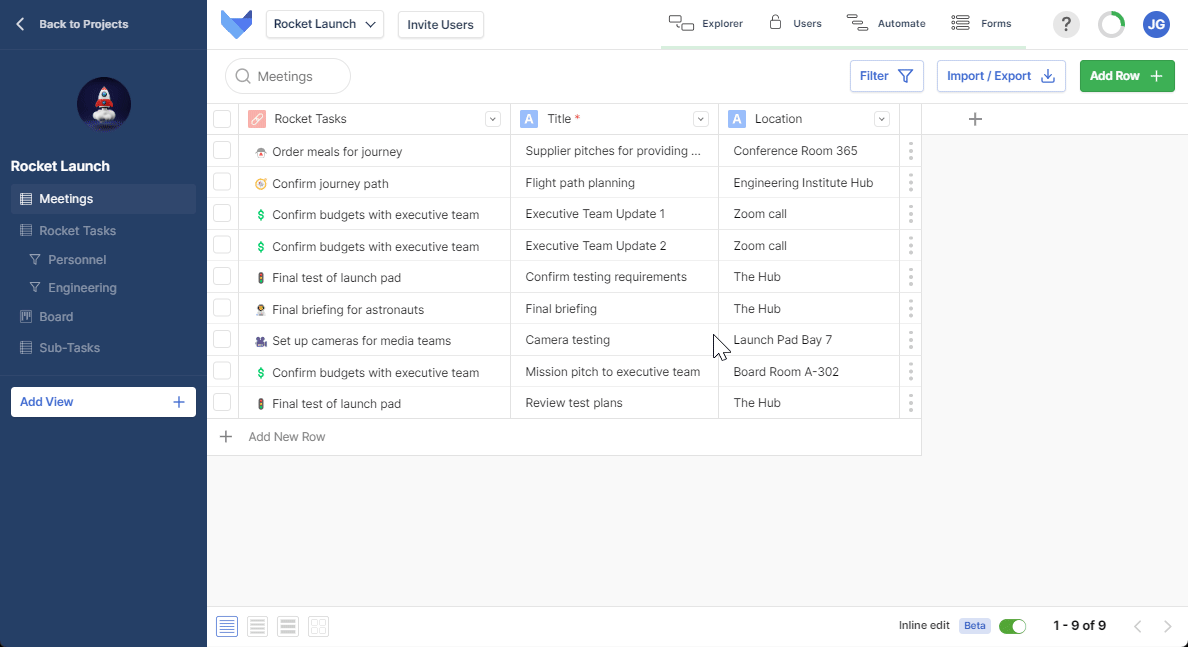
Streamline approvals and finalise agreements on the go with Gridfox Signatures. Now users can add legally binding e-signatures directly within project Tables, Forms and Records — no need to print, sign, scan and upload documents. Whether you need employee onboarding forms, client approvals, or internal sign-offs, Gridfox Signatures keeps everything digital and secure within your workflows.
Signed, sealed and delivered.
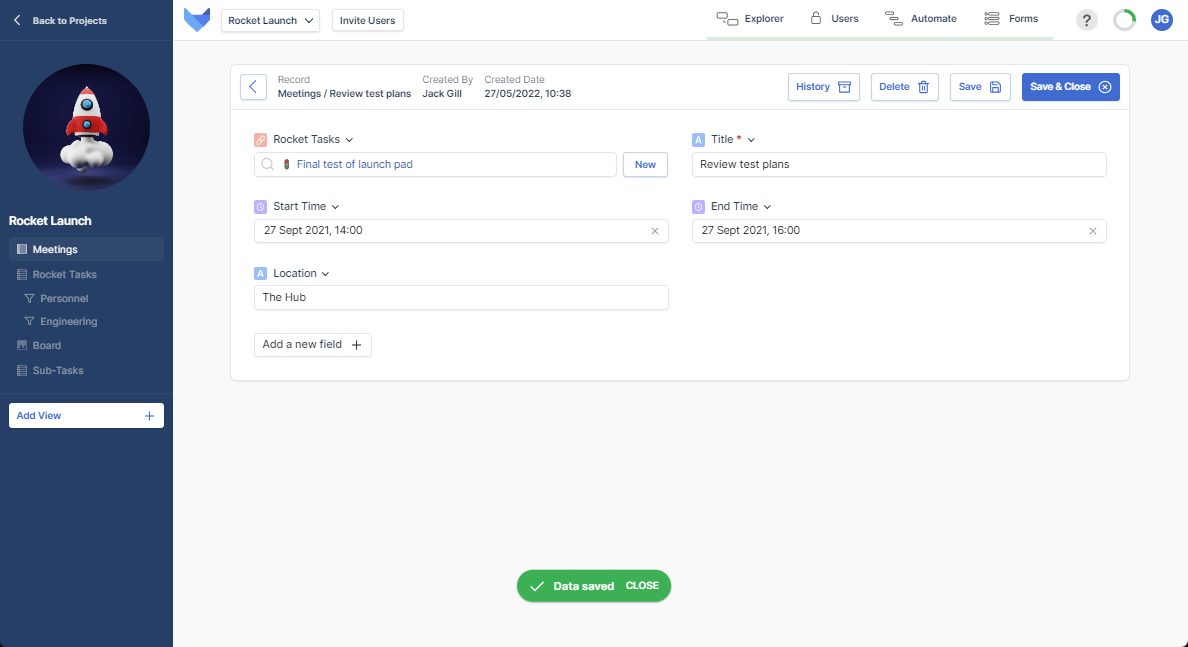
Just because requirements change doesn’t mean that you need to start from scratch. Now you can easily change given Field types while continuing to display data across Tables, Views and Forms. Simply select any column header or Field and choose the dropdown menu on your Field to view available conversions. Apply as many times as you need with just a few clicks.
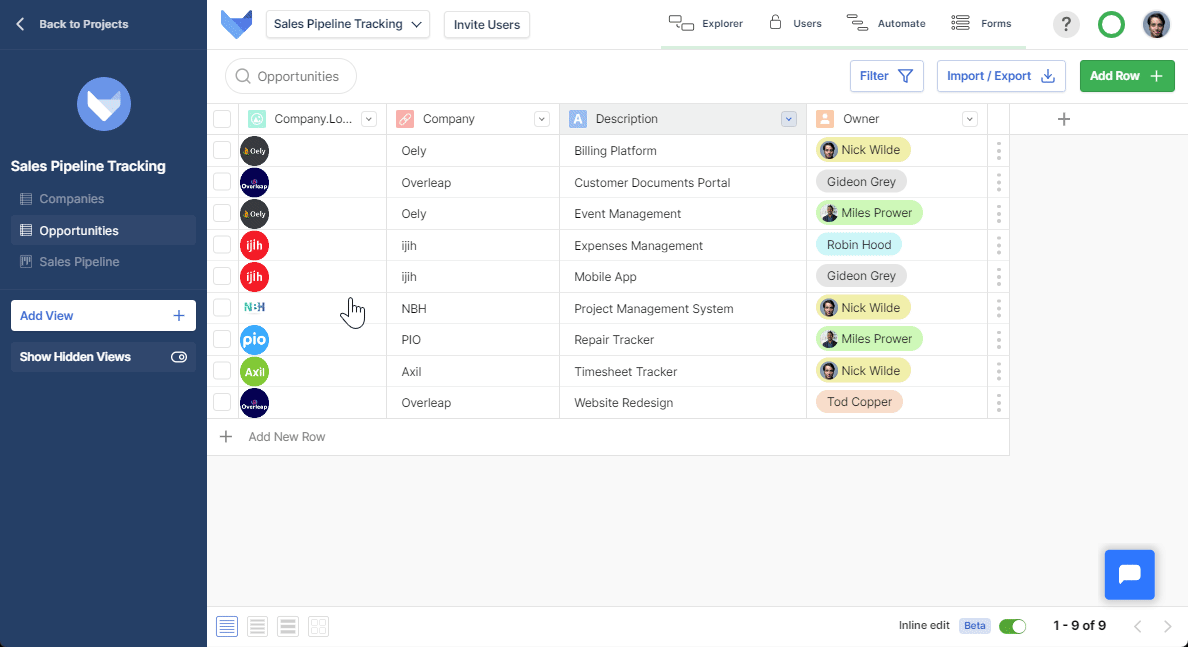
Signature Fields
📝 Use new Signature Field for adding e-signatures to your Projects.
⌨️ Choose between a free-hand writing using your mouse or typing directly into the pad.
🔍 A signature can be displayed on a Grid View, Edit View, Create View.
Change Field Types
📃Select from available type conversions in the Change Field Type dropdown modal.
🖌️ Some changes will affect formatting (e.g. DateTime → Time and Rich Text → URL).
❌ Dependency errors will be shown if the field is used in Formulas, Filters or Forms.
Duration Field
⏰ Capture precise time values in hh:mm:ss, mm:ss or decimal hours formats.
🗃️ Filter, sort and calculate using duration data within Tables.
📃 Import and export duration data and integrate with Forms.
Improvements & Fixes
✅ Ability to middle click projects on the home screen to open in a new tab
✅ Navigate all fields in the Forms App with my keyboard
✅ Rich Text field header is now always visible
Edit Fields in Create/Edit Views
🗄️ Click New “Add New Field” to add a new Field within Create/Edit Views.
⬇️ Rename or adjust settings for Fields is by clicking the arrow next to the Field name.
✍️ Users can also rearrange Fields by dragging and dropping.
Add checkboxes to Rich Text Fields
✔️ Use [] to add an unchecked checkbox and [x] for a checked checkbox.
🔒 Formatting reflected instantly.
⌨️ Markdown syntax applies across all Rich Text Fields.
Reference Formulas in Formula Fields
🔗 Project Admins can now use Formula Fields within formulas.
🛍️ This includes Fields from the current, parent and grandparent tables.
❌ Users are shown an error message if Formula chains exceed chain limit (10).
Improvements & Fixes
✅ Fixes to advanced Parent Table search
✅ Grid calendar event layout improvements
✅ Improved Payment UI on mobile
Users can now add, rename and configure new Fields in one place — all thanks to the inclusion of an “Add new Field” button. With an intuitive inline popup menu that offers options for renaming, configuring, hiding or deleting fields, this new feature streamlines View management and ensures that Users can centralise their Field editing process. What’s more is that all of these enhancements are encompassed by a brand new look for these pages, which are now complete with redesigned Field Icons that allow for an easy reading experience for Users.
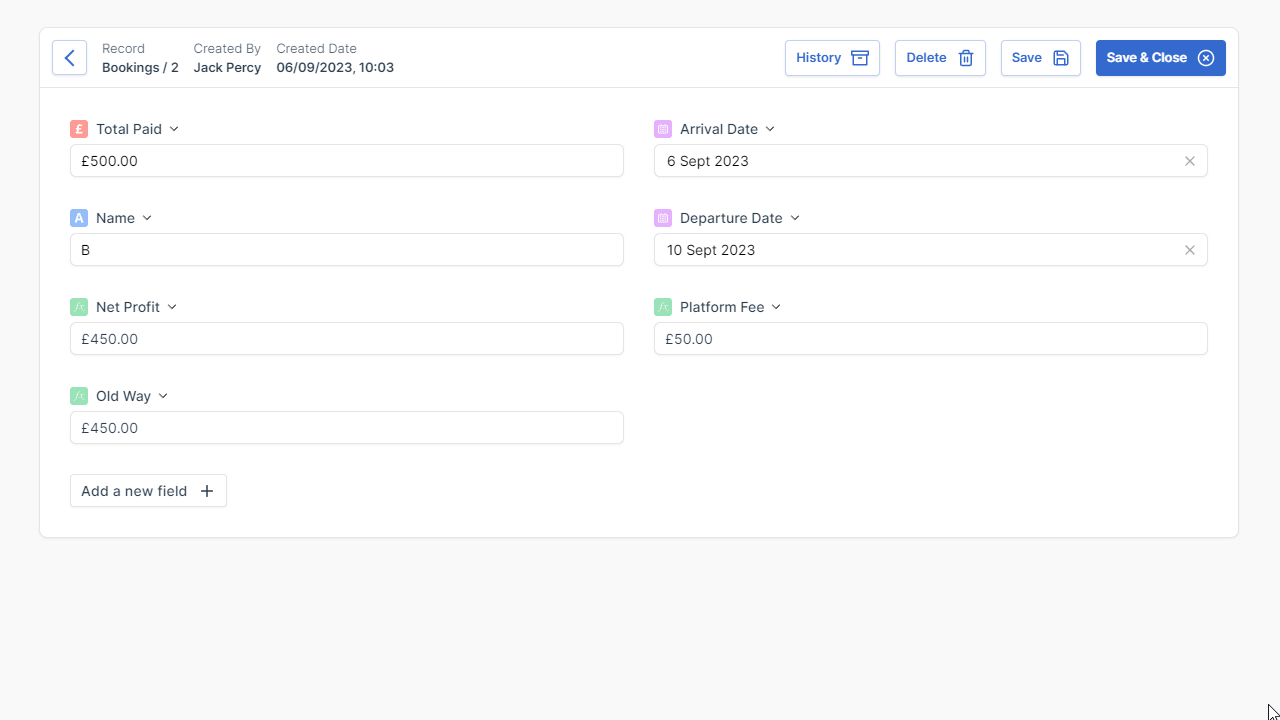
Project Admins configuring Formula Fields can now include Formula Fields from a current Project Table, parent Tables and even grandparent Tables in their Formulas. Safeguards in place prevent circular references and ensure smooth sitewide functionality, including Grid View results, Record Edit Views, Chart grouping and more! Formula reference chains can extend up to 10 layers deep, enabling complex relationships to be mixed with non-relationship references.
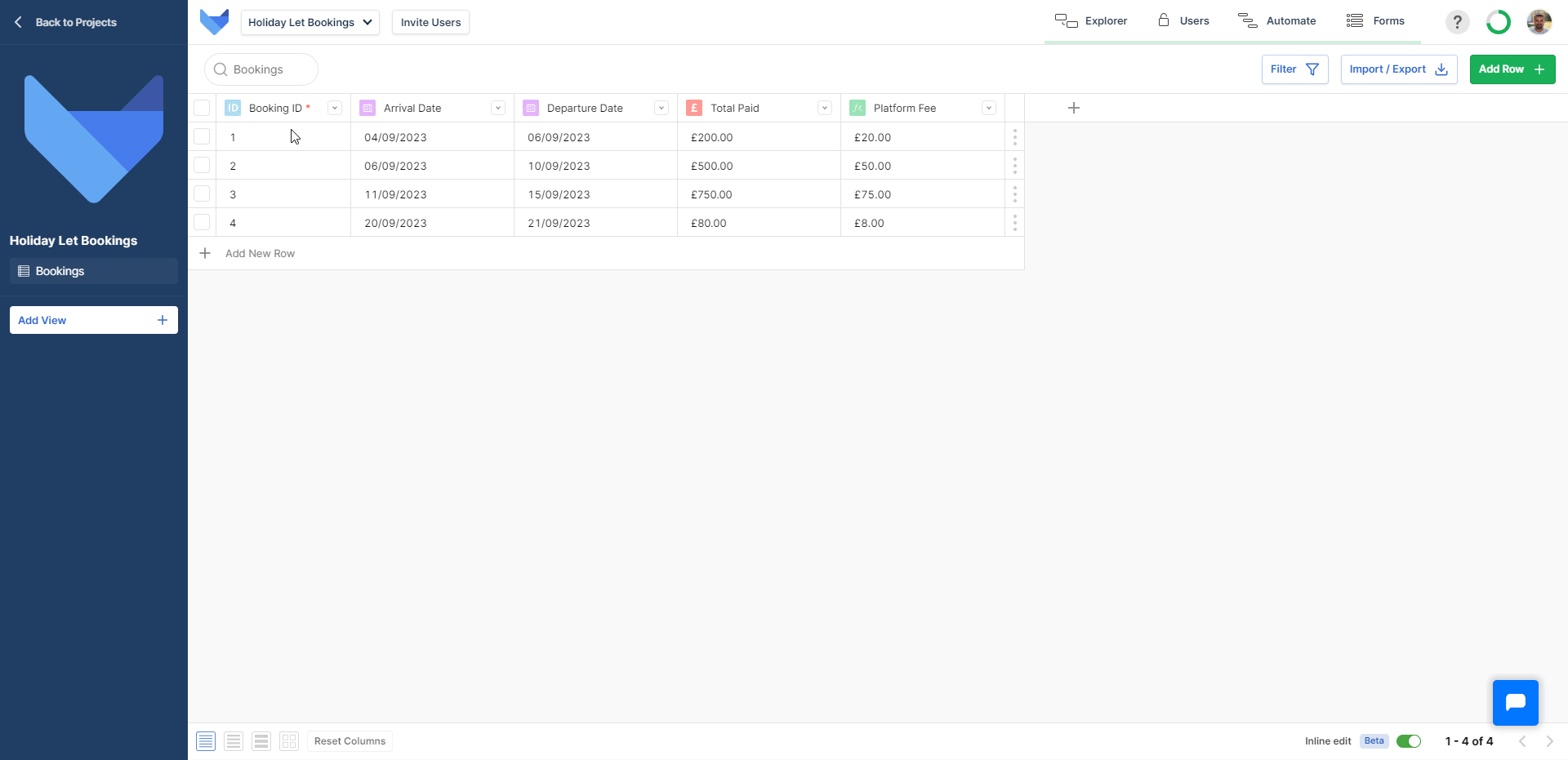
Effortlessly create and interact with checkboxes in Rich Text Fields in just a few clicks. Whether it’s an unchecked [] or checked [x] checkbox, it instantly appears as soon as Users type using these characters. Public Form Users also benefit from this feature, as they can add checkboxes to Rich Text Fields and submit public forms hassle-free.
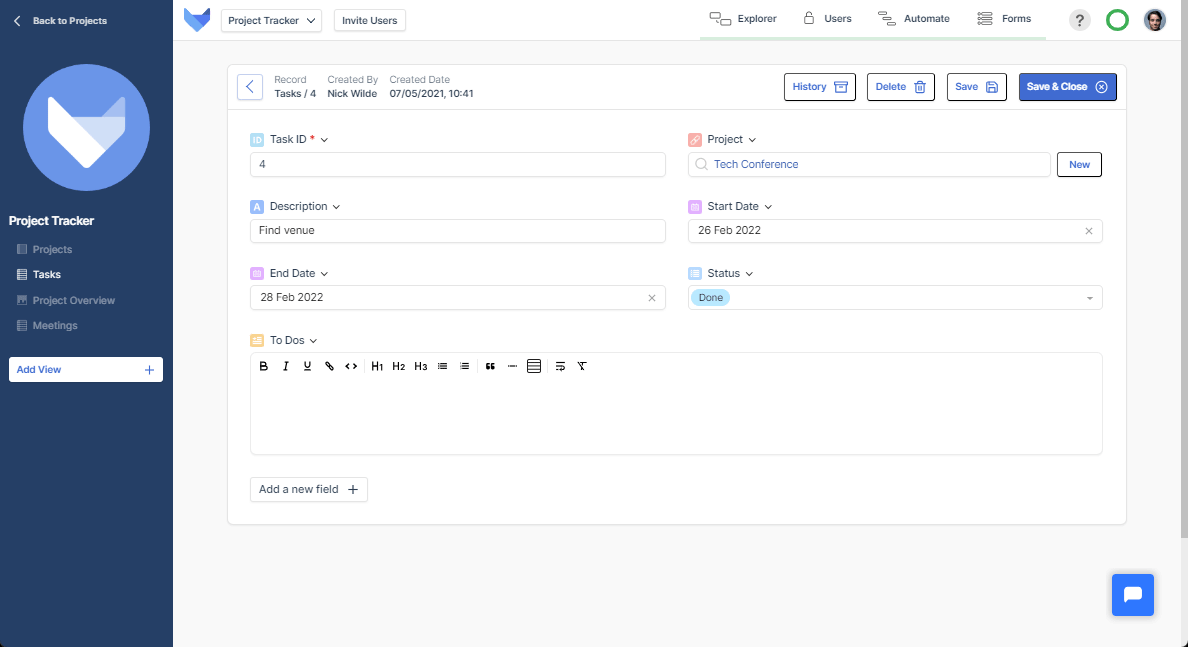
We’ve made it even easier to manage your data in Gridfox with the ability to configure columns in your Project without entering an “Edit” mode. Now you can make all your adjustments in the comfort of your Grid View.
Add a Field using +
➕ Add a new Column, complete with Field Type, via the + at the top right of the last column in your Table.
📄 Use the inline popup to help you create the Field you need.
💾 Save changes using Save.
Edit Fields in-column
📝 Click the column header or right-click to get a full list of Column settings.
🗄️ Column settings include the ability to order columns and configure Field settings.
✍️ Users can also select all column cells to make bulk edits.
Toggle hidden Fields on/off in Grid View
👀 Fields can be hidden or shown in Grid View via Column Settings.
😶🌫️ Changes can be made by selecting a column header and navigating to Hide field.
🗃️ Hidden Fields can be made visible via +, where they are grouped under Hidden fields.
Improvements & Fixes
✅ Improved functionality for importing an exported spreadsheet
✅ Inline edit improvements
Add a new Column, complete with Field Type, via the + at the top right of the last column in your Table. Use the inline popup to help you customise create the Field you need.
Quite a nifty addition. 😉
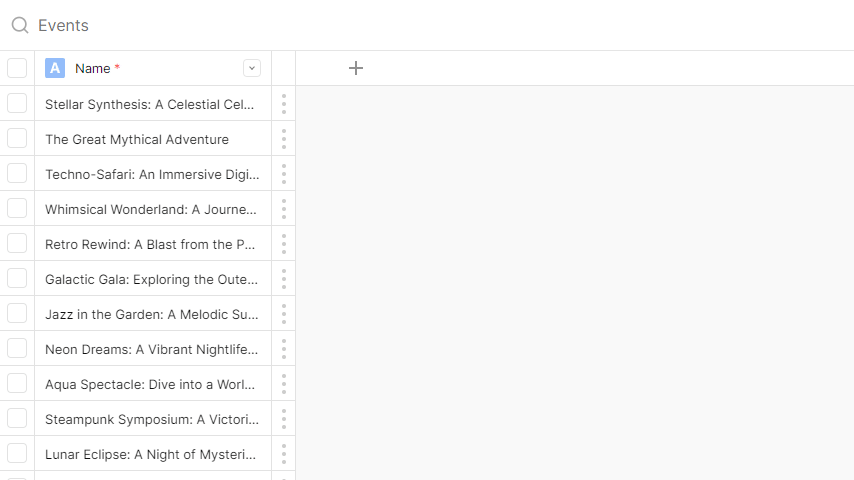
Need to make a change to a Field? No problem! Simply click the column header or right-click to get a full list of Column settings, including the ability to configure your selected Field.
Customise quickly. 🖌️
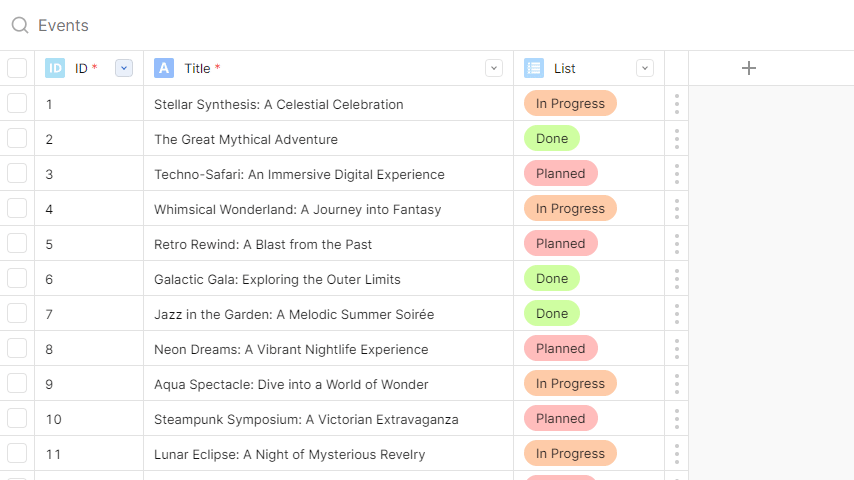
View your data your way with the ability to toggle hidden Fields on/off in a Grid View. Click on a column header, navigate to Hide Field, and toggle to your heart’s desire!
Out of sight, but not out of mind. 👌
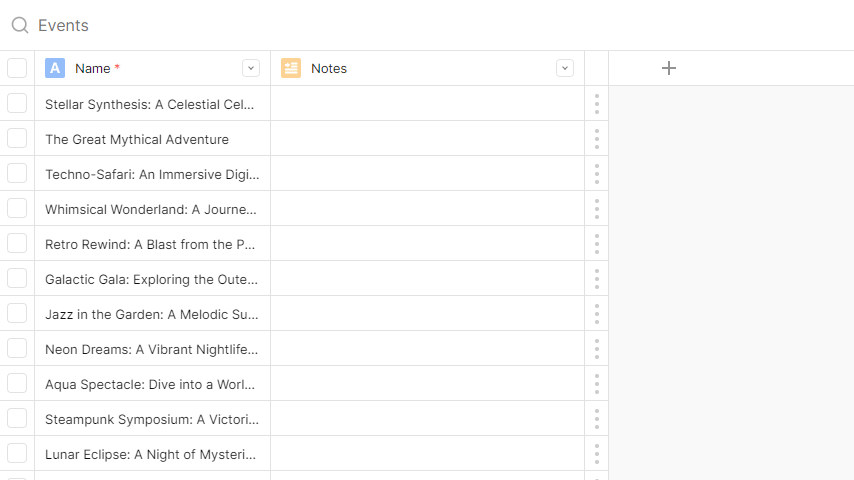
Nightshade is a mischievous, talking fox who appears in Doctor Dolittle’s Circus (1924) as a minor character.
New way to configure Table and View settings
👌 Accessible via three dots next to Table name in left-hand menu
⚙️ Options to customise Table and View settings, including name and display in Project
🔑 Cancel and Save buttons included; changes will update according to User behaviour
Reorder Views and Filters without entering Edit mode
📤 Reorder by dragging and dropping or long pressing and dragging on touch devices.
💻Users can’t reorder a filter to sit at the parent level or under a non-child View.
📜 Show/hide hidden views button added to left-hand menu, with updated message.
Expanded Profile Photo locations
📷 Profile Photos visible in User Fields and Multi-select User Field dropdowns in Grid View
📊 Users’ Profile Photos will be displayed in pills and card icons on Board View
🗓️ Profile photos will be displayed on Row Settings and Event Icons in Calendar View
Improvements & Fixes
✅New Formula Fields can be saved empty
✅Improvements to Calendar View
Users can now easily configure Views in just a few clicks! Simply click the three dots next to a Table name in the left-hand menu and select “Configure View”. From there, you can easily modify Table and View names, decide whether to show your View in the left-hand menu, and more!
Managing your Views has never been simpler. 😎
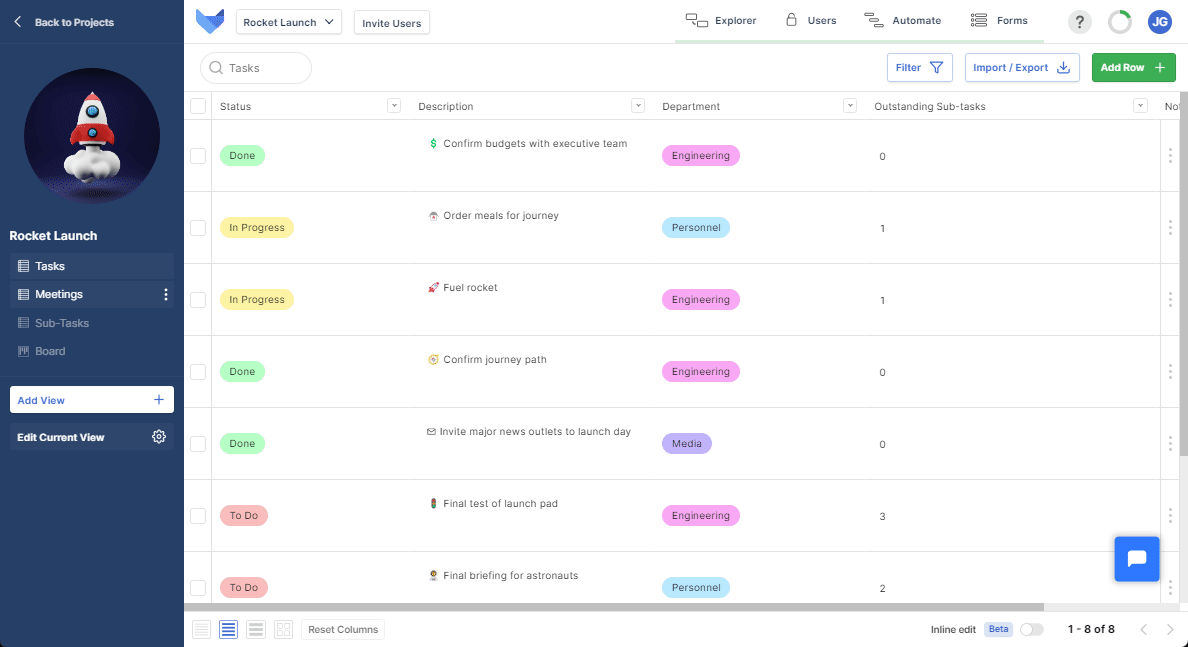
We’ve made it even easier to customise your workspace with Gridfox’s latest update! Now you can effortlessly rearrange your Views and Filters with a simple drag-and-drop or long press-and-drag. Plus, we’ve added a “Show Hidden Views’’ button so you can easily uncover any hidden Views for your Project, without having to navigate to the Explorer page.
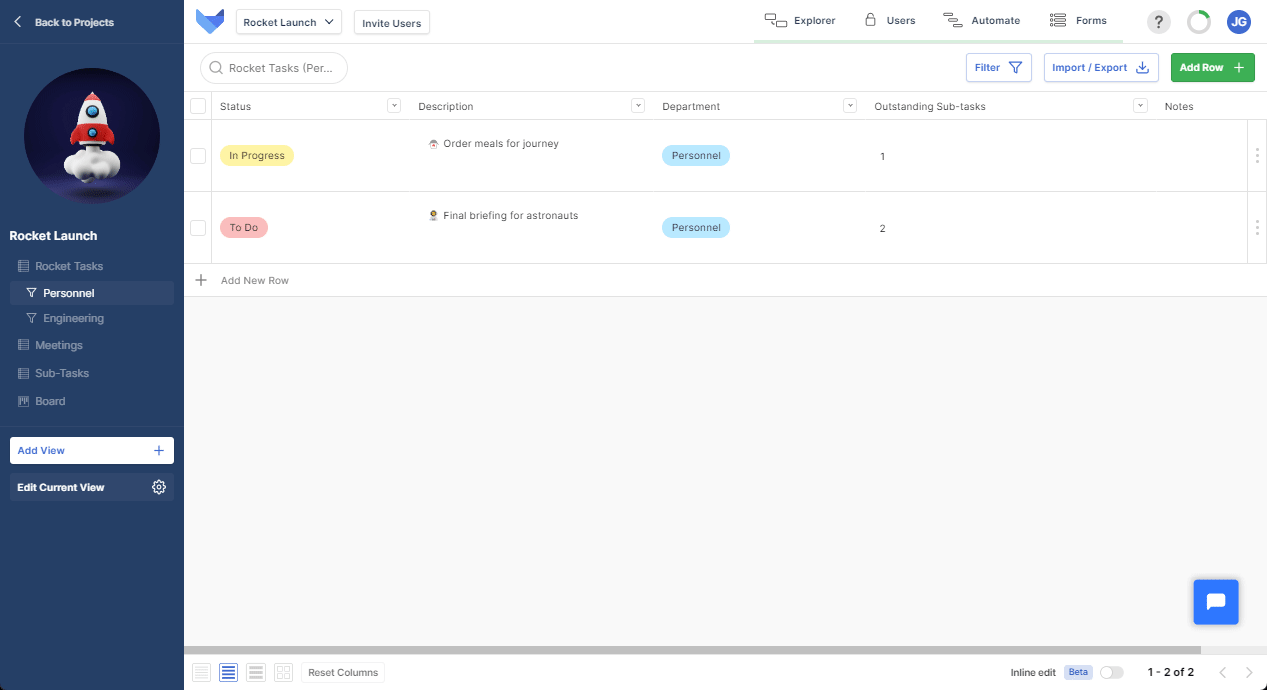
Gridfox makes it easier to personalise your workspace with profile photos! See your team’s profile photos when selecting Users in Grid View, Board View and Permission Pages. This update makes it easier to identify team members and adds a personal touch to your Gridfox experience.
No more guessing who’s who!
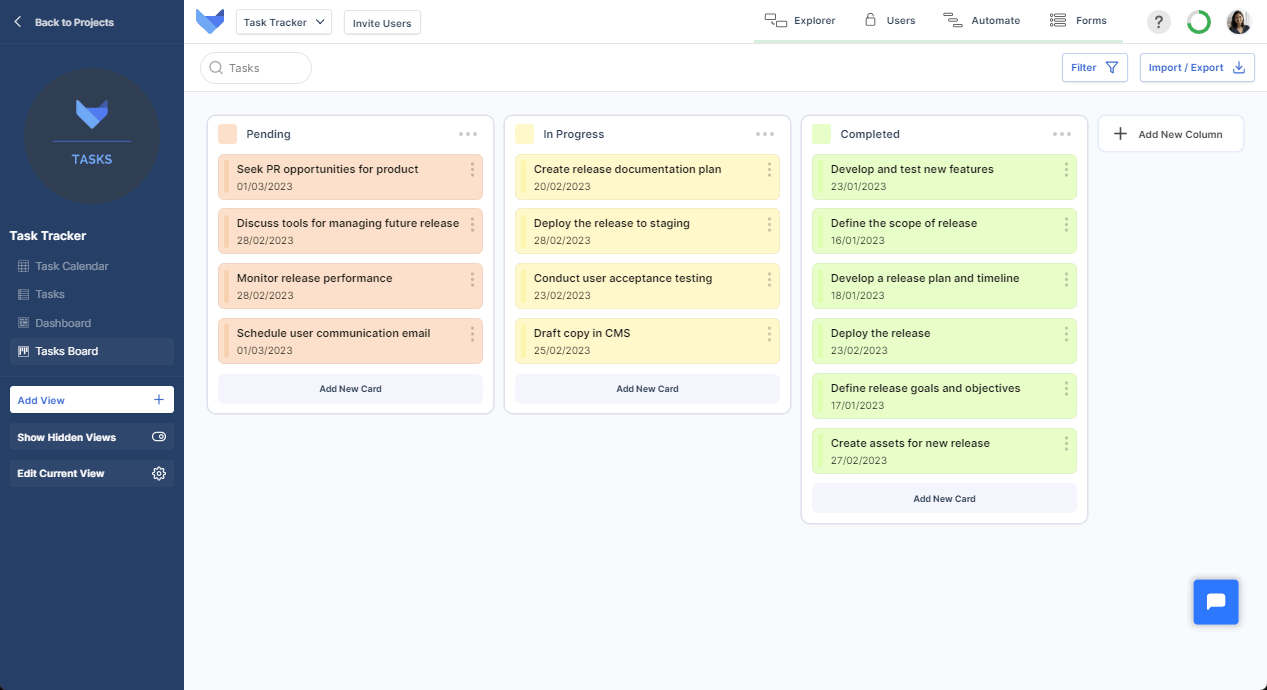
Rose is a fox from the British animated television show ‘Pablo The Little Red Fox’ (1999). Rose is the mother of the main character, Pablo.
Drag columns
🖱️ Drag and drop columns left or right with a few clicks
📲 Long-hold press on touch screens to move columns
🔐 Changes are automatically saved
New project deletion process
📝 Users are now prompted to retype the name of a project they wish to delete
🚮 Protects against accidental deletion
⌨️ Delete button will be disabled until a User has correctly typed or pasted the Project name
Formula Fields automatically update when Field/Table Names are changed
📤 Rename a Field and all Formulas on the same table, child table, and parent table are updated accordingly
💻Renamed Tables in Formulas are updated for both related Field and Table References
🔢 If a Field or Table is deleted, the reference updates to [Unknown Field].
Improvements & Fixes
✅Enhanced iOS functionality
✅Improvements to Dashboard
With this new drag-and-drop functionality, you can easily move columns left or right with just a few clicks. If you’re using a mouse, simply click and drag the column header to reorder it. If you’re using a touch screen, long-hold press on the column header and drag it left or right. Best of all, the changes are saved immediately, so there’s no need to hit “Save All Changes.” With this update, managing your data has never been easier.
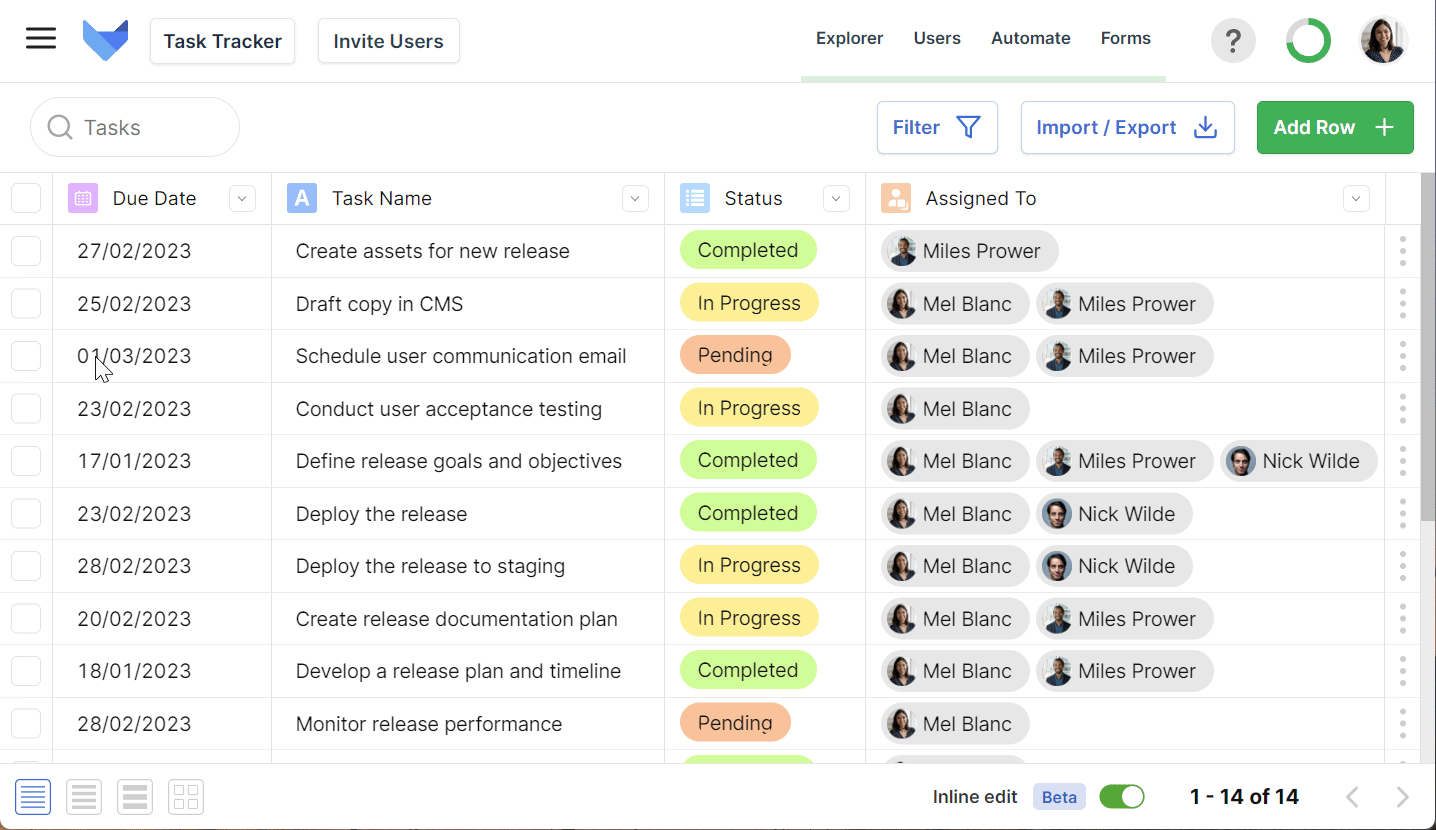
We’ve added an extra layer of protection to help prevent accidental deletion of your projects. From now on, when you attempt to delete a project, you’ll be asked to type the name of the project in an input field to confirm the deletion. This ensures that you’re absolutely, 100% sure you want to delete the project before doing so, and eliminates the possibility of accidentally deleting the wrong one.
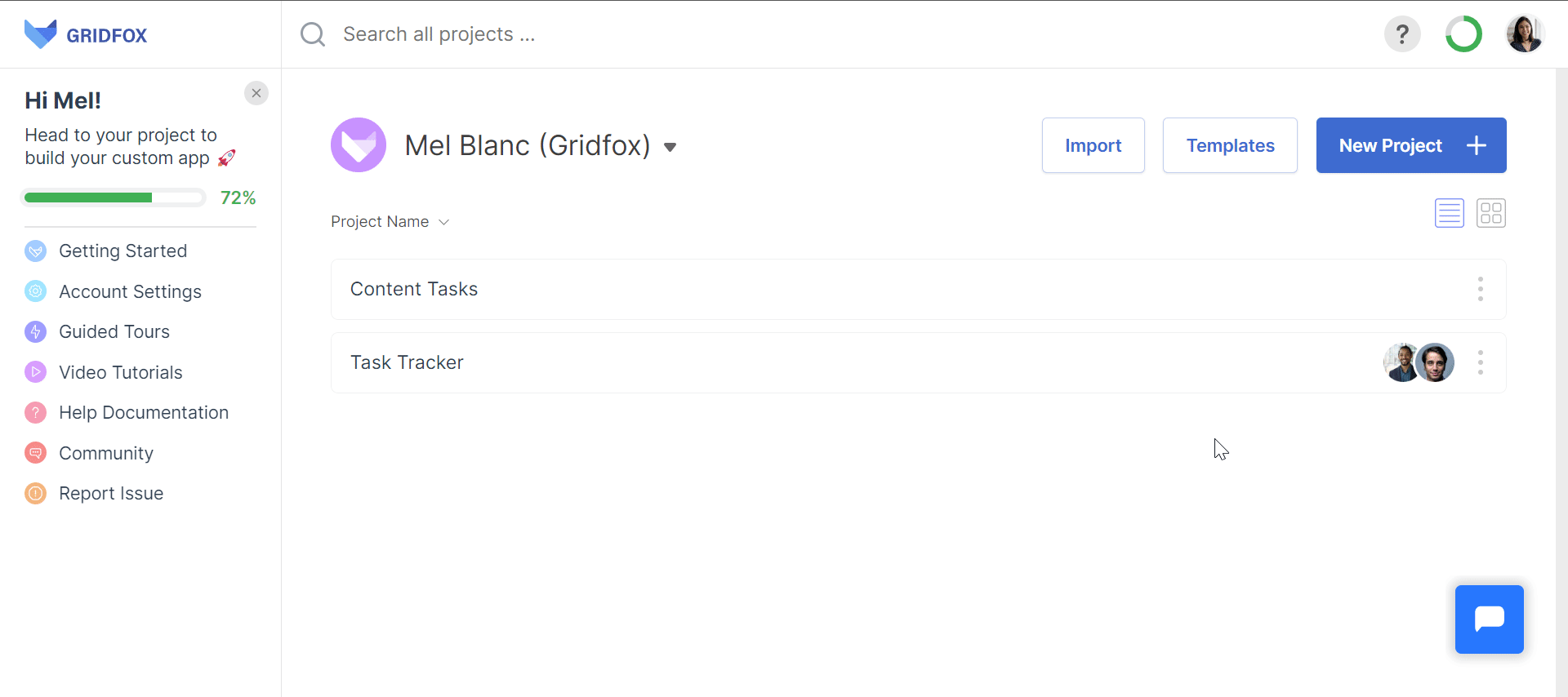
Say goodbye to manually updating Formula Fields when Field/Table Names are changed. With this new feature, all references to renamed Fields and Tables are automatically updated in all Formulas, saving you time and effort. Plus, when a List Item is renamed, references in COUNTIF and SUMIF functions are also updated. And if a Table or Field is deleted, the reference will automatically update to [Unknown Field]. Now you can focus on managing your data without worrying about breaking any existing Formulas.
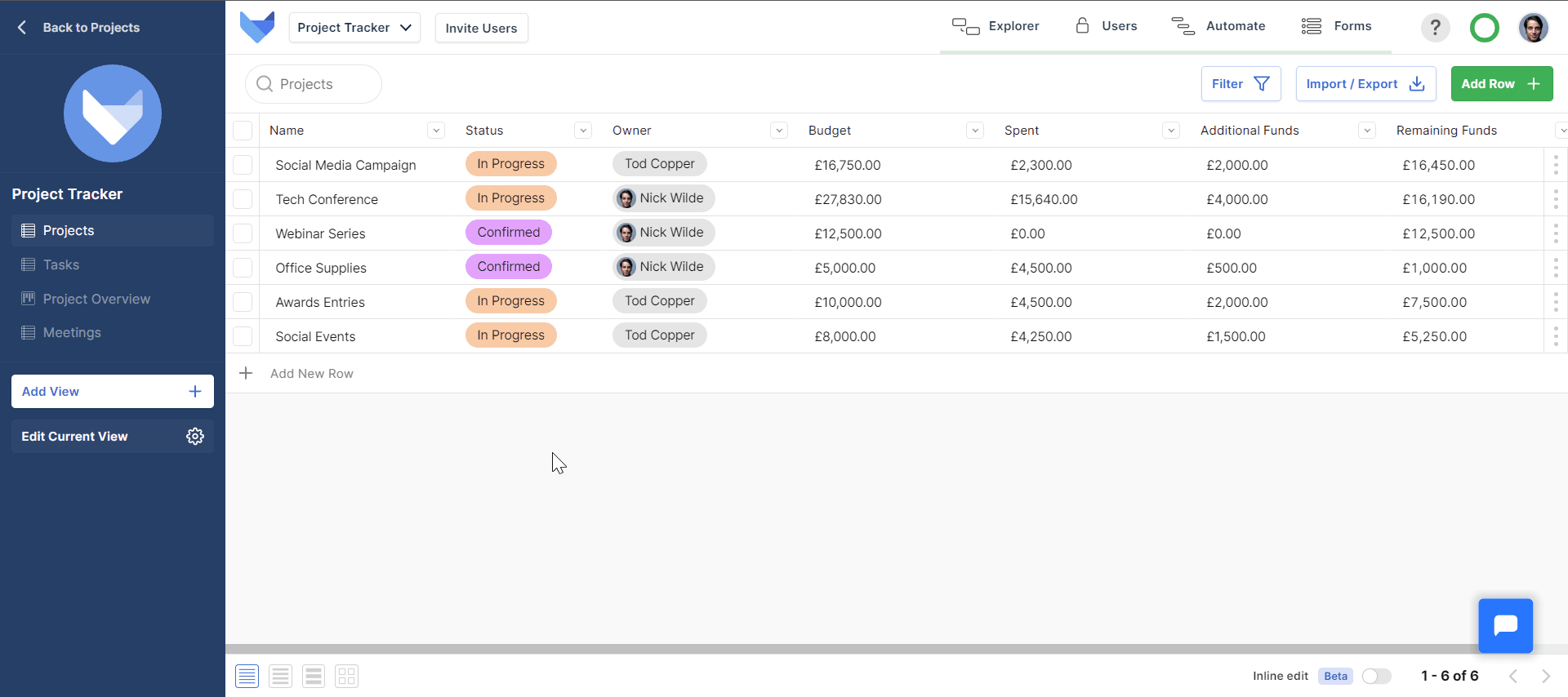
Poppy is a fox from the British animated television show ‘Pablo The Little Red Fox’ (1999). Poppy and Pumpkin are the siblings of the title character, Pablo.
Simplified View creation process
➕ View Editor sidebar has been replaced with Add View button
👌 Users are guided through the View creation process with a step-by-step modal
✅ Applies across all Views and Explorer
Export limited subset of Records
📂 Users can select a limited subset of Records to export
📤 When User selects Record to export, “X records selected for export” modal appears
📅 Feature works for both the “Export Data for Import” and “Export a Report” options
Improvements & Fixes
✅ Colour contrasts on User Icons have been improved
✅ Enhanced capabilities for selecting and deleting multiple Records
✅ Improved user experience across mobile
Now, a single “Add View” button is all you need to begin managing your data your way. With this update, we’ve also made tweaks to the modal that appears when creating new views to ensure that you’re getting the best possible user experience from start to finish.
Just click and follow the steps in the modal 💁
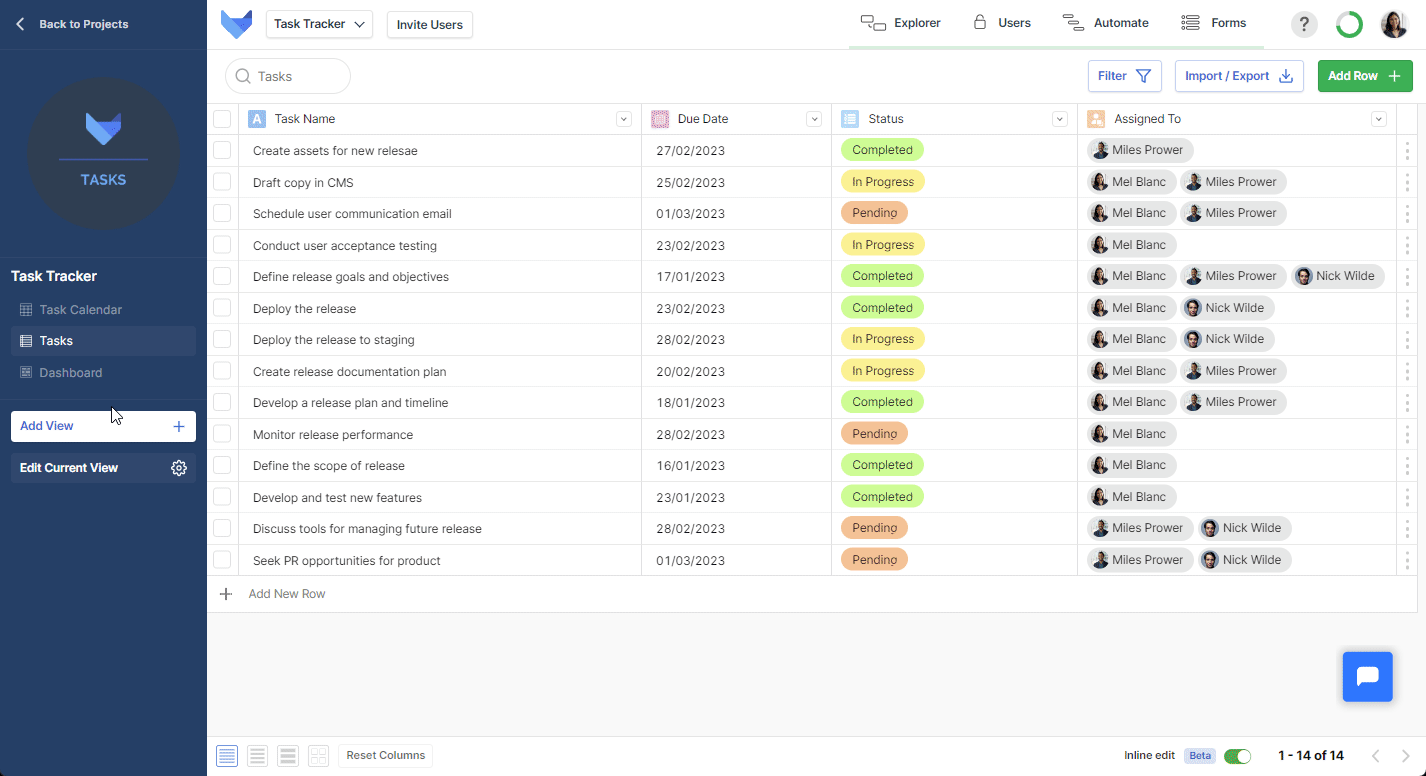
Using Gridfox, you can now export a limited subset of records. Our new modal conveniently notes how many records you would like to export when you select Records for Export. Working across “Export Data for Import” and “Export a Report” options, it’s easier than ever to share selected Records. So, whether you’re exporting data for a third-party system or generating a report for your team, this update allows you to easily export only the data you need.
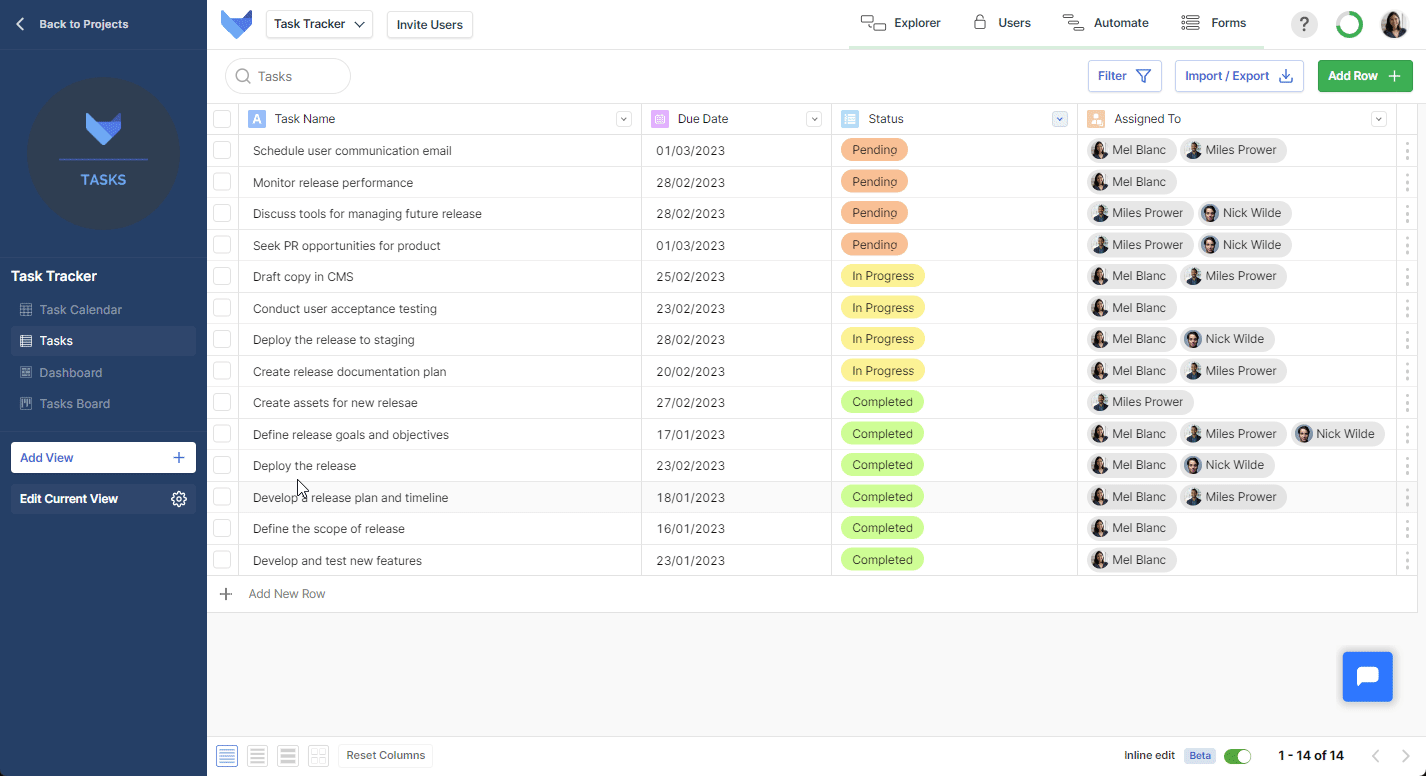
Pumpkin is a fox from the British animated television show ‘Pablo The Little Red Fox’ (1999). Pumpkin and Poppy are the siblings of the title character, Pablo.
Users can now upload Profile Photos
⚙️ Upload Profile Photos via Account Settings
👤 Photos are displayed on Projects, Grid View, History Modal and Dashboards
☑️ Toggle whether Profile Photos are displayed via Field Settings in a Grid View
Improvements & Fixes
✅ Improvements to saved Filters and Calendars
Profile photos will now be displayed in key areas of Gridfox, making it easier to identify team members at a glance. Whether you’re editing a Task Table, reviewing progress on a Dashboard, or simply selecting from your list of Projects, you’ll be able to see the familiar faces of your team members.
To add or update your Profile Photo, simply navigate to Account Settings and select “Upload Photo”. Once your photo is uploaded, you can toggle zoom via the bar beneath the frame to get it just right.
We’ve also added a new configuration setting that allows you to control whether user profile photos are displayed in a Grid View. This means that you can choose whether to display Profile Photos for User or User (Multi-Select) Fields in the Grid View.
Picture perfect 🖼️
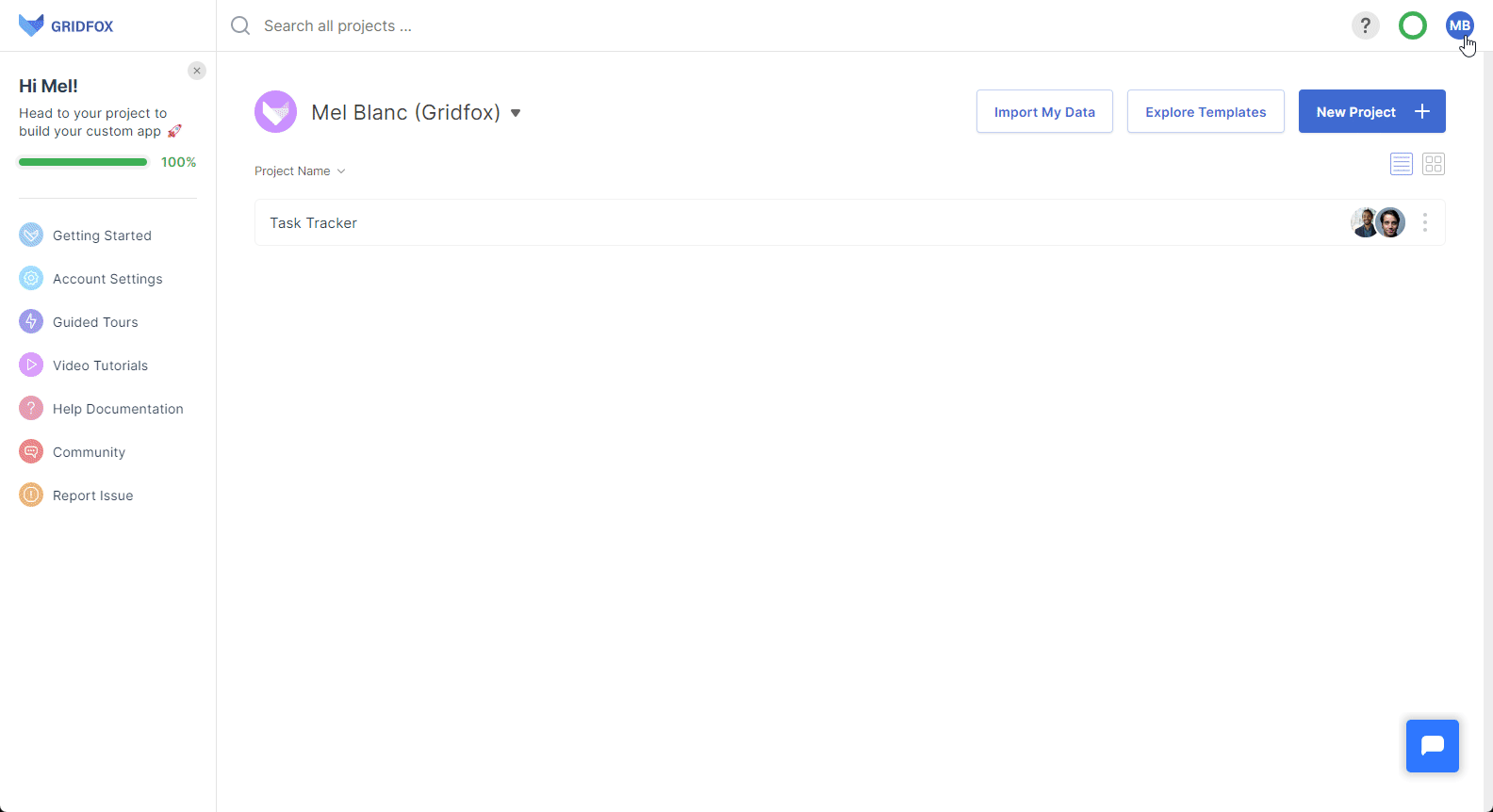
Pinky is a fox from Rock-a-Doodle (1991) who loves money and golf. He works as the manager of the film’s central character, Chanticleer.
Multiple Field Redesign
🌈‘Pills’ displaying List items now appear with a rounded edge and pastel colouring
👍 Applies across List, List (Multi-Select), User and User (Multi-Select) Fields
🎨 Makes it easy to distinguish all Record data
Auto Apply Filters
💨 Records are automatically filtered as Users type their Filter requests
🔎 Enables quicker user experience
⚙️ Configure as you would a normal Filter
Improvements & Fixes
✅ URL Fields now show as clickable text in Record View
✅ Improvements to Workflows
We’ve given our List, List (Multi-Select), User and User (Multi-Select) Fields a subtle, yet sleek rounding and accessible pastel colouring. With these changes, you’ll enjoy an updated and cohesive look across all of your Fields.
It’s the little things that count 🤏
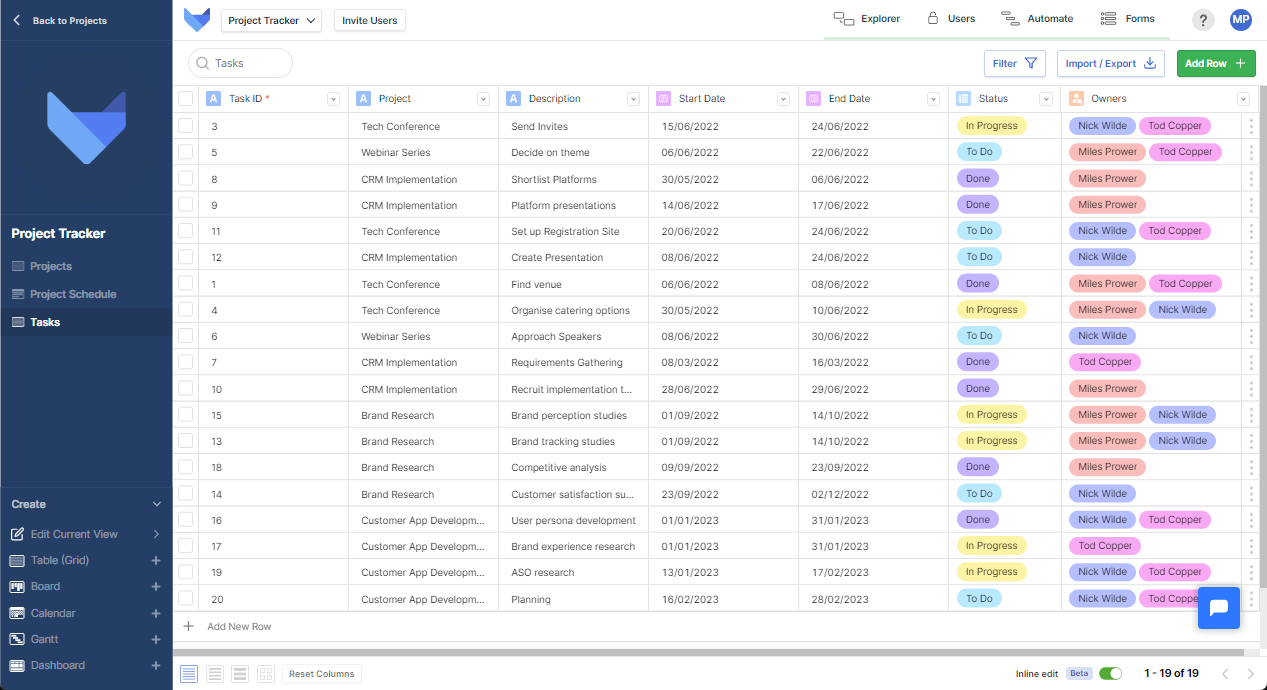
Gone are the days of constantly saving and reapplying your filters to see the results you need. Now, once you’ve added your filter conditions, Gridfox will automatically display the corresponding records, giving you a seamless and hassle-free experience. 😎
It gives you more time to focus on the important things. 🕰️
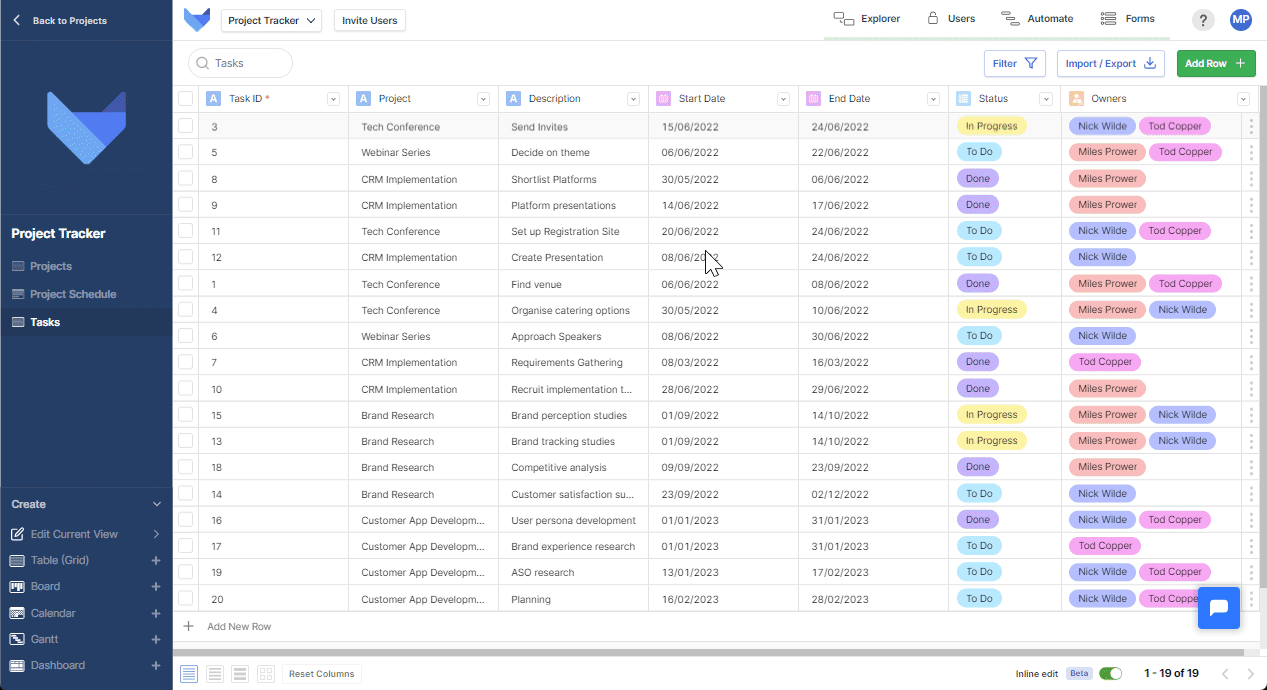
Fibber Fox is a recurring character in The Yogi Bear Show and is portrayed as a cunning and mischievous fox who was the main antagonist to Yakky Doodle. He was known for his wit and ability to outsmart his enemies.
File Fields replacing Document Upload
💁♀️ File fields are replacing Document Upload as the place to upload and store documents
🔎Users can now group documents with File Fields
📃 Users documents will be securely transferred across to the new File Field
File Fields Redesign
🌈Easier to identify and organise your files with colourful icons associated with file types
🖱️ Users can to drag and drop files into the File Field to upload files
🎉 All file types are now supported
Automatic Virus scanning
🧼 All documents uploaded to a File Field will now be automatically scanned for viruses
📄 Users will be shown when a file cannot be downloaded
🦠 Ensures that all files shared are safe and free from viruses
Improvements & Fixes
✅ Users can now view all the days of an event in a Calendar View
✅ Forms now allow for higher resolution image uploads
Take your document organisation game to the next level with new File Fields. With File Fields, you’ll be able to group all your important documents into one easy-to-use, organised place.
It’s like having a digital filing cabinet right at your fingertips! 👋
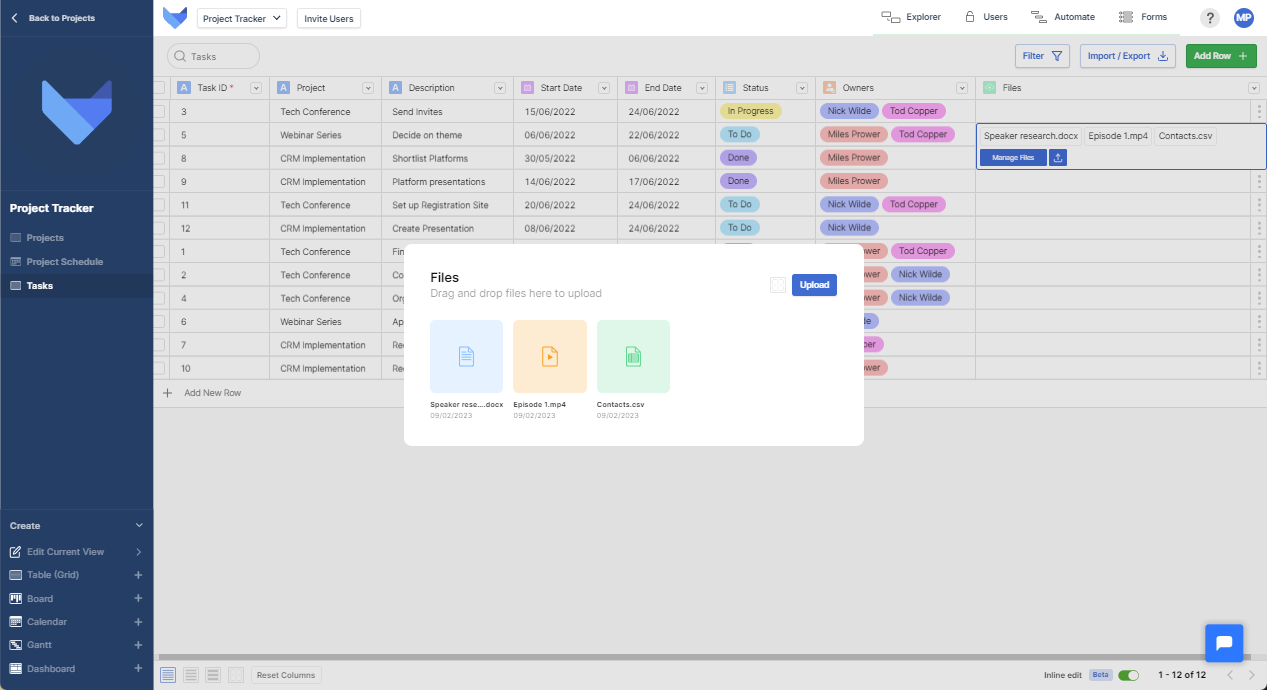
Upgrade your file upload experience today with File Fields redesign. With new colourful distinctions, it’s easy to identify and locate all your files quickly. What’s more is that Users can now upload all file types, including MSG (Outlook email files), PNG (image files), MP3 and PDF.
Just drag, drop, and you’re done. 💁
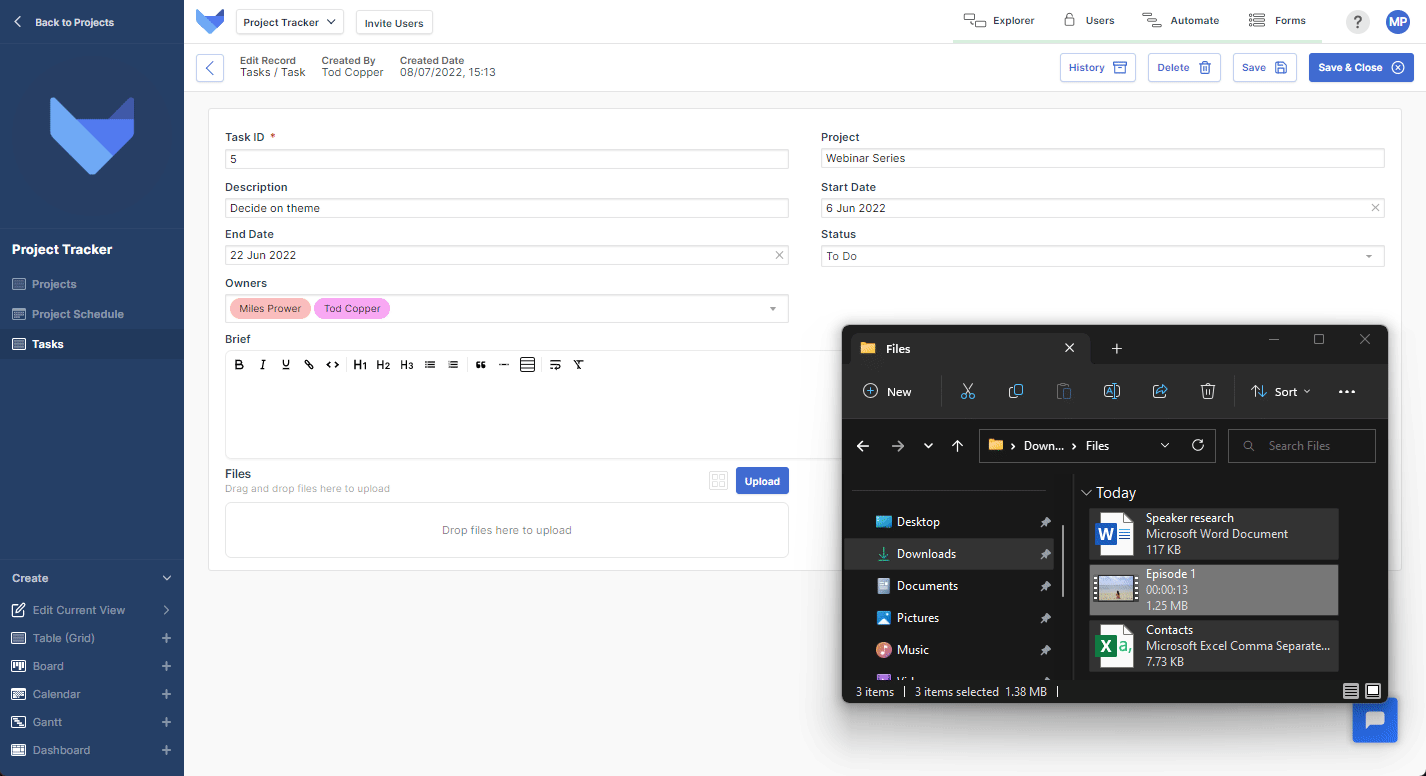
Your security is always our top priority. That’s why we’ve added automatic virus scanning to all files uploaded in File Fields. This way, you can rest assured that all your important documents are safe and secure on our platform. 🤝
Foxy is the wife of Vic, featured in our last release as the protagonist of the Little Fox (1965). The two are partners in crime who even have cubs of their own.
💁♀️ Limit the Records in summing or counting by using SUMIF or COUNTIF functions
🔎 Allows you to filter Records where the conditions of a formula are met
📃 Read about syntax conventions on our dedicated Formula Fields page
🧮 Brackets can be used in Formula Fields to dictate the order of operations
🔢 Brackets makes sure that the calculations inside the parentheses are done first
➗ Appropriate mathematical symbols should be added to validate formula operations.
🔠 Users can now configure whether Field’s uniqueness is case sensitive or not
⌨️ Case sensitivity can be configured via the checkbox labelled Ignore Capitalisation
🔓 By default new Fields will not have case sensitive uniqueness
✅ Improved display of dates in Calendar View
✅ Fixes allow Users to export tables with Multi-User Field data
From now on, when a Project Admin is setting up a Text Field that needs to contain unique values, they have the option to decide whether the Field’s uniqueness is case sensitive or not. This can be done by simply checking a box labelled “Ignore Capitalisation.” With the ability to ignore capitalisation in Unique Fields, you can consolidate your Craigs and your craigs, group your Gails and your gails, and ensure that no duplicate records are created.
Case closed. 🙌
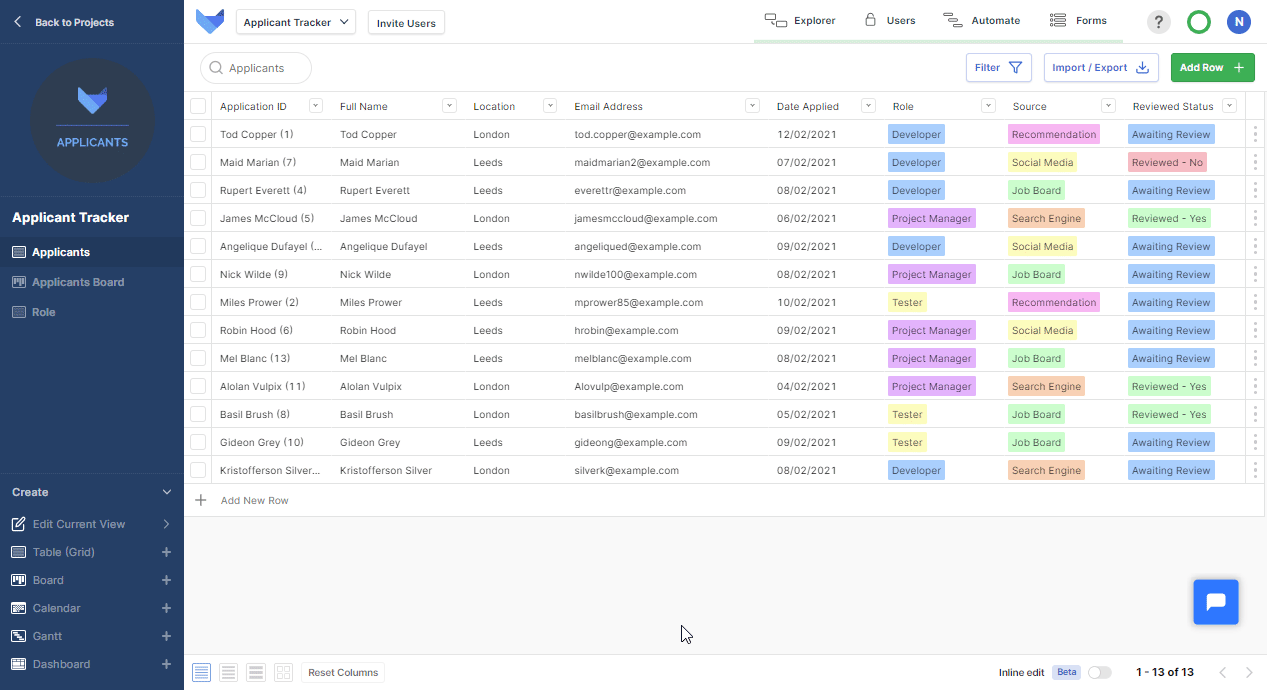
Introducing the power of brackets in Formula Fields. No more guessing the order of operations or irritating error messages; just add some brackets and voila – maths magic! Like in maths class, the calculations inside the parentheses are done first, making sure you get the right answer every time.
Happy calculating! (you’re welcome 😉).
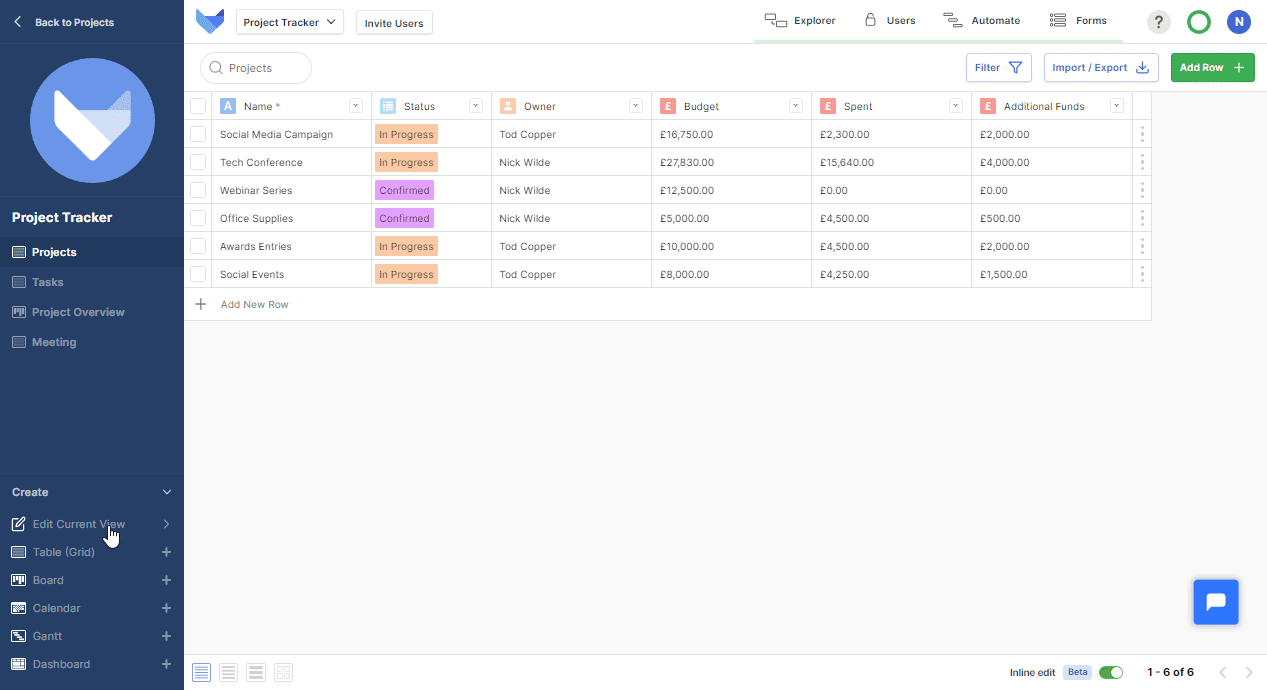
You can easily filter out the Records you don’t need by using the SUMIF and COUNTIF functions. Say goodbye to sifting through unnecessary data and hello to efficient and accurate results. Give it a try and see the difference it makes in your workflow!
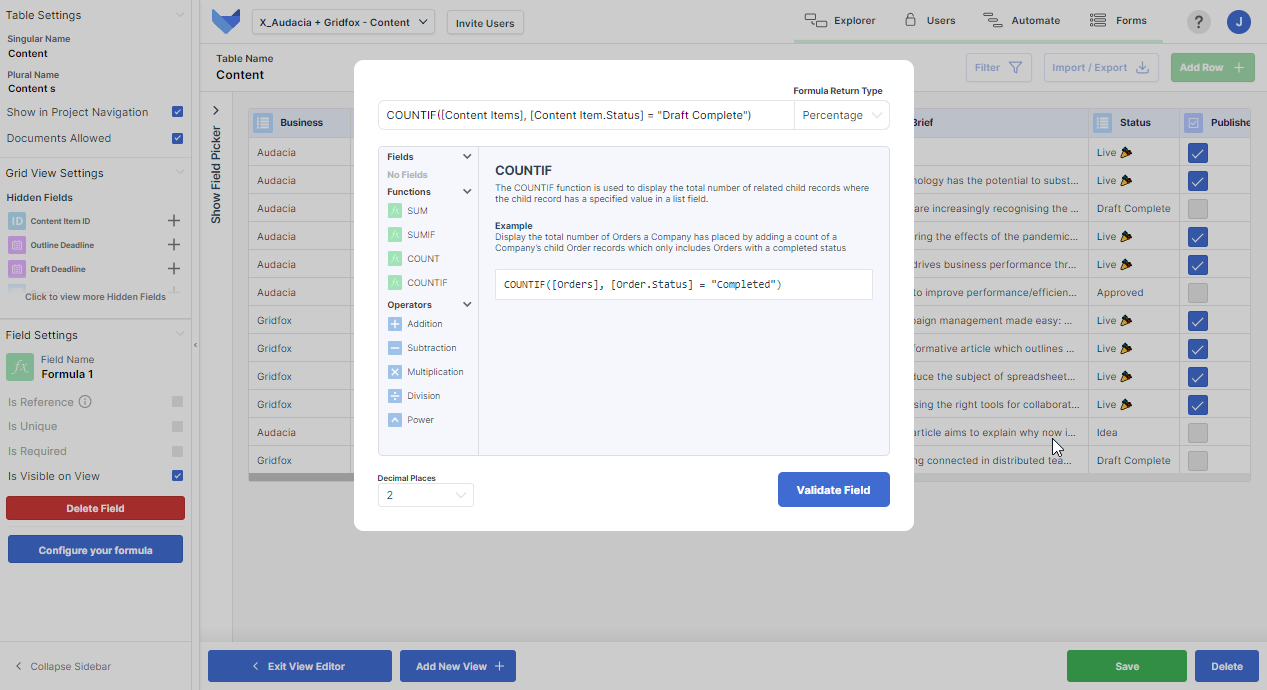
Vic is the central character in the Hungarian animated film The Little Fox (1965), which tells the story of a young orphaned fox as he comes of age.
🙇♀️ Use the Tab key to move between Fields on a Record
🔎 Applies across Inline Edit and when directly editing Records
🔒 Save any changes as you would do normally, via the Save Record button or Ctrl + S
👁️ Project Admins can alter the visibility of saved filters in the left hand navigation sidebar
🚫Toggle on/off to show filters when in edit mode and reorder saved filters by dragging
👓 If standard Table view for a Table has been hidden, then saved Filters will also be hidden
✅ Long column titles can now be fully displayed in a Board View
✅ Users can now successfully link a parent record to child if they are editing that Record
✅ Improved view of time and date when using a Date Time Filter
Say goodbye to Filter chaos with Gridfox’s hide saved Filters feature! With just a few clicks, you can tidy up your list of saved Filters and only show the ones you really need when in Edit Mode. Plus, it’s super easy to bring them back whenever you’re ready to switch things up. Just toggle on and off via the sidebar.
#filterfriendly. 👌
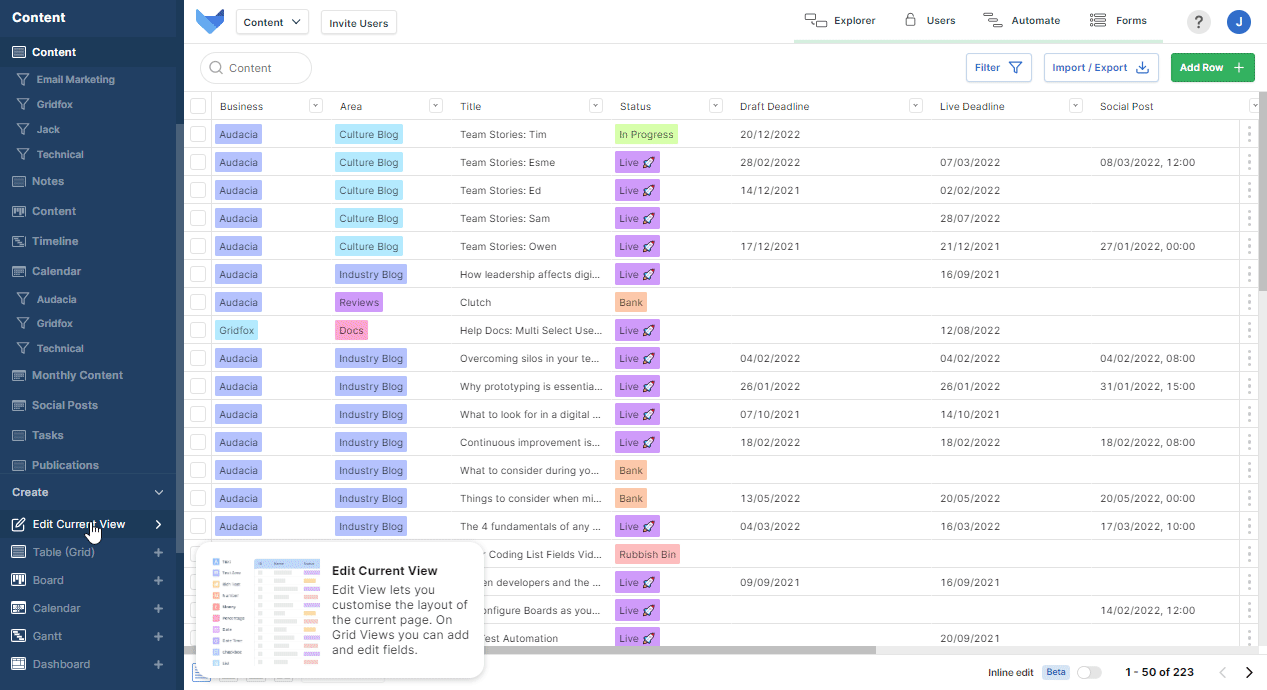
Make changes quickly and effectively with the ability to tab between Fields in a Record. Use the Tab key to swiftly navigate through Fields and input the data you need. Available across Inline Edit and in your Records, for maximum efficiency.
Truly Tab-tastic. 🤪
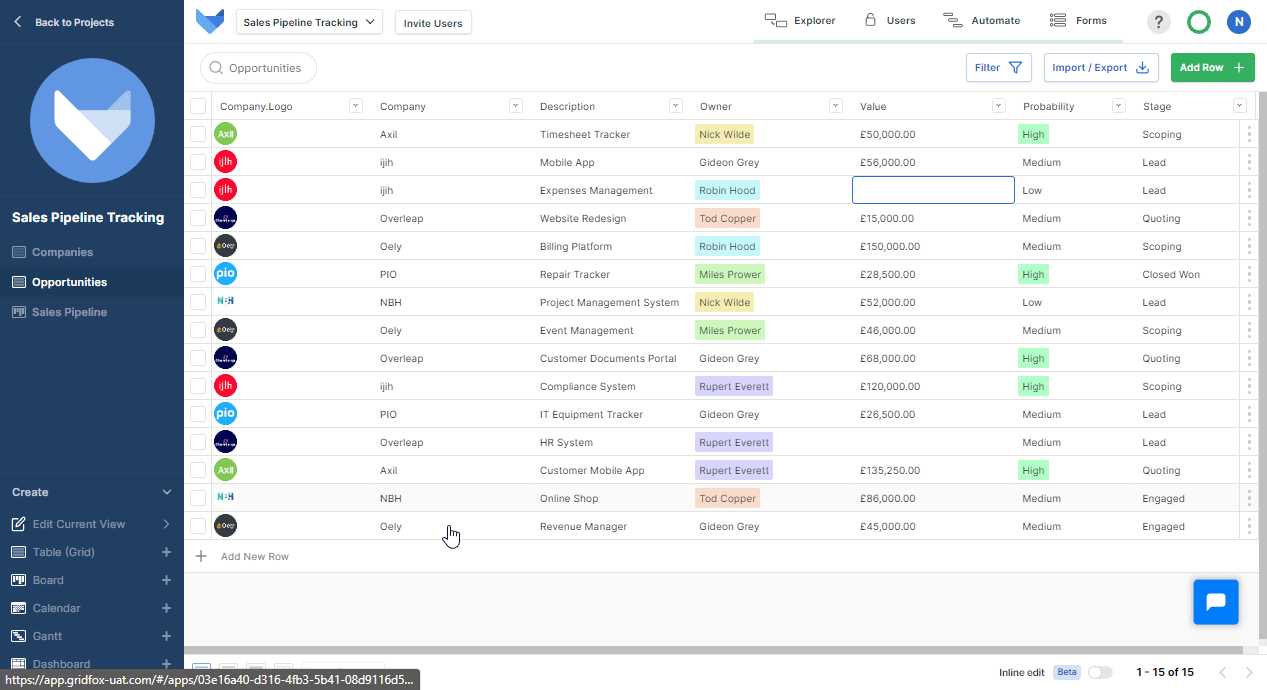
🙇♀️ Project Admins can now display Field names on Cards while configuring a board
🔎 This is an optional step and is defaulted to not show
🏷️ When configured, Field names will appear in smaller, lighter text above the value
🗃️ Filter a list of results where there is no assigned User i.e “unassigned task”
👥 Users can also select multiple Users to filter on
📌 For filtering on a User Group Field, Users can show records where the Group is empty
👓 A user can filter on Text Fields with the options “Contains”, “Is Empty” and “Is Not Empty”
✍ Rich Text Fields are classed as “is empty” unless there is text
📍 Configure via Filter button above your Current View
✅ Use the shortcut CTRL + ENTER to quickly save and close records
✅ New Tables now show File, Image or Icon Fields, where previously they did not
✅ You can now use decimals to filter on a Number Field
Add that extra layer of clarity to your Board Views with the ability to display Field names on Cards. This optional step allows Users to get that at-a-glance visibility of their data with clearly marked Cards.
All aboard the train to Project success. 🚂
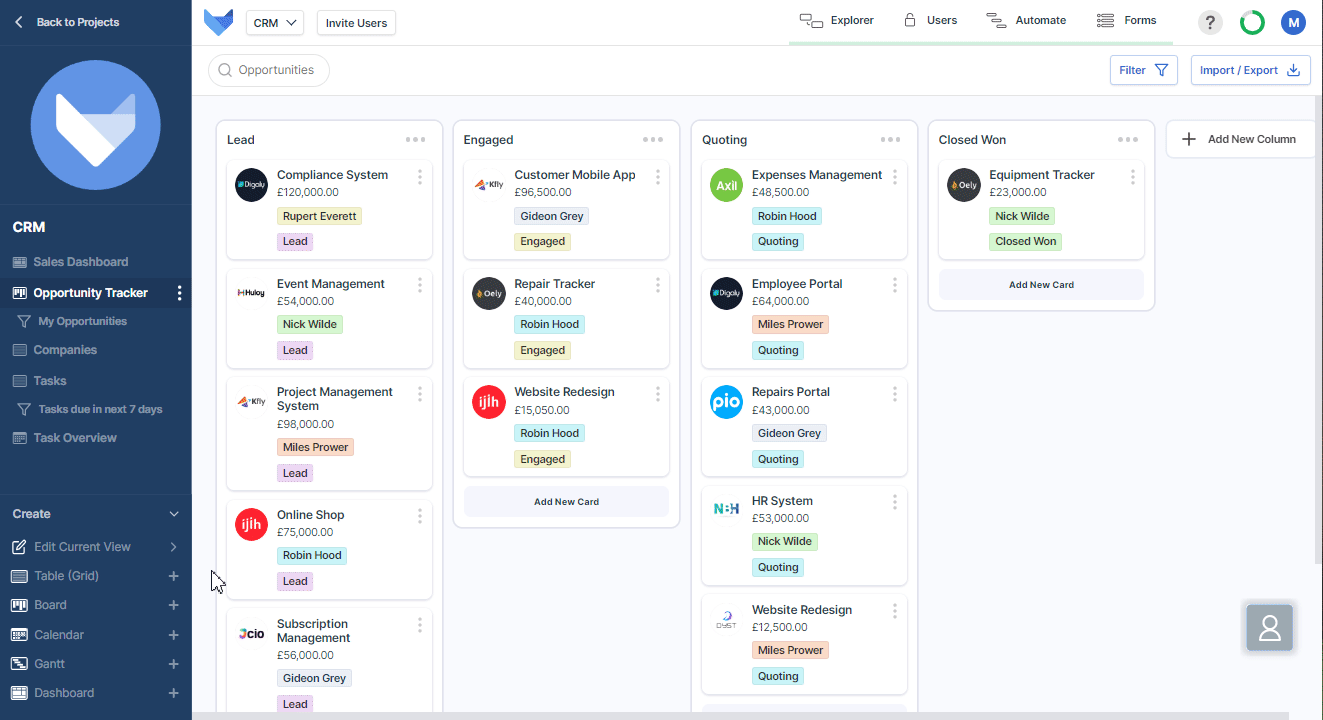
Filtering on a User Field? Our latest updates allow you to show all records, even those where the User Field has no value set. Even better, you can select multiple groups to filter on as well. So whether you want to see what’s assigned to Bill, Dave or no-one at all, you can do so with just a few clicks.
Happy searching. 😎
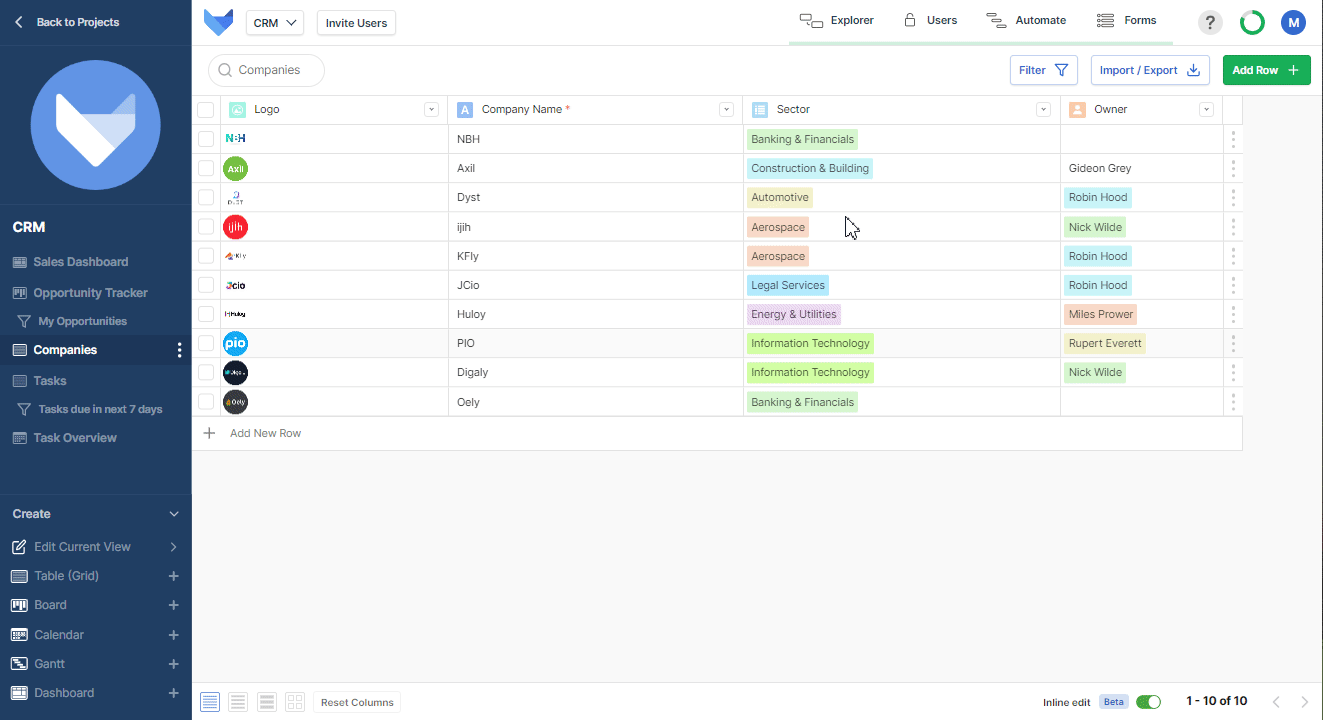
With the ability to search all Text Fields, users can filter freely. This new version incorporates normal Text, Rich Text and Text Area Fields so you will be able to filter on them with a much greater level of refinement. So regardless of whether you need a jam-packed or empty Record, Gridfox can handle it.
No data left behind. 🙌
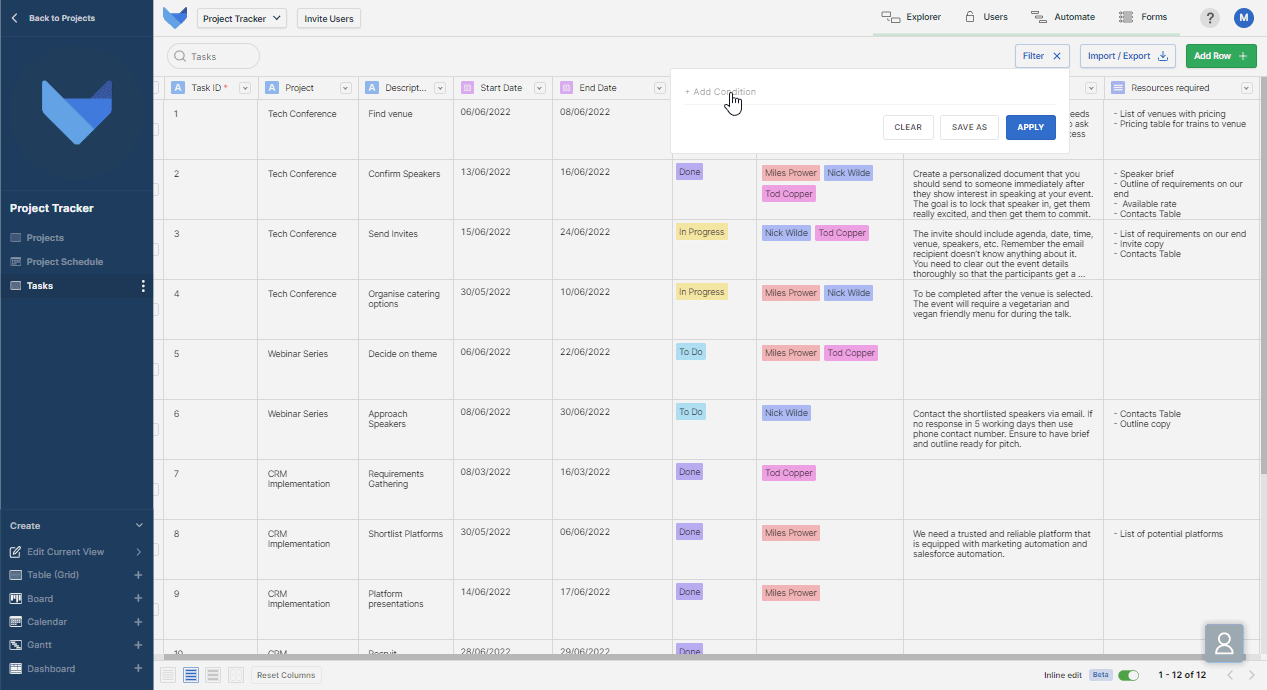
Kuma Lisa is a female fox from Bulgarian folklore and Russian folklore who is usually portrayed as a trickster.
✨ New configuration layout allows users to easily view audit history
👓 Users benefit from a clear sidebar View
🗃️ Simply click the History button for the Record that you want to review
🔑 Project Admins are now given the option to Save permission changes
🤝Changes are only made when a User clicks Save All Changes
🔐 Configure Group Permissions as you would normally
🔗 Icons attached to Records can now be displayed in Calendar View
📅 Use Icons to distinguish tasks, channels or any other data you track
📤 Just upload Icons to your Records as required
✅ Ability to toggle all rows to expand and collapse in Gantt View
✅ Added zoom in and out to Explorer as well as improved mobile functionality
✅ Spreadsheet import errors are more clearly defined
✅ Users can navigate through Records in Grid View using tab button and arrows
Colours not cutting it? With our latest update, you can visualise the Events in your Calendar View with icons. Easy to upload, these nifty little icons ensure that teams can identify relevant tasks by status, department or any other relevant area.
Icon-ic. 😏
![]()
Making changes to your permissions should be as easy as putting a key in a lock. Our latest updates give Users the option to save (or discard) any changes they make — big or small. Configure permissions with the confidence that adjustments will only be saved by a Project Admin.
Updated and upgraded. 🙌
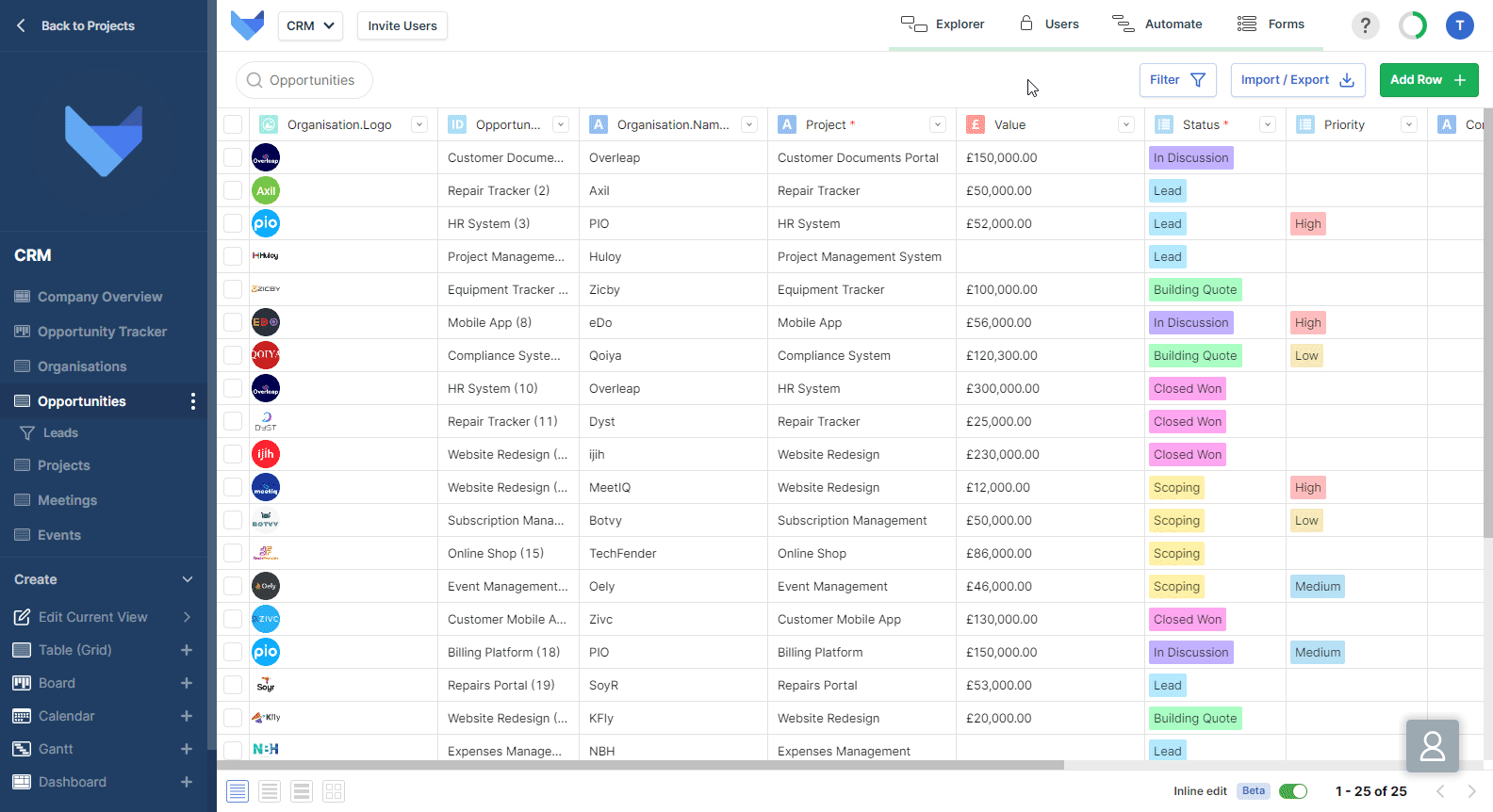
Changes happen all-too-quickly in Projects. Sometimes you need that visibility of who did what (and when!). Gridfox’s Audit History update lets Users get even more granular when viewing changes, identifying exact changes and dates in a visually accessible sidebar view.
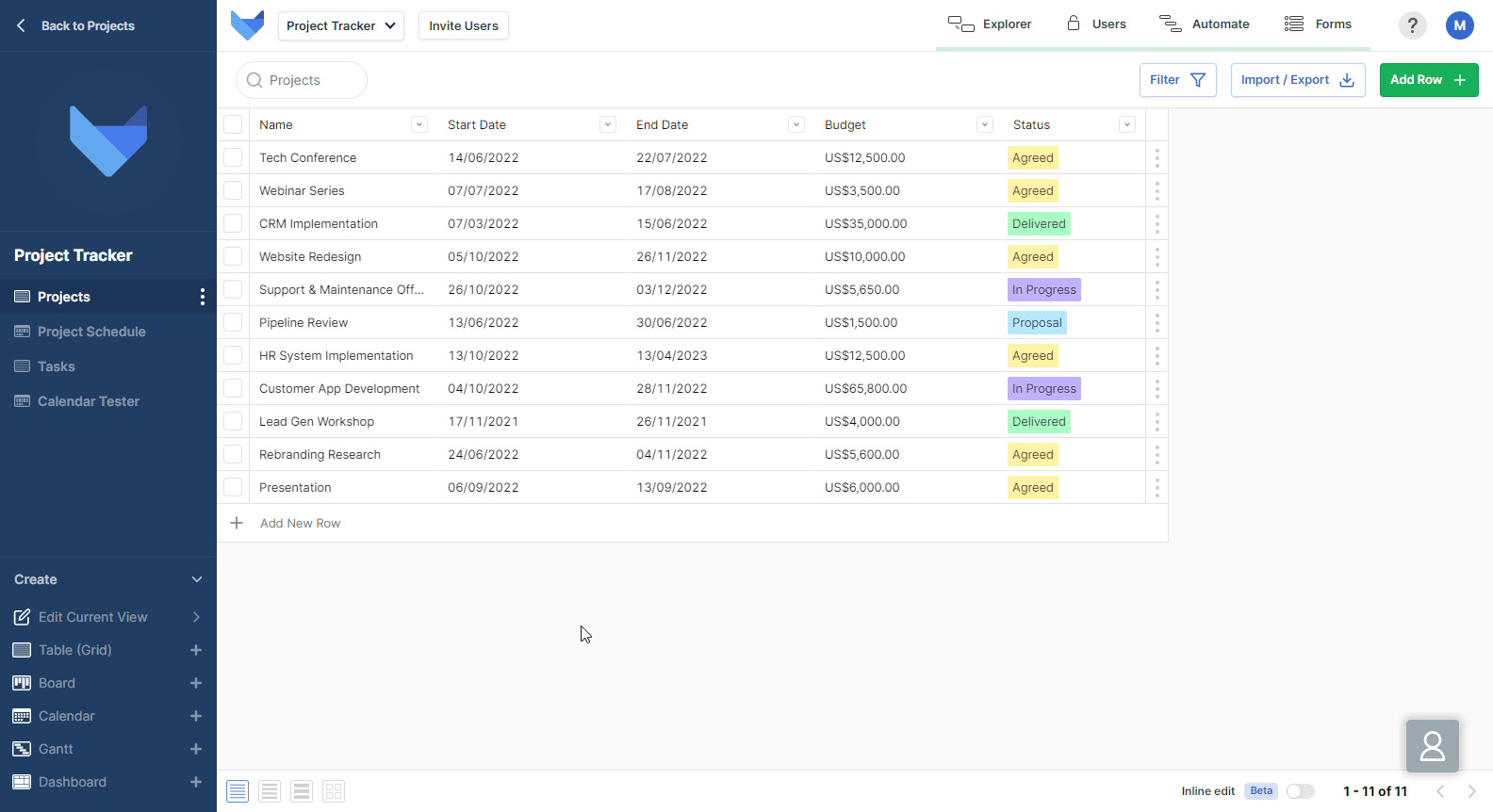
📅 New configuration layout allows users to easily create and customise your Calendars
🧙♂️ Step-by-step guide simplifies the setup process
🧝♀️ Configure Column and Row Settings as required
🎲 Users can open their other Projects in a new tab
🔎 Navigate to the dropdown menu at the left of your Project
🖱️ Use right-click or middle click + ctrl shortcut on the Project you want to open in a new tab
📁Update allows users to upload jig, jfif, WebP and AVIF file types
🤳 Applicable across Projects and Forms
🙌 Upload as you would any other files
✅ Ability to select “Not Set” when filtering a list field
✅ Improved mobile functionality for User (Multi-Select) Field in Safari
✅ Dropdown view of Fields is now displayed in full
There’s more to life than PNGs, JPGs and, yes, even your beloved GIFs. That’s why at Gridfox we’ve expanded the amount of image files you can upload to your Projects. Now you can add jif, jfif, webp and AVIF files for that picture perfect View. Just upload as you would any other image files.
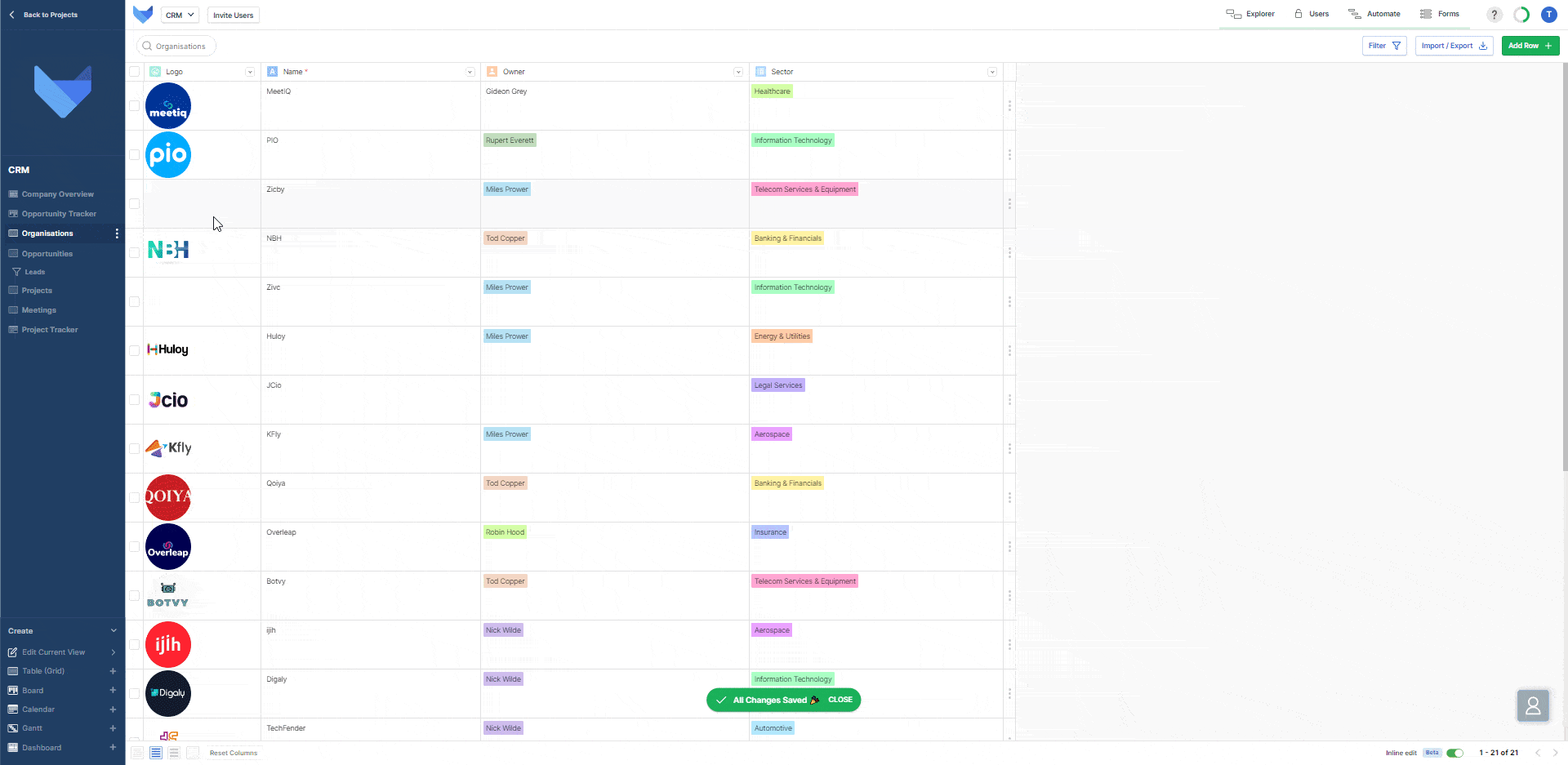
It’s now easier than ever to create a Calendar View with our new Calendar configuration wizard. The guided, step-by-step process ensures that you can plug in the data, duties and deadlines that you need. Add, build and update as you need using the View Editor.
No stone left unturned. 👌
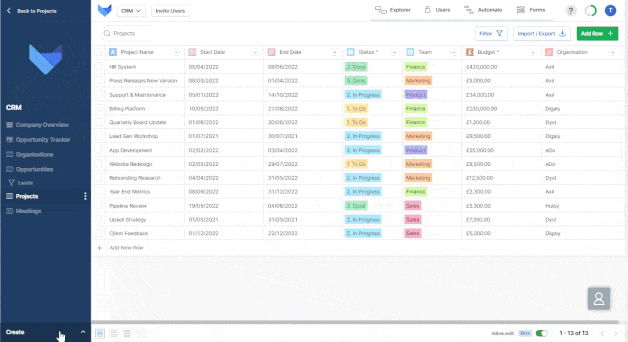
Toggle to your heart’s content with the ability to open your Projects in a new tab. No longer do you have to lose your train of thought by leaving the Project you’re working on to check out another one. With a couple clicks here and a new tab there, you’ll be able to swiftly hop between Projects.
Sometimes the simplest updates are the best. 💁♀️
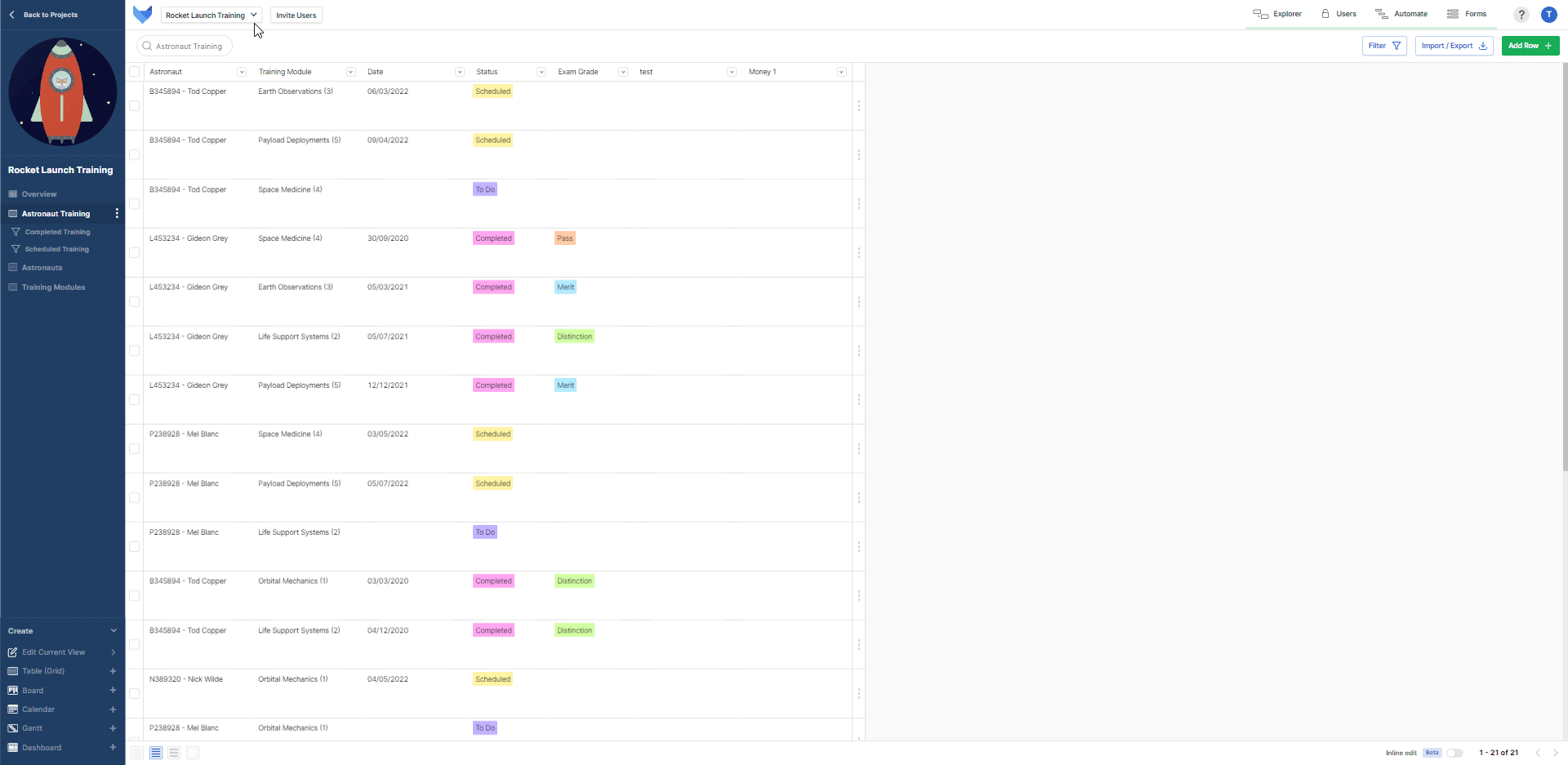
Assign duties to multiple Users with new Multi-Select Field types.
When it comes to task management, sharing is caring. With new Multi-Select User Field types, you can easily share the workload by assigning multiple Users to a Record. Just add in the View editor as you would any other Field!
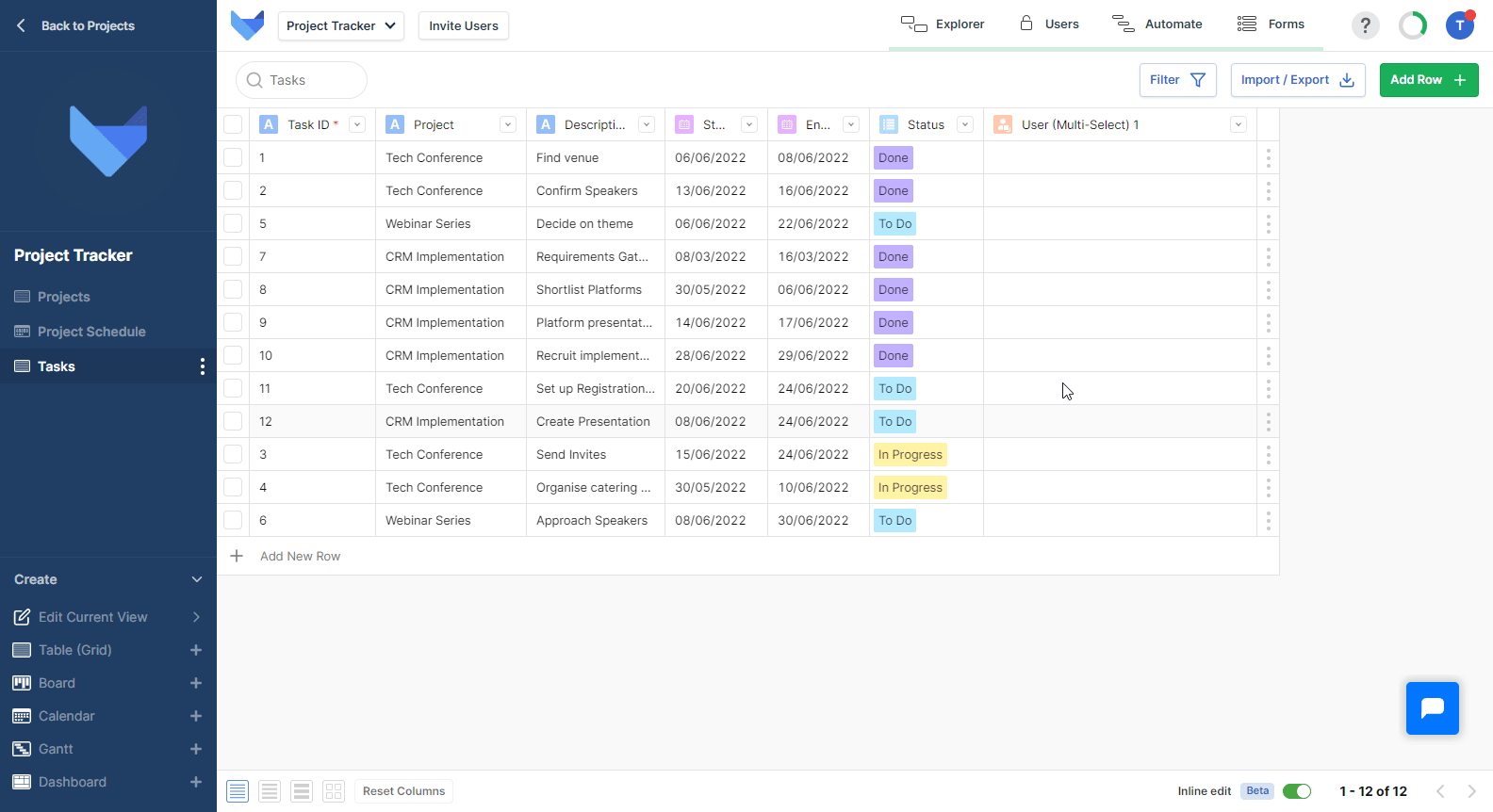
Get spacious with these new Grid View adjustments. Simply select from a small, medium or large height in the bottom nav to get that perfect view of your data.
3 really is the magic number. ✨
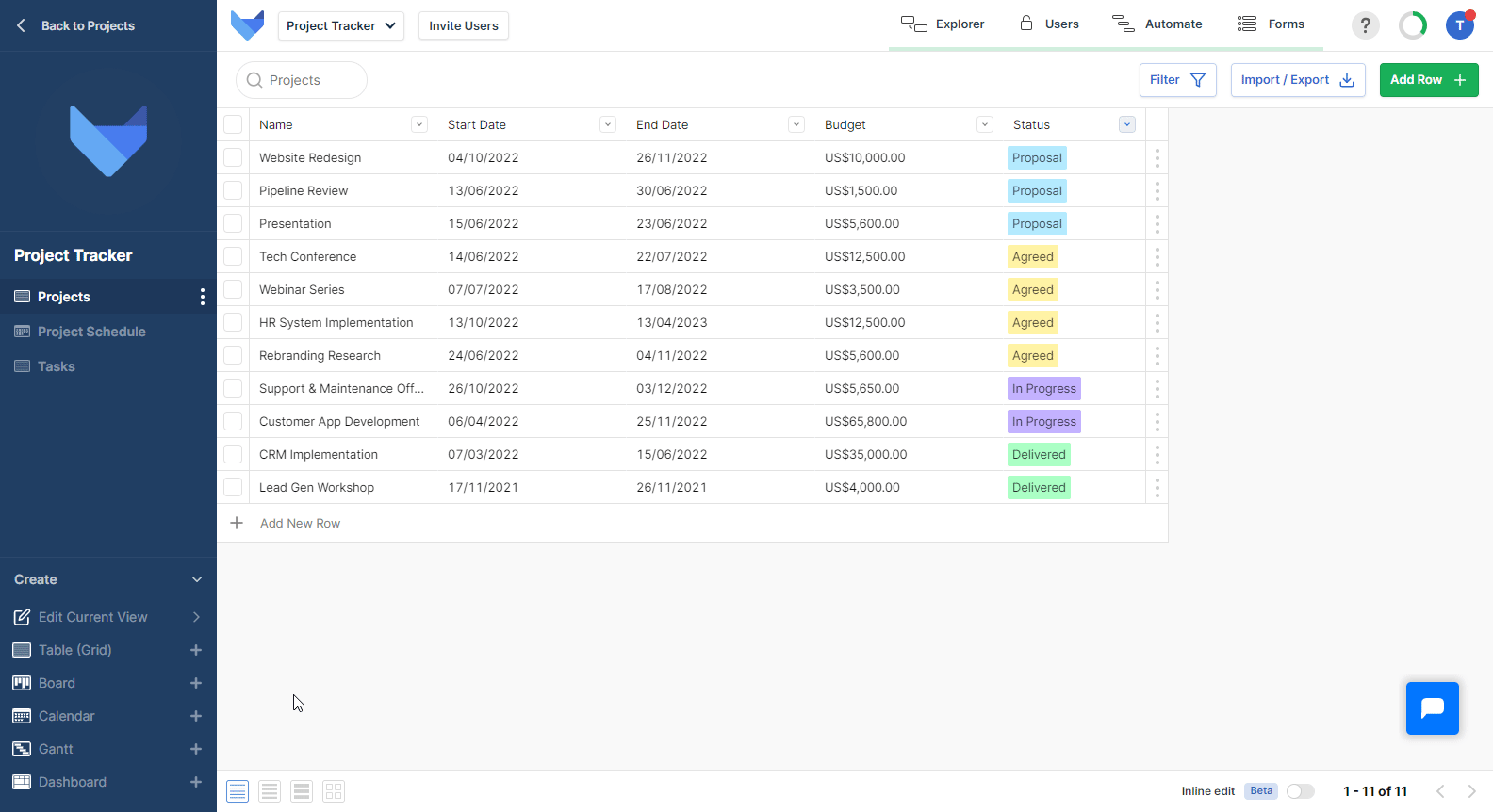
🎁 New Field Type of User (Multi-Select) is available
🎏 Assign multiple Users to a Record using this new Field Type
👓 Add in View Editor
📏 Amend the size of Rows in your Tables to tailor layout to your preferred view
3️⃣ Choose from 3 height sizes: Small, Medium and Large
📑 Edit in bottom nav
✅ Enhanced sort function for formula values
✅ Improved Grid View for Read-Only Users
✅ Record names are displayed correctly in mobile view
✅ Multi-Select List and bulk Inline Edit now work together
These are the neat, all-in-one package that gives your teams everything they need to get started.
Whether you’re a marketing team looking to juggle campaign progress and task management, a HR department wanting to monitor new starters and document employee absences, or anything in between, Gridfox has you covered!
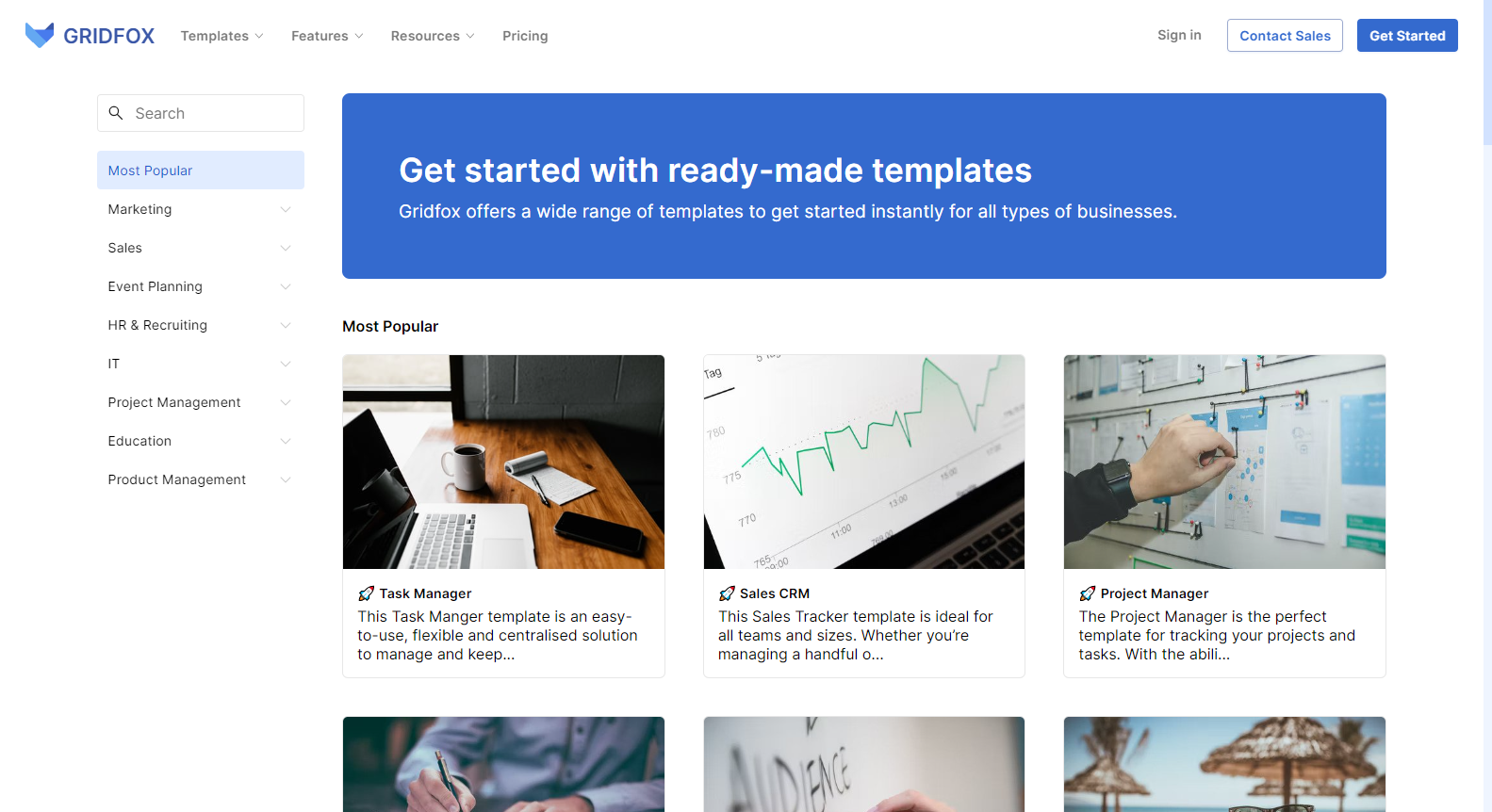
Become an analytics wizard with new dashboard configuration. Quickly create new and existing charts for a dashboard with Gridfox’s guided setup process and ensure that you can visualise your data easily. Simply add and build as required in the view editor.
Gandalf would be jealous. 👀
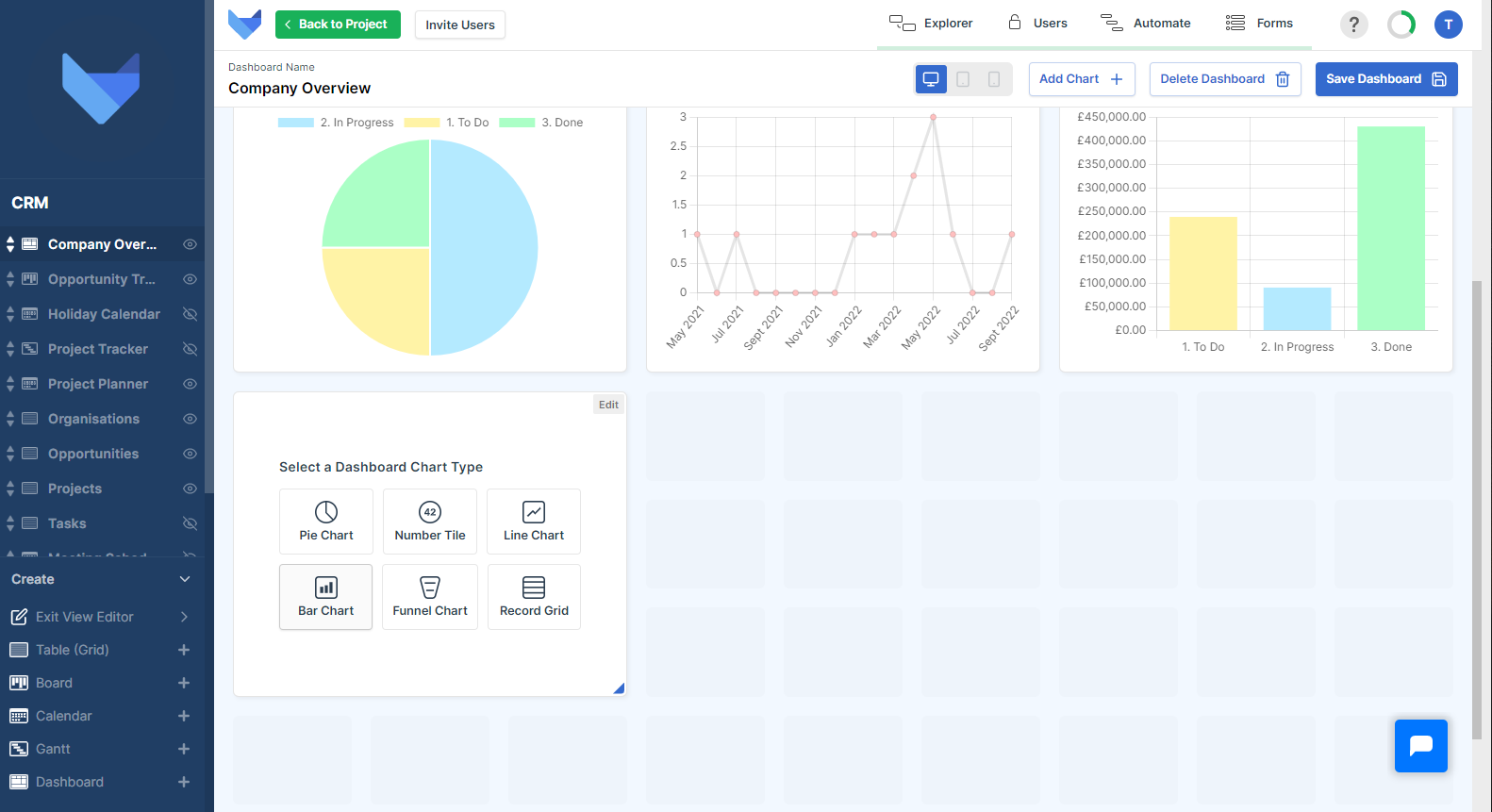
Data entry should be quick and effortless. No hurdles or excessive view toggling. Our new and improved inline edit gives you that seamless experience by allowing you to edit records from the Grid View rather than having to click into each one.
Less time clicking, more time winning. 🥇
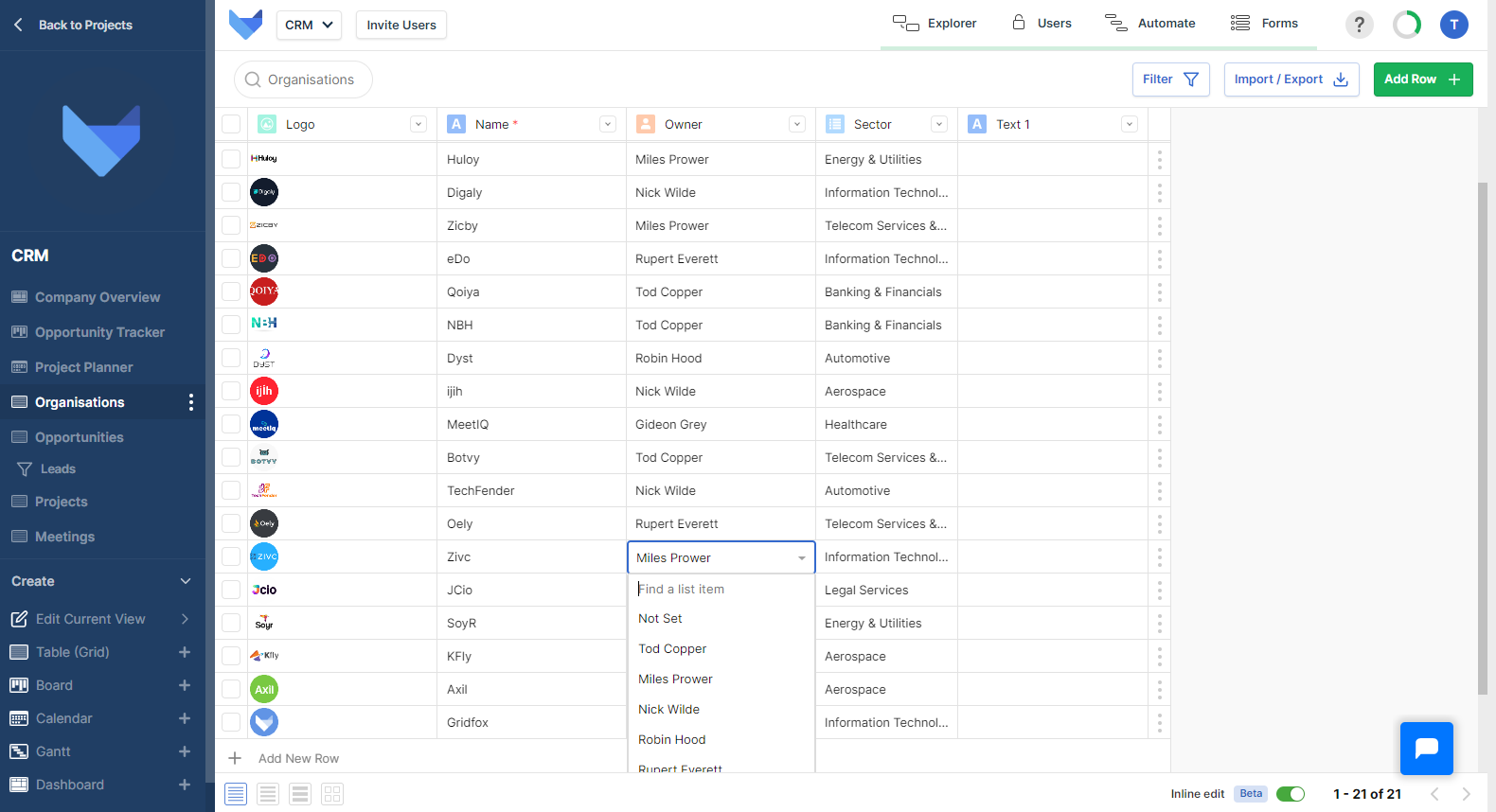
🖊 Create and customise your Dashboards with ease using the new configuration layout
📈 Charts now have a simpler configuration window to get you up and running faster
📏 Amend the size of Charts on your Dashboards to tailor and customise the layout
🕶 See the values on your Pie Chart with ease with our new formatting for the ‘Always Show’ values setting
Thanks for all your fantastic feedback on the new Inline Edit feature. We have made some changes to incorporate your ideas.
🎛 You can now enable Inline Edit mode even when there are no Records in your Grid
💾 You will be asked to save your changes if you disable Inline Edit mode with unsaved edits
✅ Gantt Charts now scroll vertically to the today’s event
✅ Dropdowns are now use case insensitive searching
✅ Multi-select list fields show correctly on the card view
🎁 All Accounts now receive an allocation of free Read-Only Users
⚙ Configure Groups to be Read-Only access then users in this Group will be in your free user allocation
☑ New Field Type of List (Multi-Select) is available
🔗 Assign multiple values to a Record using this new Field Type
🎨 New look and layout for the account management section
⌚ Save time when managing users, upgrades and billing information
🧙♂️ New wizard style configuration for Gantt Views
✅ Board card ordering was not working under certain conditions
✅ You will now be returned to the first page of results after filtering a Grid View
✅ You can now add Account Admins even if you have no Projects
Save time with Gridfox Inline Edit.
With inline editing, users can now edit and write content directly from Grid View without having to enter a full Project Record.
No matter whether you need to make quick edits or add new data altogether, inline editing allows you to do so without ever having to leave your Grid View.
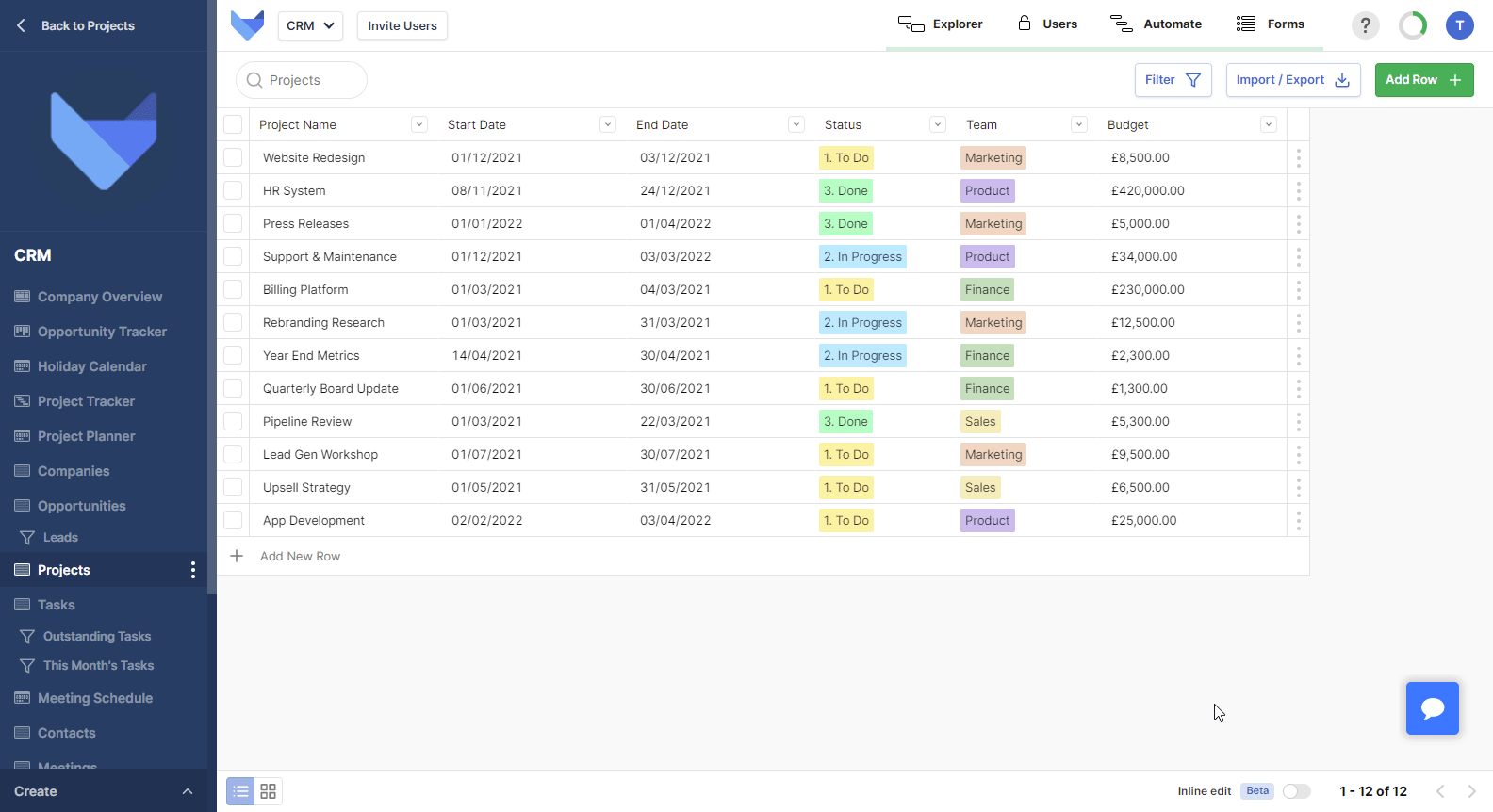
⌚ Speed up editing of Records with the new Inline Edit feature
🤹♀️ Edit multiple Records at once
📋 Groups can be marked as Read-Only
✏ Read-Only group members cannot edit any Records
✅ Get quick access to Zapier integrations from the Automate page
✅ Documents are disabled on newly created Tables
✅ You can now clear the uploaded file from Image and Icon Fields
✅ A formatting problem with the filter button on mobile devices has been addressed
Incorporate Gridfox into your ways of working easily by using Zapier to link Gridfox with thousands of other applications.
Set up and configure Zaps to allow Gridfox to integrate with your existing processes and tools.
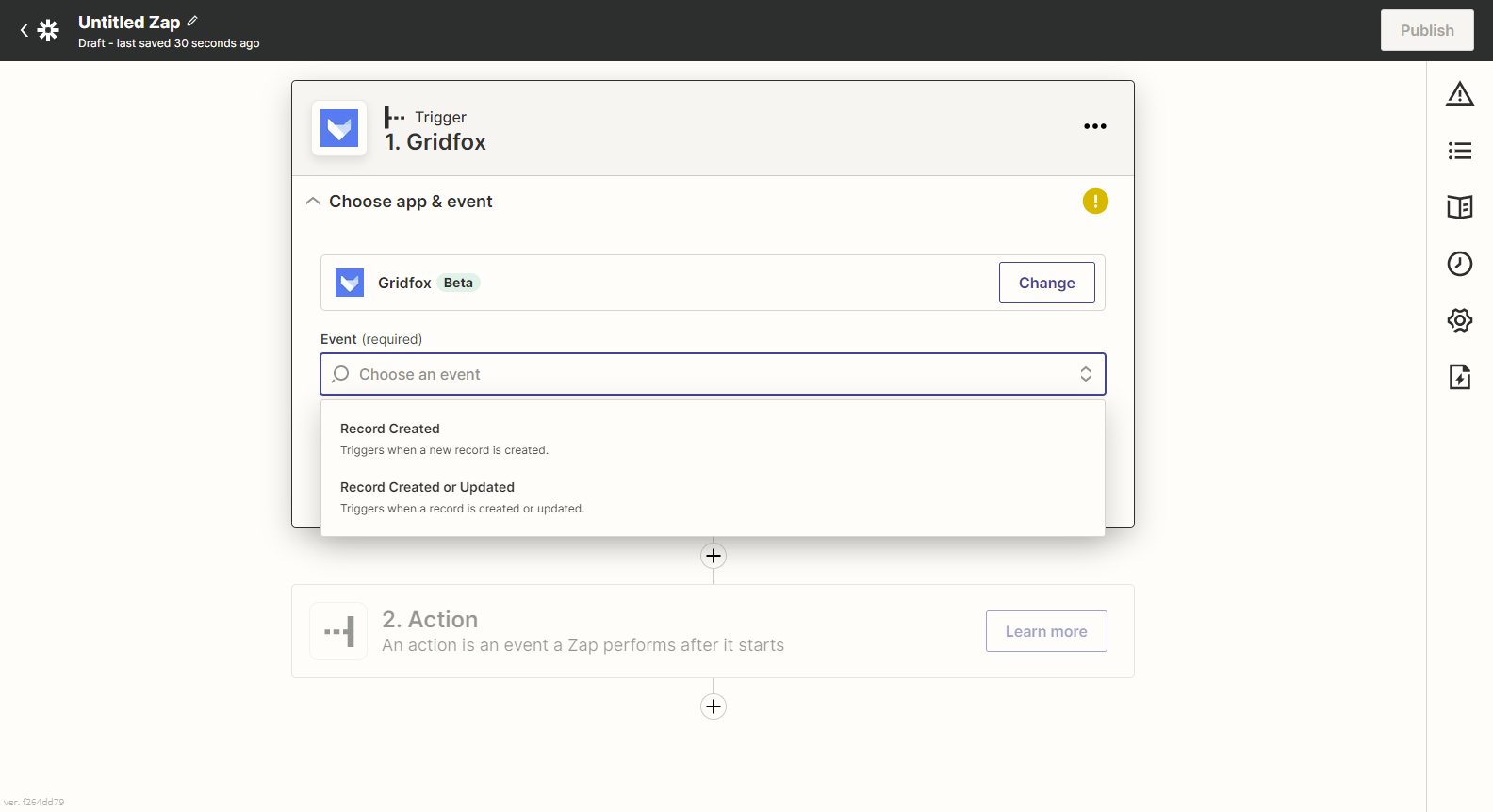
⚙ Set default values for Form Fields
👁 Default values show for anyone submitting a Form entry
✅ Styling changes to modals to improve consistency
✅ Removed unnecessary whitespace in filter settings
✅ Stopped text being entered in number Fields in Safari and Firefox
Streamline your work processes with Gridfox Forms.
Gridfox Forms allow you to collect information from anyone, creating new Records in your Tables with each Form submission.
Forms work across all devices and can be embedded on your existing websites, and can be customised to match your company branding.
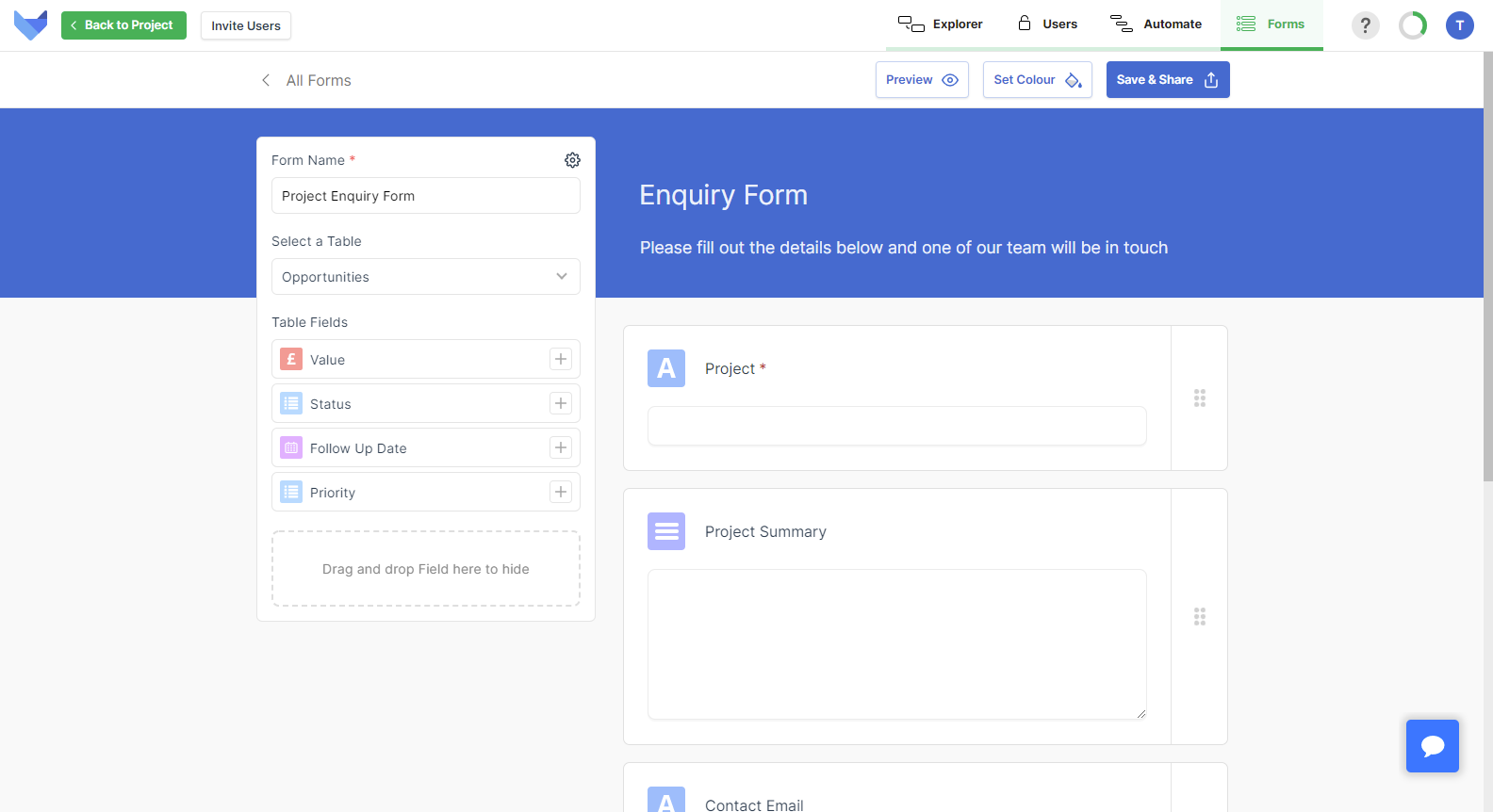
Forms can be used for many different purposes, for example:
Enquiry Forms
Feed new leads directly into your Gridfox CRM by embedding a Gridfox enquiry Form on your site
Staff Feedback
Capture feedback and ideas from your team by sending out a Gridfox Form
Event Attendance
Know who is going to attend your next event by asking attendees to complete a Gridfox Form
When exporting your Project data, you will now have two options for the type of export:
Export a Report
If you wish to share a snapshot of data with someone, you can use the report style export. This is available on Grid Views and will export the on-screen view of data.
Export & Import Data
If you want to add many Records to Gridfox, or make bulk edits to Records, you can use the Export & Import feature to do this. You will start by exporting the list of Records from the Table. You can then make any changes or additions required in the downloaded spreadsheet, and reimport the spreadsheet with the new data.
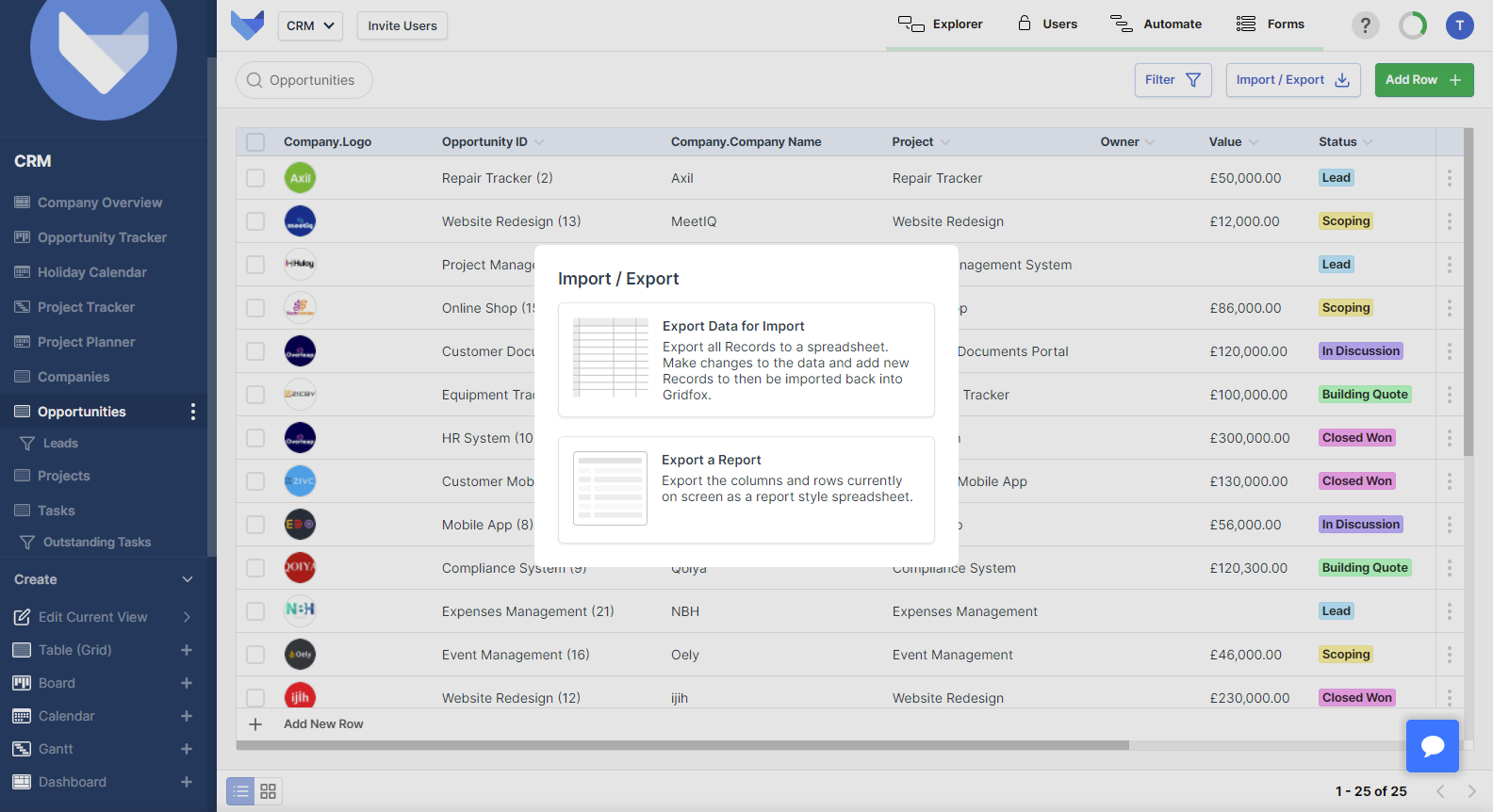
Gridfox becomes very powerful when you start linking Tables together.
Now, once Tables have been linked, you can include Fields from related Tables in your Workflow actions.
For example, if you have a Task management system where each Task links to a parent Project, you could include the Project Name and Status in a Workflow email for outstanding Tasks.
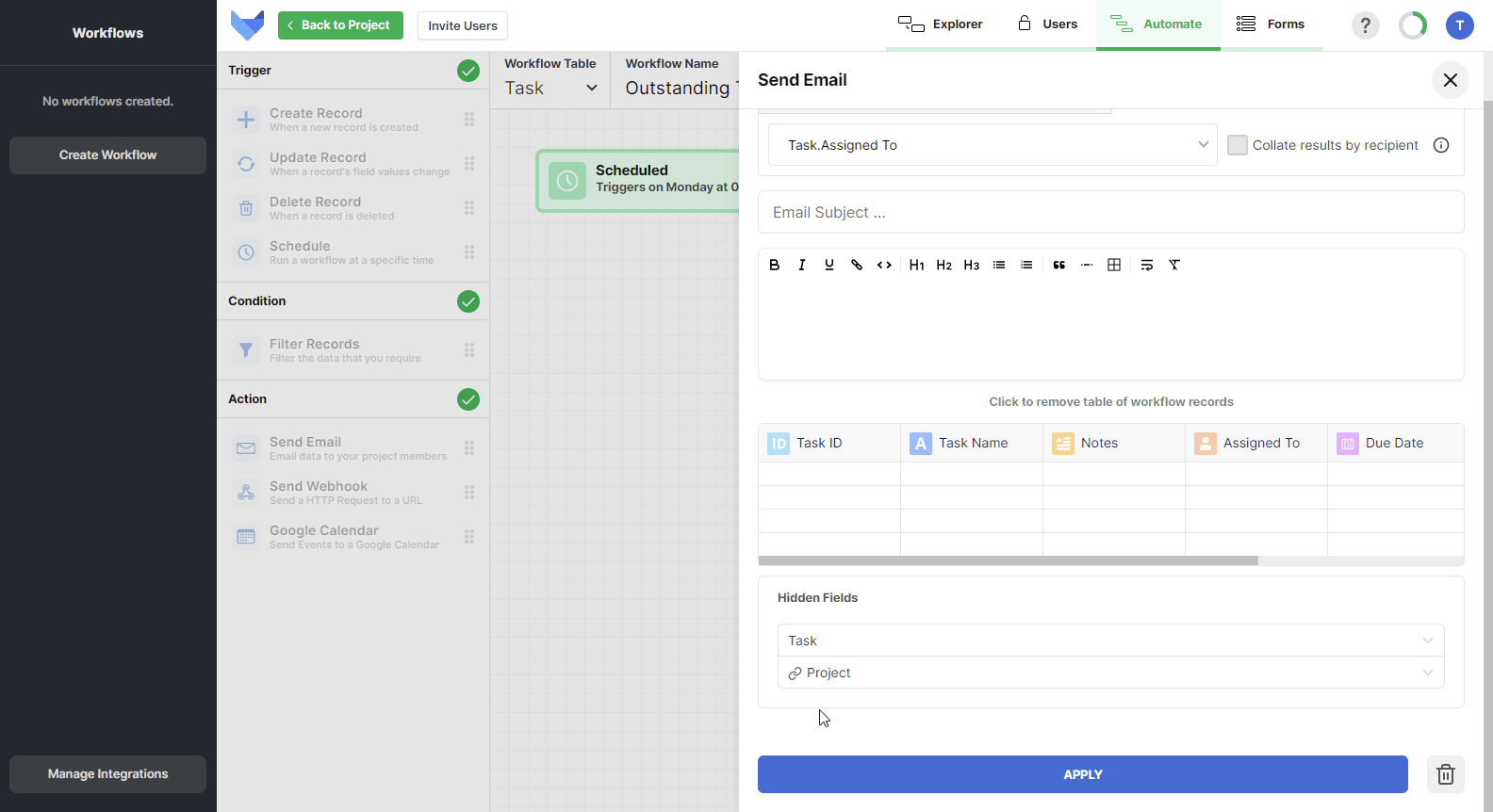
Fields from a parent Table and a grandparent Table can be included on Email and Google Calendar Workflow Actions.
📝 Create and share Forms to capture data
🎇 Form submissions create Records directly in Gridfox Projects
💼 Enhanced export options with the ability to generate a report of the on-screen layout
📧 Include Fields from related Tables in the email Workflow Action
📅 Include Fields from related Tables in the Google Calendar Workflow Action
✅ Rich text Field controls flickered when typing
✅ Exporting from newly created Boards and Calendars was showing an error message
Use filters to find exactly the Records you are looking for on your project Views.
If you have linked Tables together using a parent-child relationship, you can now filter on parent Fields on a child View.
For example, if you have a relationship between Tasks and Projects, where a Project has many Tasks, you could filter the list of Tasks by the Project Status.
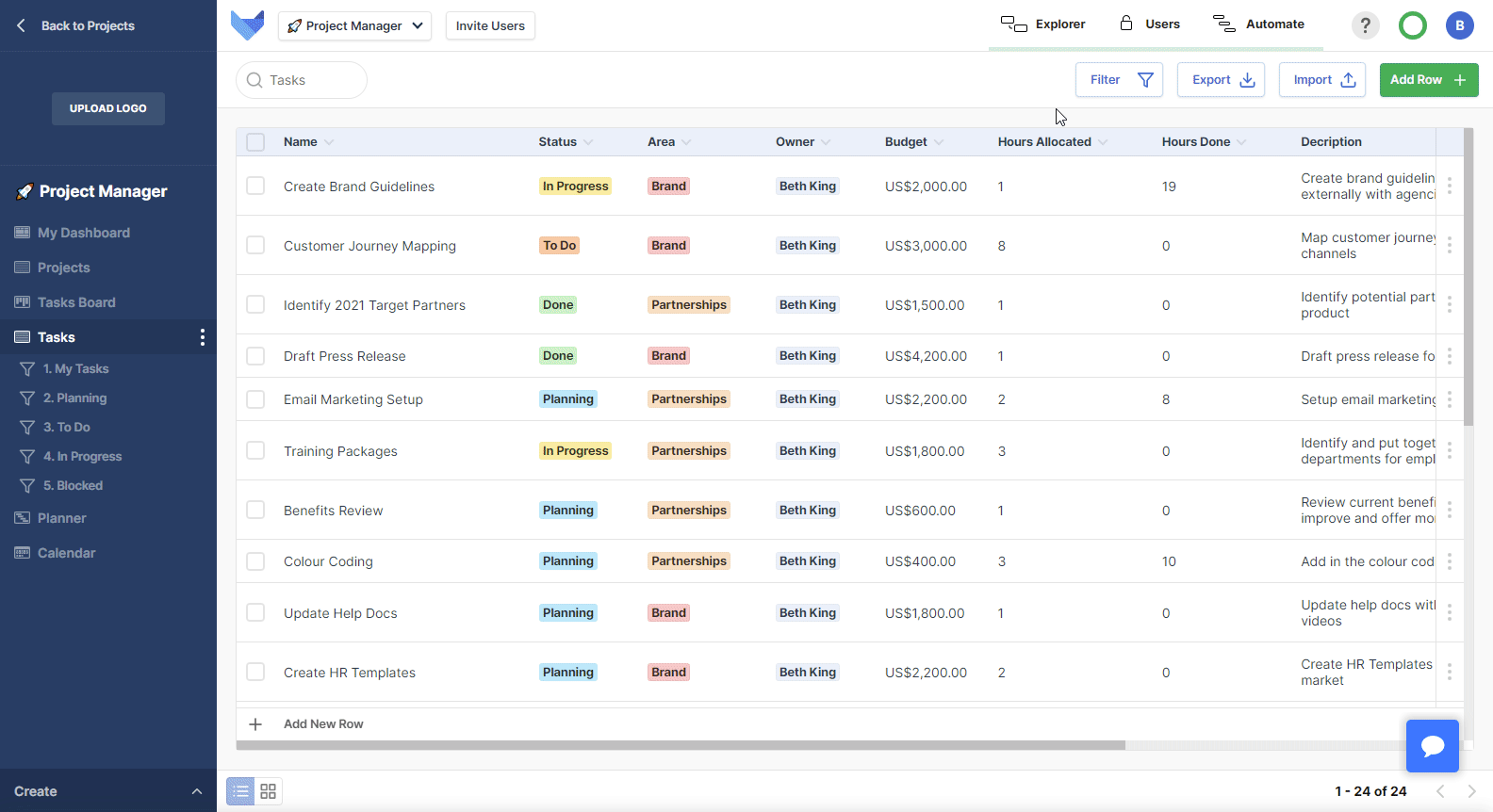
Keep everything in sync with our new Google Calendar integration!
If you use Gridfox to store your events or meeting information, you can now use the new Google Calendar integration to send out invites.
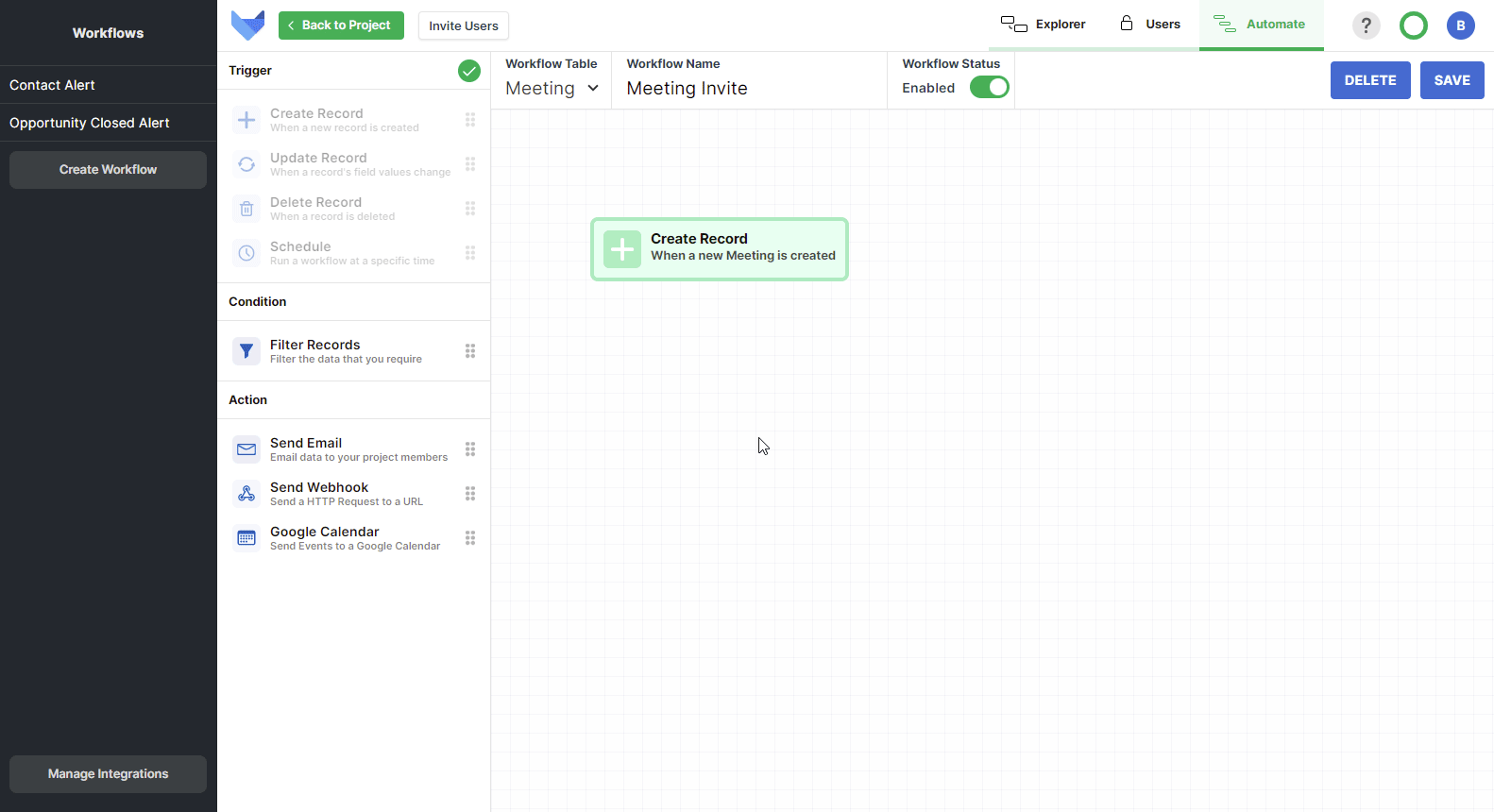
Check out our help guide for more information on how to setup this new integration.
Got an idea for a new integration? Let us know in our community!
Don’t lose your configuration if you’re not ready to activate your workflow.
With the new ‘Workflow Status’ toggle, you can now get your workflows configured without then enabling them.
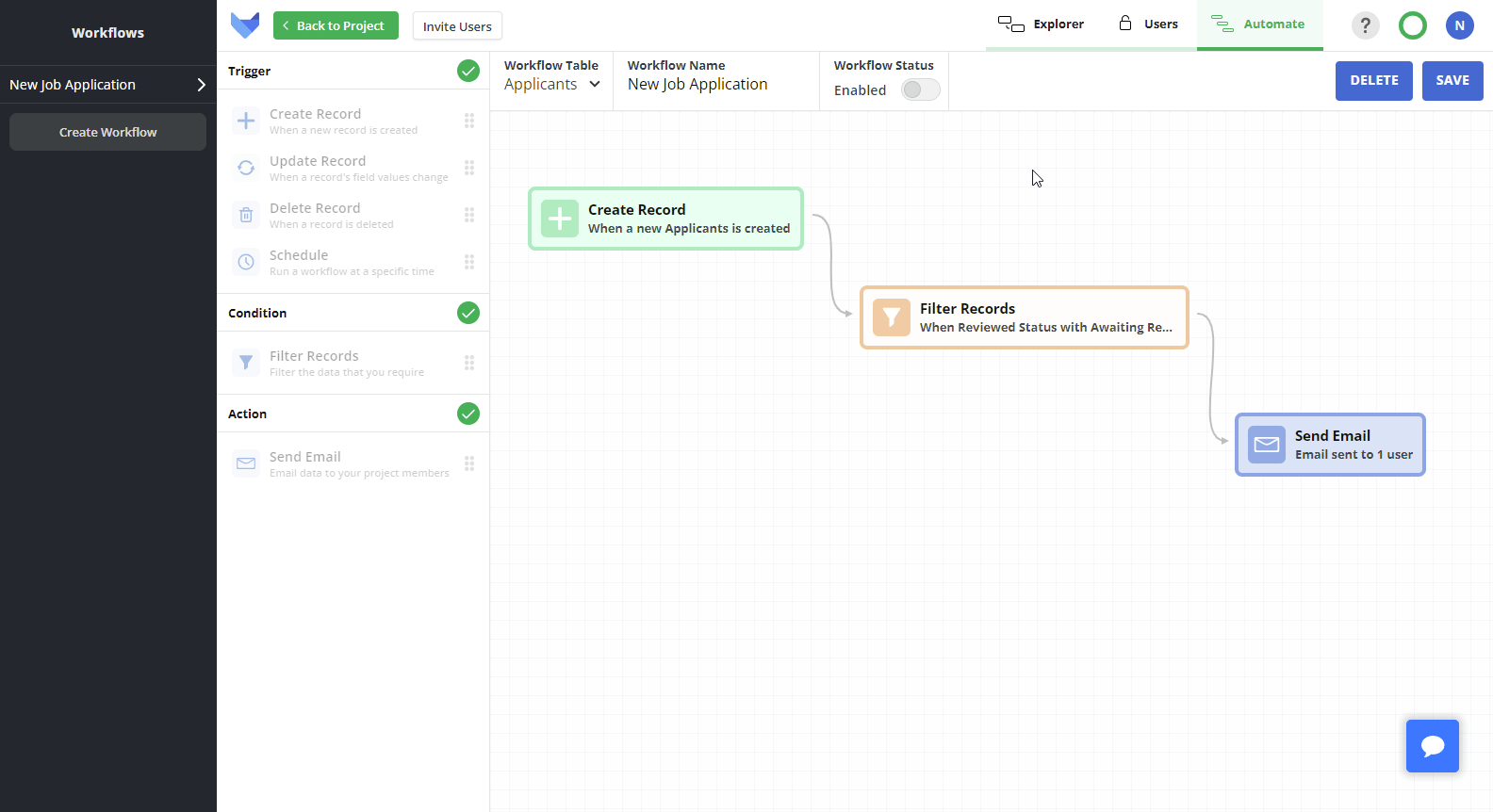
Enable or disable a workflow at any time by simply switching the toggle.
Use Gridfox Templates to get up and running with your Projects even quicker.
To help you find what you need in our growing template library, we’ve added some quick tags which allow you to filter the list of available templates.
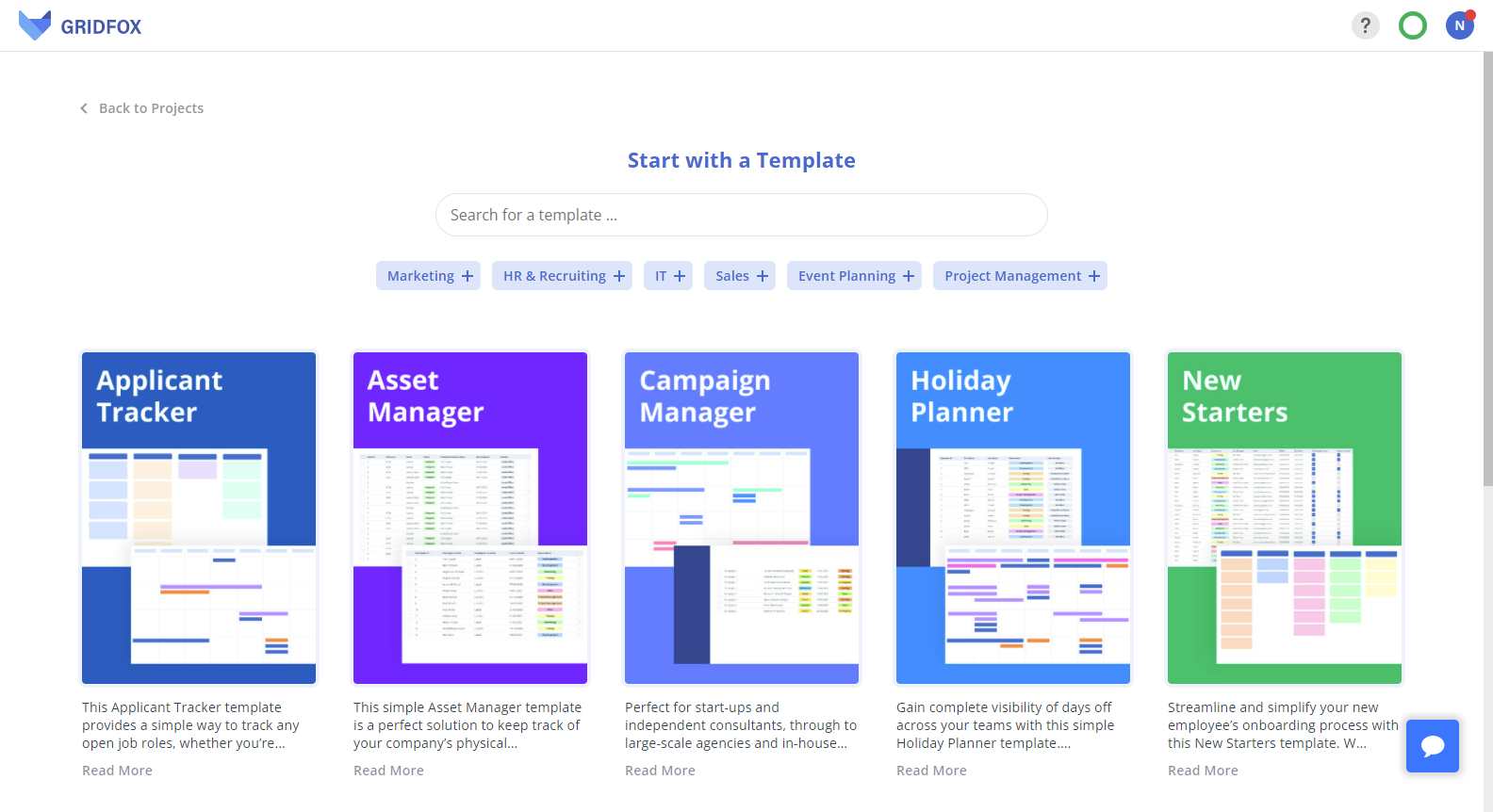
Got a new idea for a template? Make sure to let us know in our community.
Got a spreadsheet that should be a Gridfox Project? Use our new import feature to get up and running even quicker.
Click the Import My Data button on your homepage to get started. Our team will then assist in getting you up and running with your Project and your data.
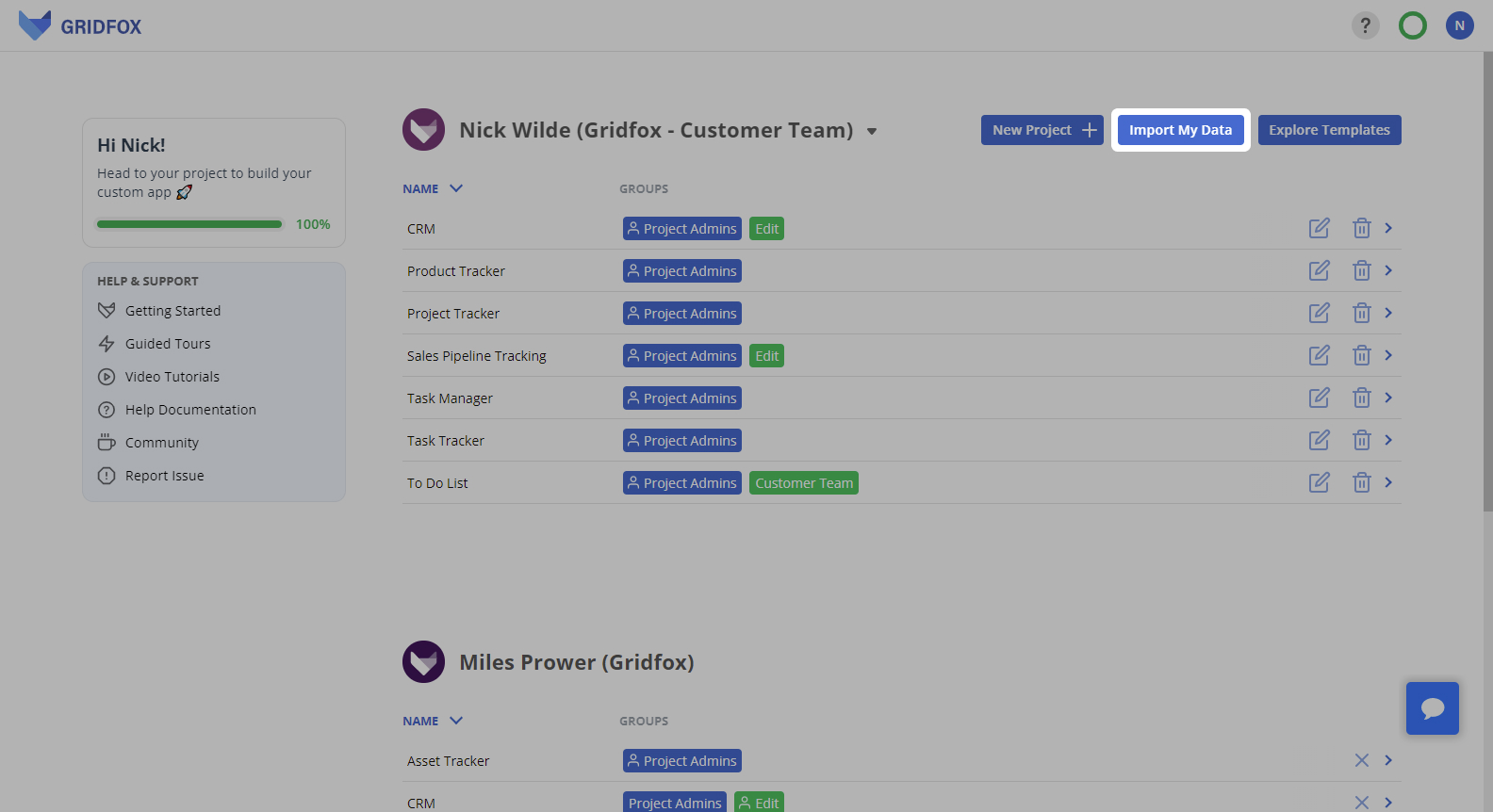
Save time building and amending your Projects with the new Field name defaulting.
Now when you add a new Field, the name will be defaulted based on the Field Type. You can then change it at any time.

Also, when adding a Field via the View Editor, the Field Type picker will open by default.
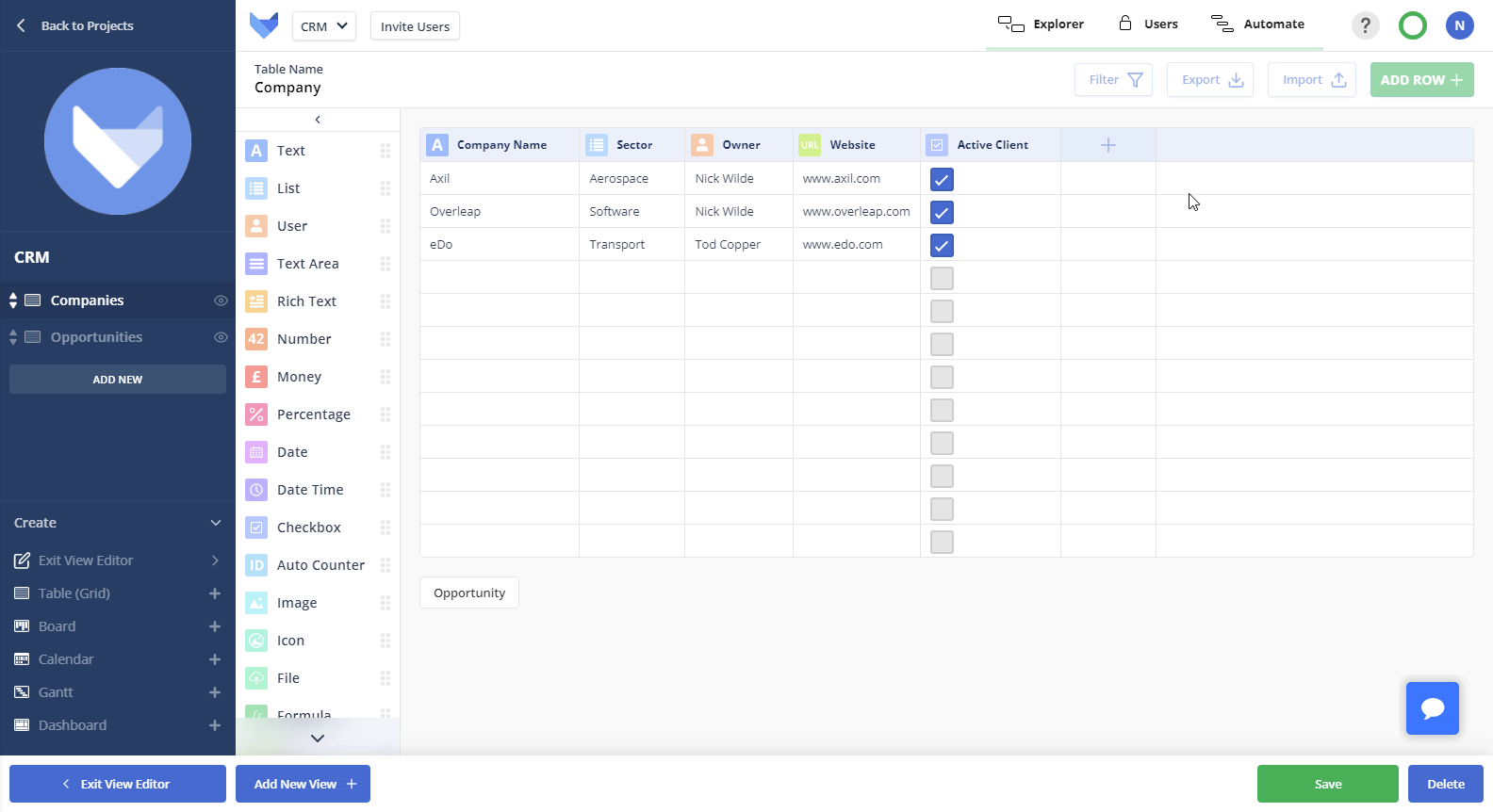
Save time navigating around your Project with the new back button on Records to return to your previous View.
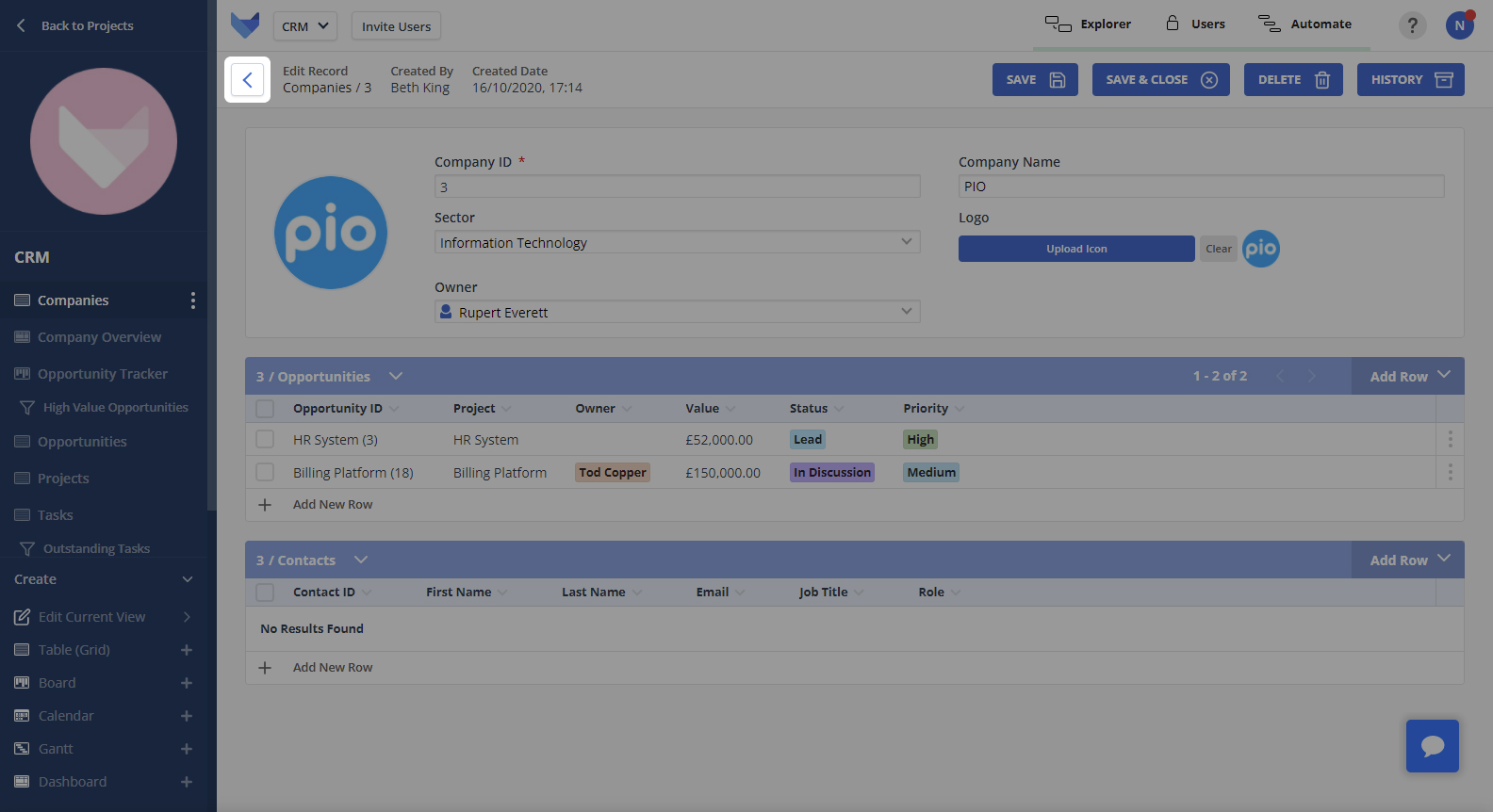
Quickly add a new View to your Project using the Create menu in the bottom left of the navigation bar.
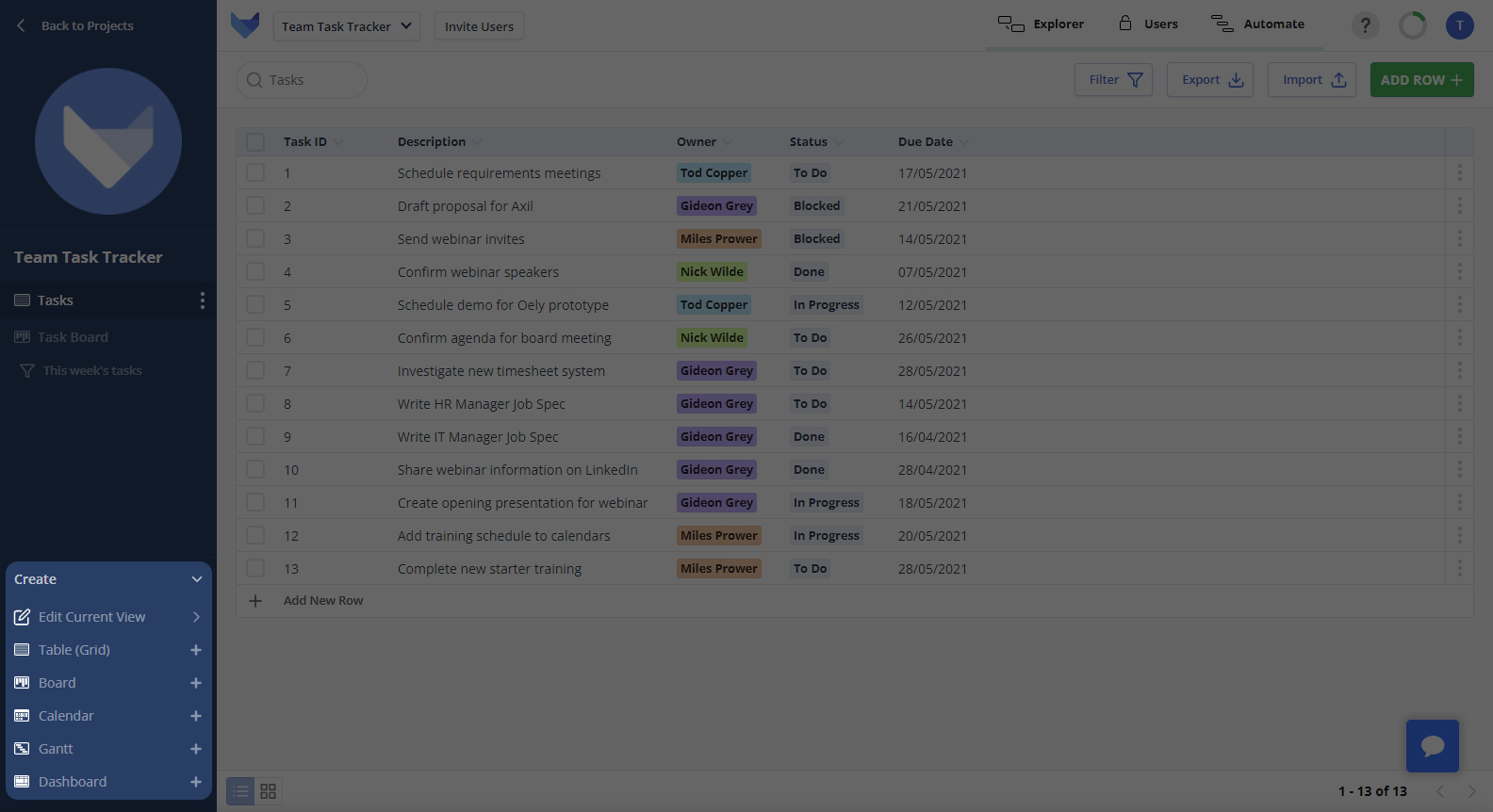
Quickly hide or delete a Field using the View Editor by dragging and dropping it into the appropriate bucket.
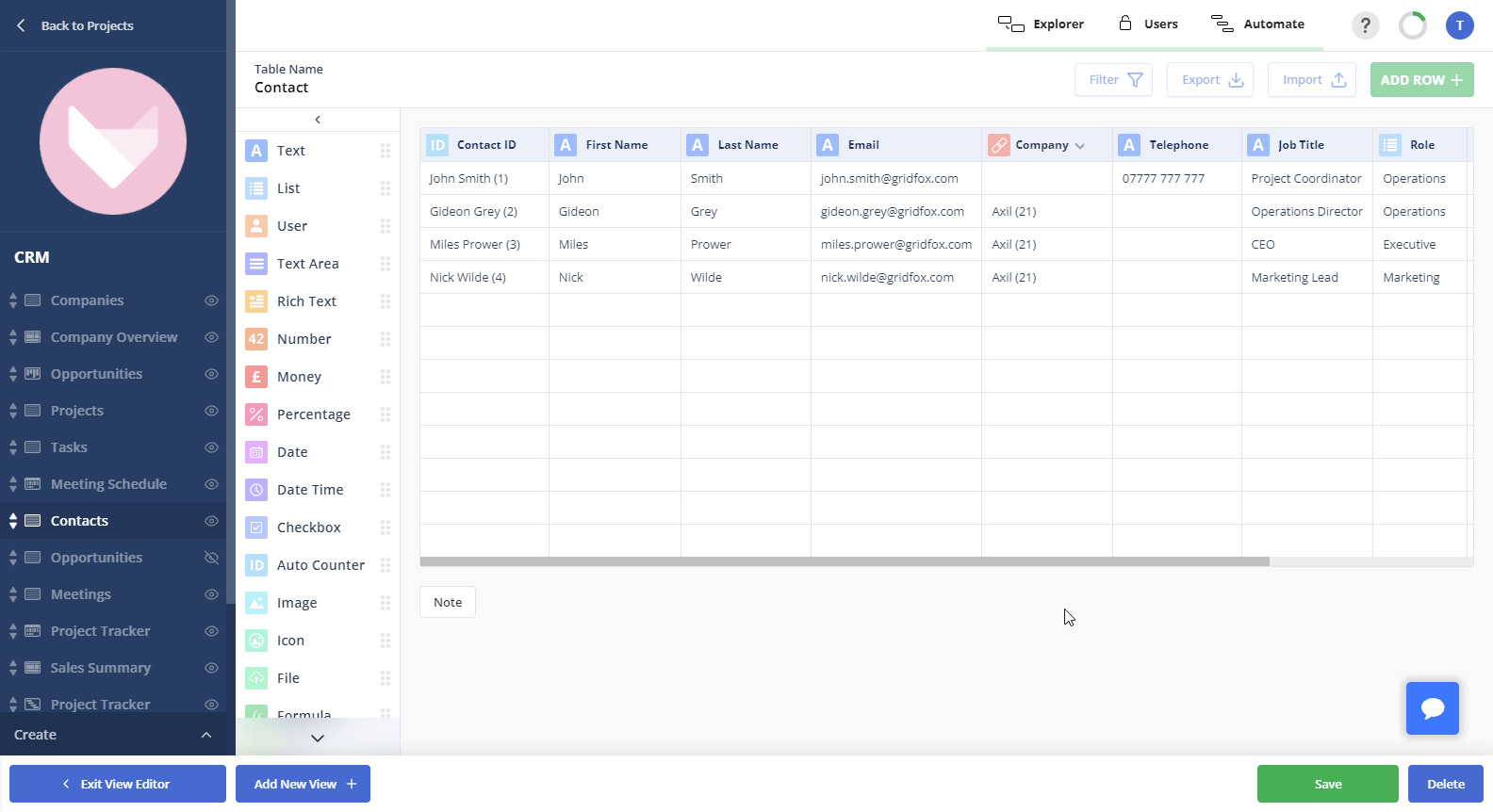
Want to update or remove one of the Views in your Project? Open up the new View Menu, where you can edit the current View, delete the current View, or hide the View from the navigation.
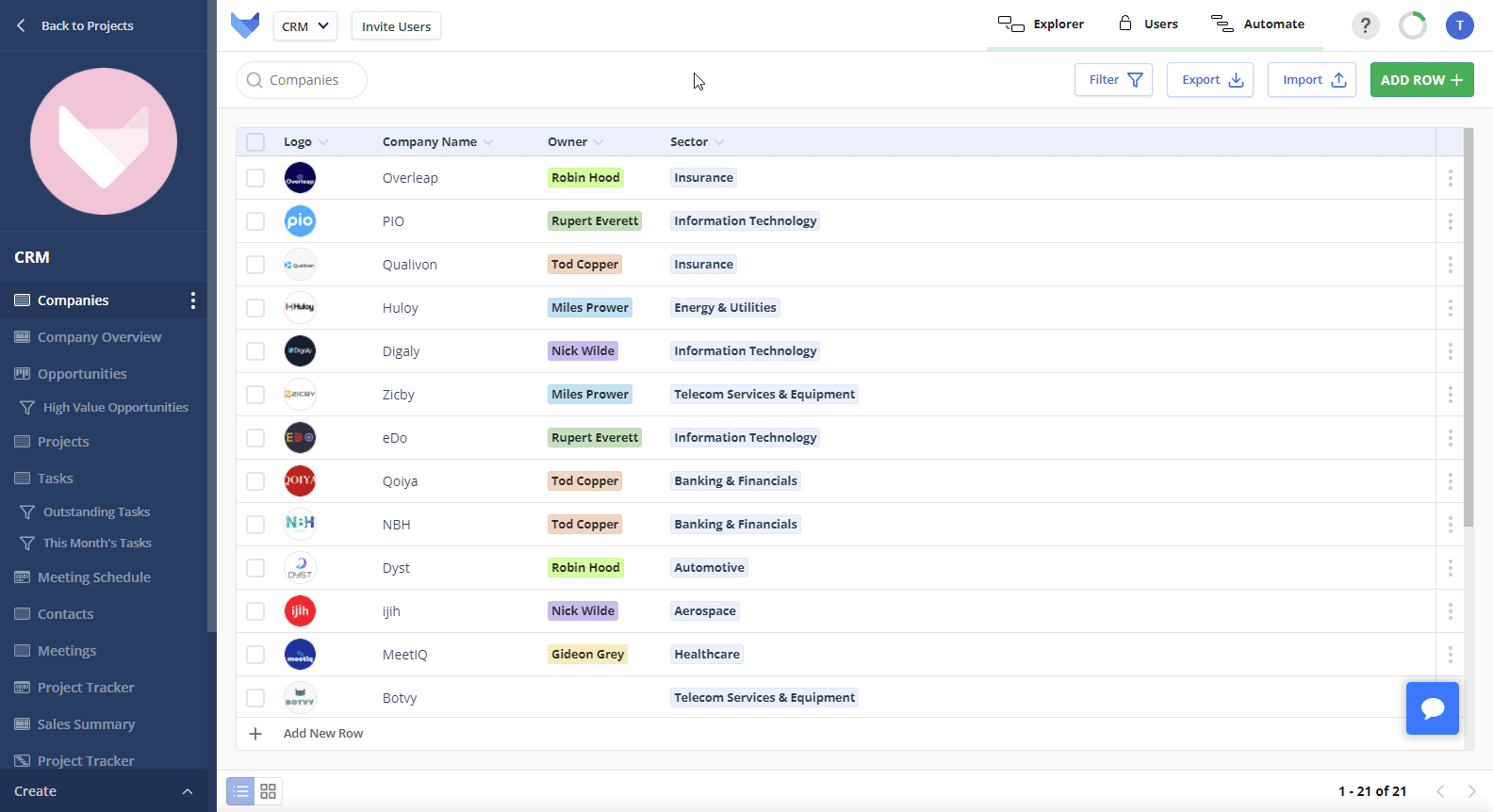
As your business grows and develops over time, you may find you want to make changes to the setup of your Gridfox projects.
We have made it even easier to change the configuration of your Boards.
🖊 Want to change the one, or more than one, of the columns on your Board? Simply click on the column name and make your changes.
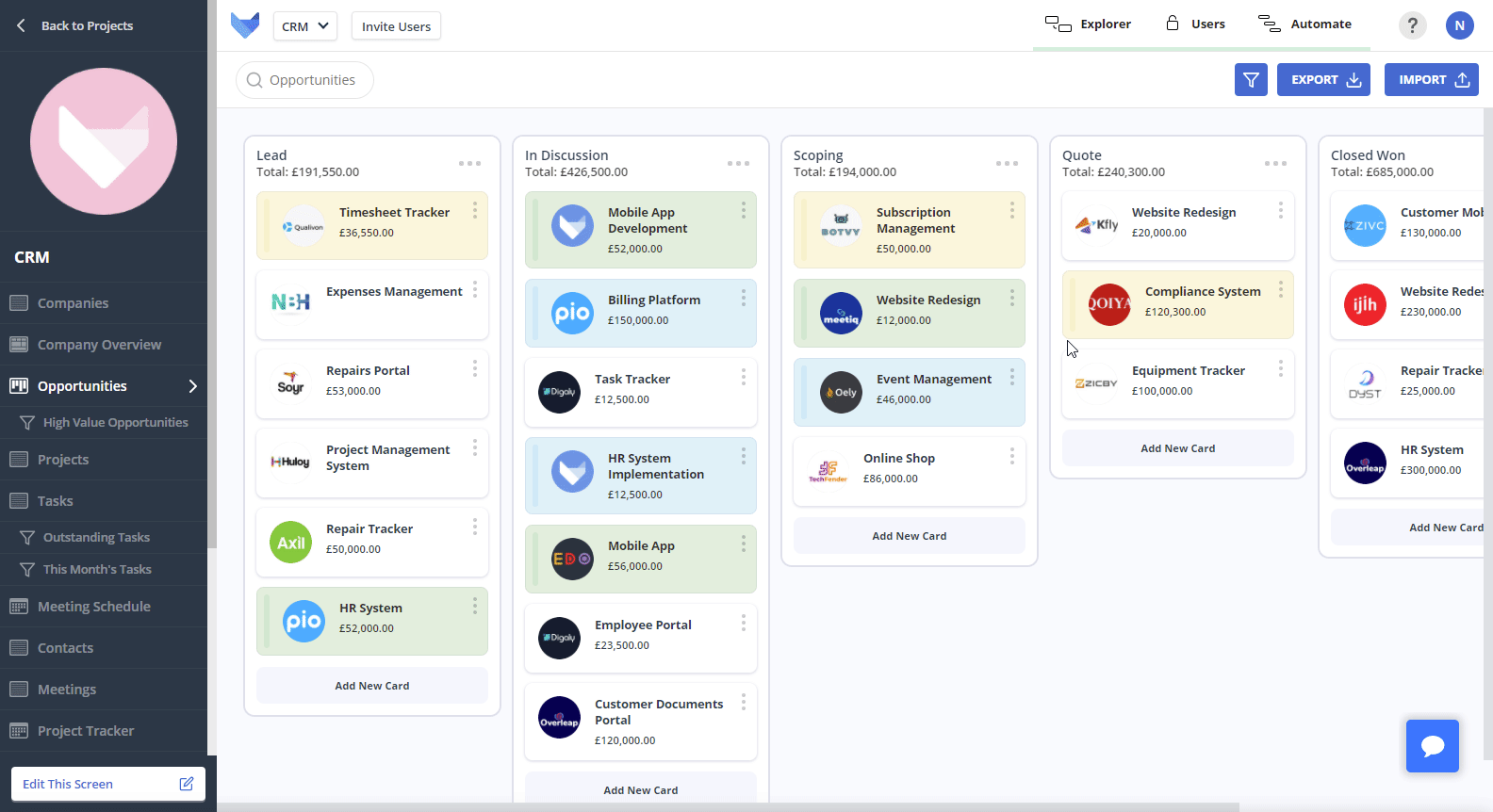
➕ Got a new status to add? Just click the ‘Add New Column’ button.
You can also reorder your columns by dragging and dropping them.
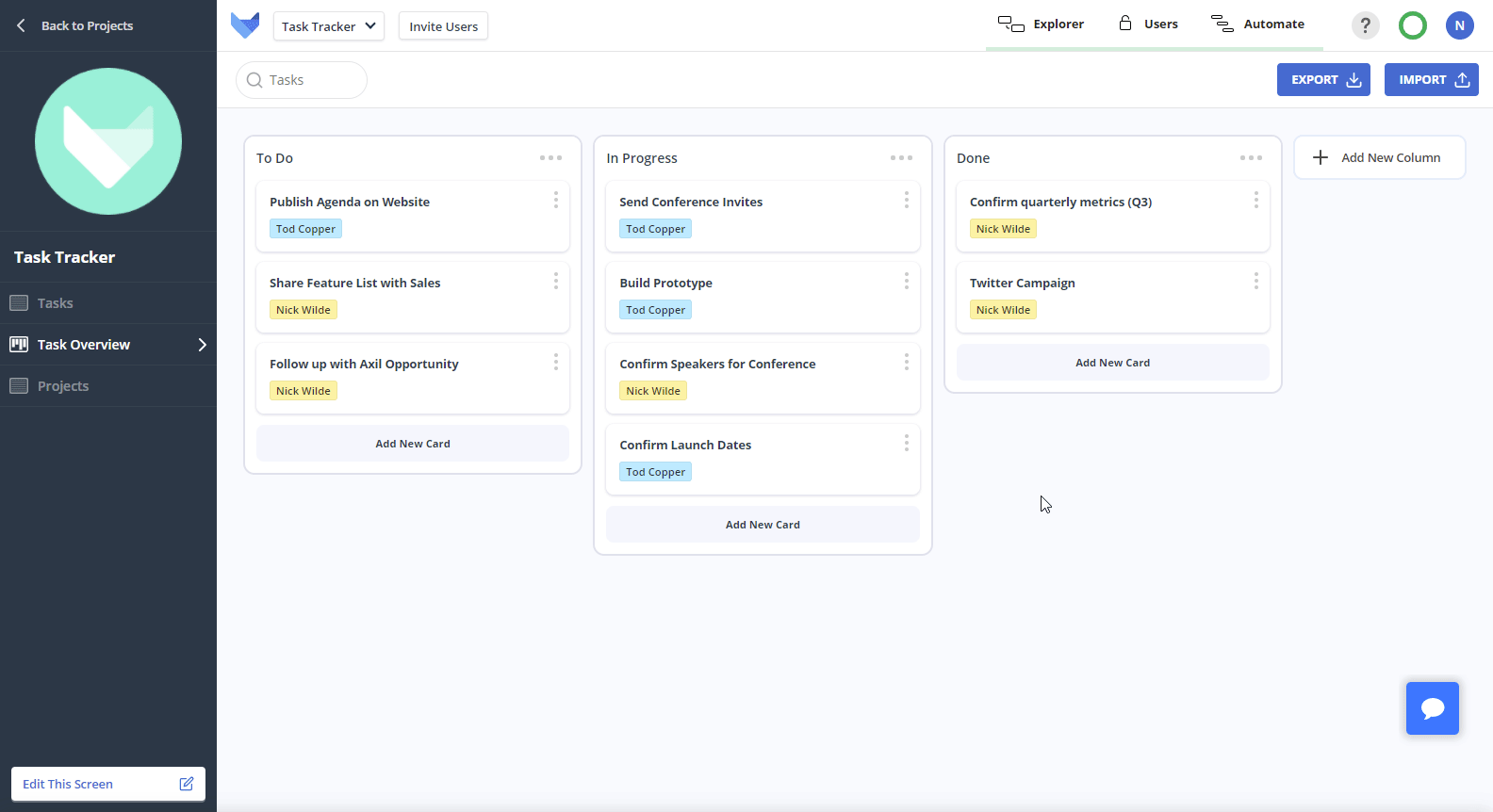
🎨 New ideas for color coding? Use the column color picker.
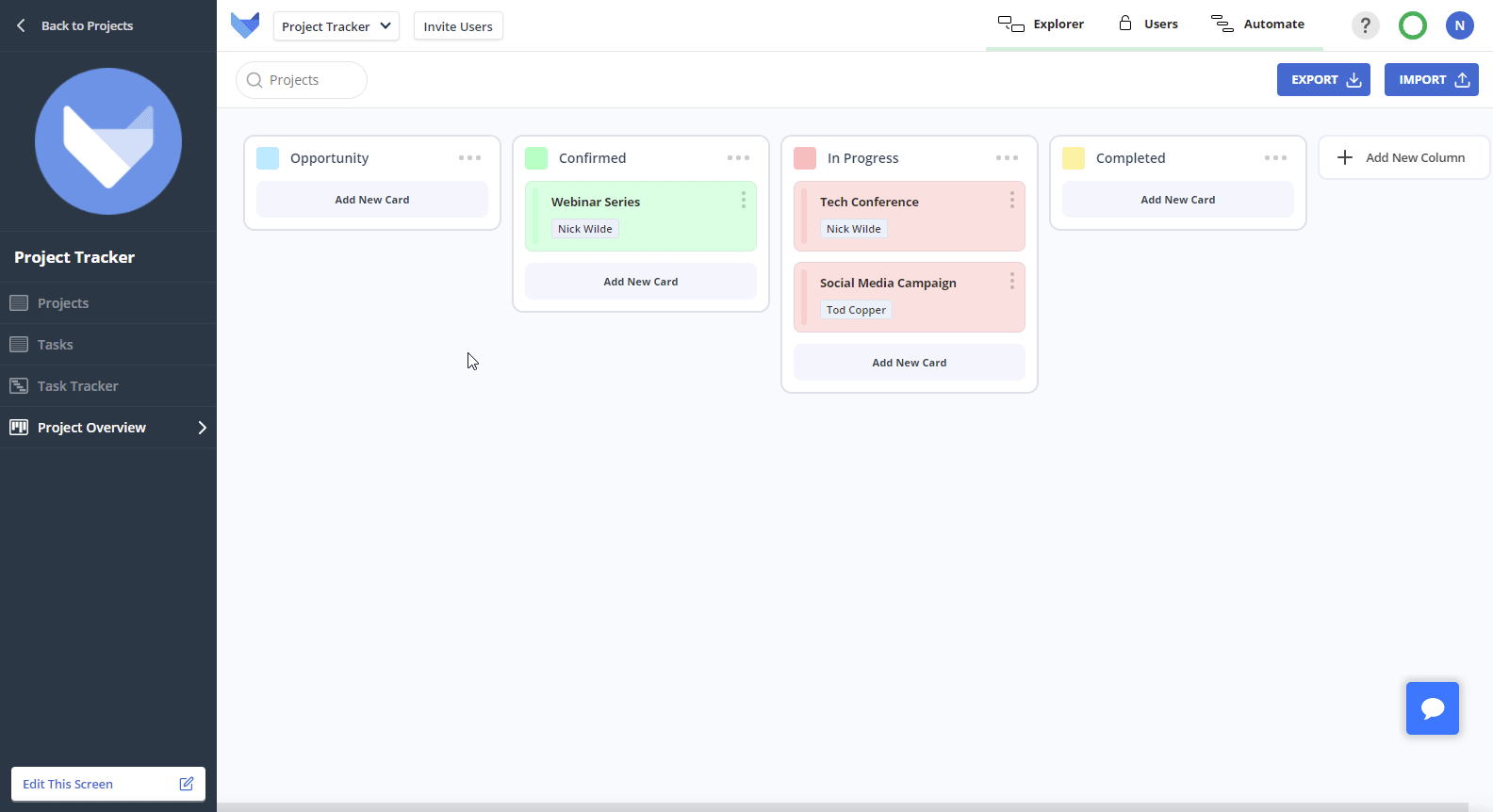
Start storing files in your Gridfox Records using the new File Field.
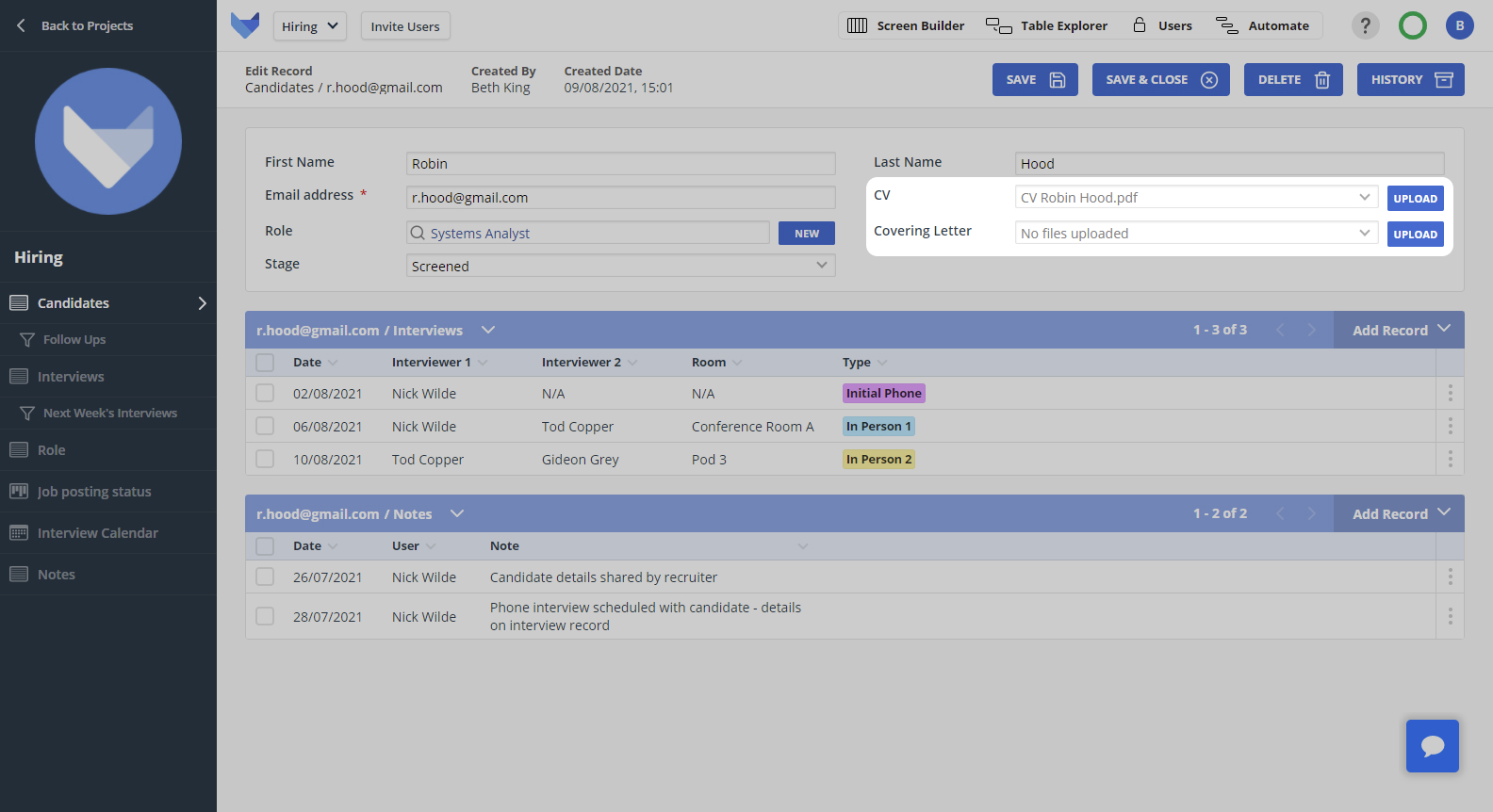
Add File Fields to your Tables to start storing any pertinent information, such as:
Boards, sometimes known as Kanban Boards, are a great way to visualise the status of various items simultaneously.
Use our new wizard to quickly create Boards in your Project.
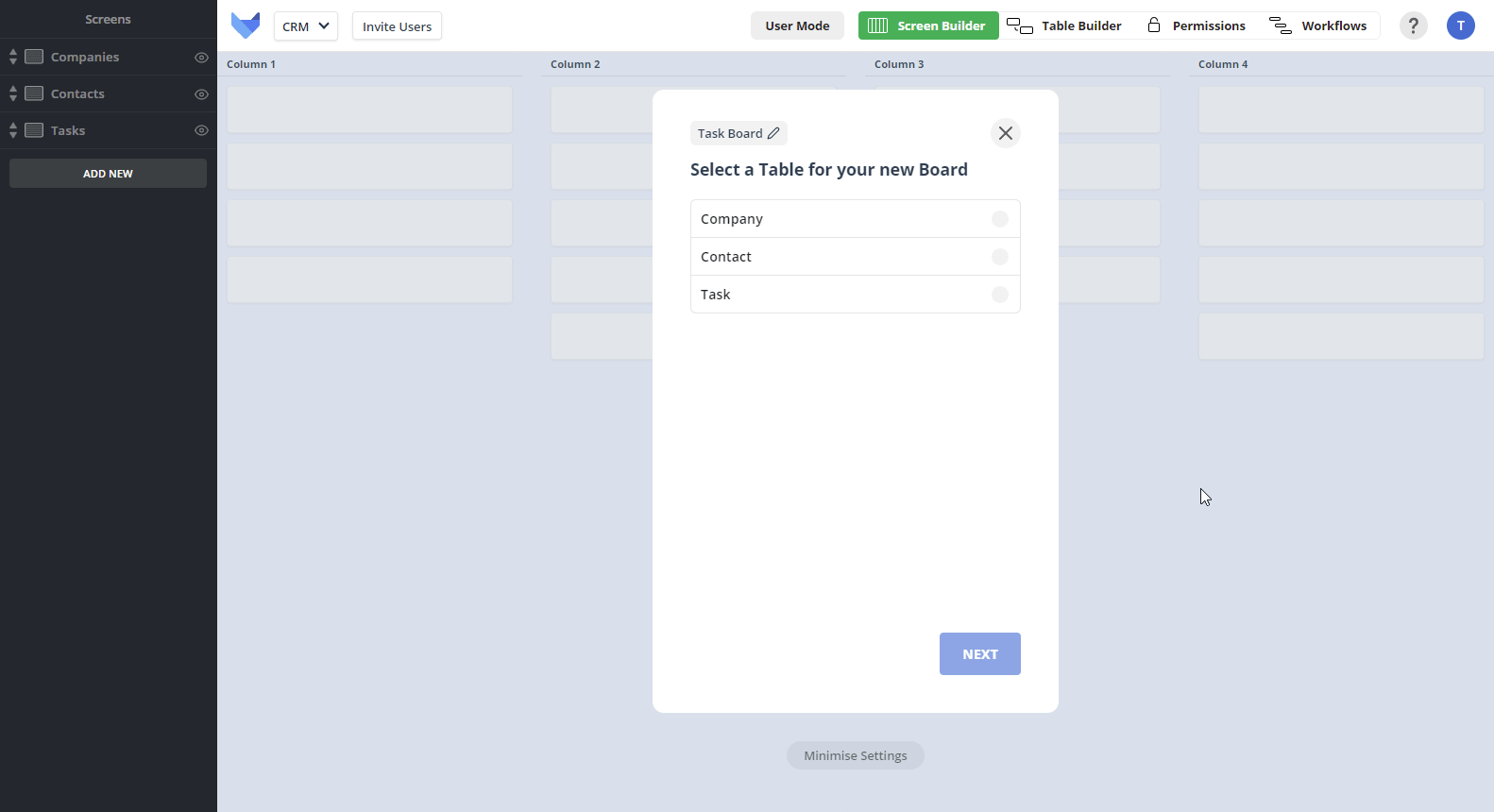
Gridfox is very powerful once you starting linking your Tables together to create relationships in your data.
We have now added support for many-to-many relationships between Tables.
Let’s say you were using Gridfox to help manage your Product Catalogue. You may have products that can be supplied by several suppliers.
Now you can simply link your Product and Supplier Tables together with a many-to-many relationship and start tracking this.
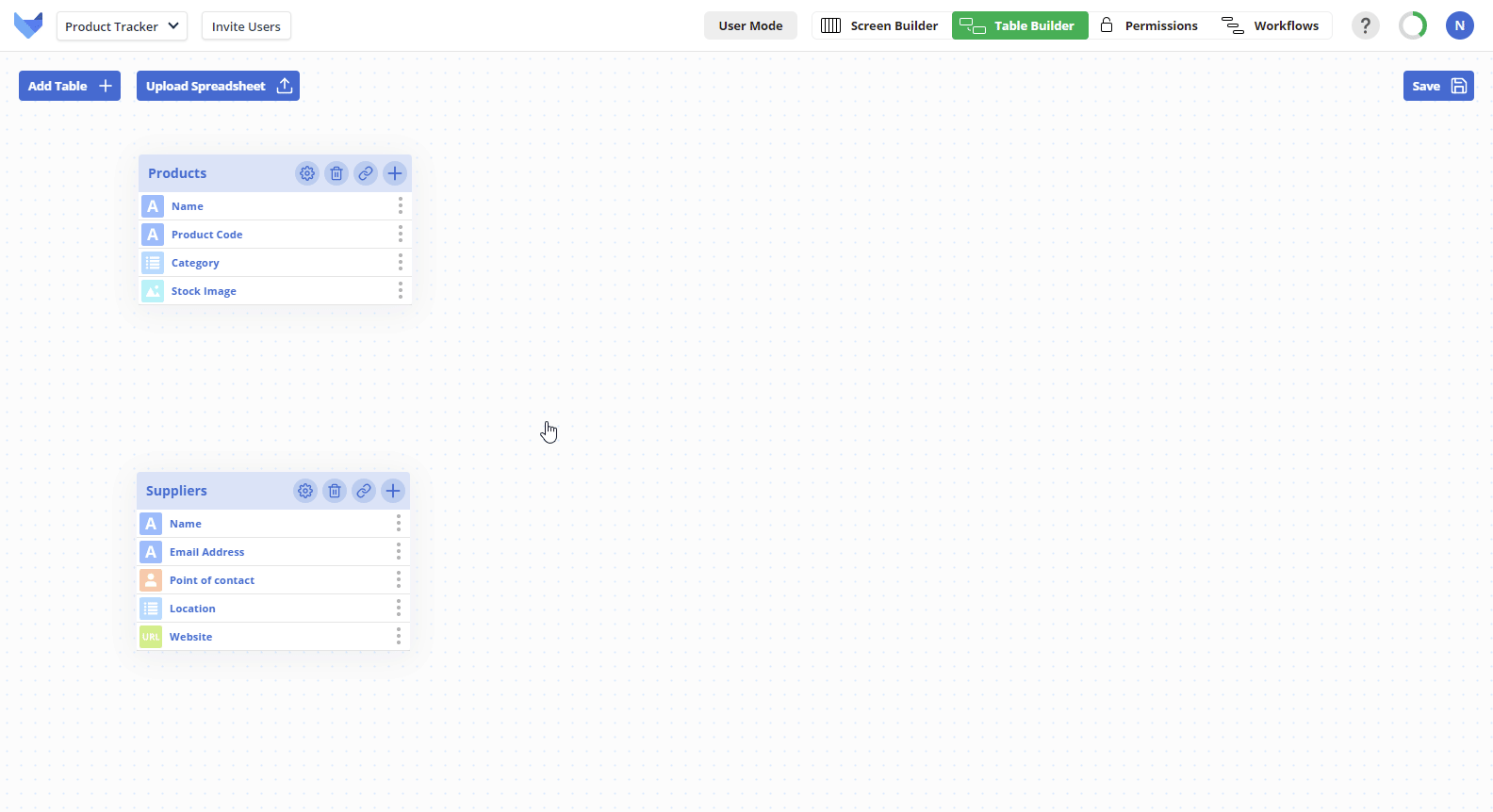
Gridfox is better when you invite your team.
We have made it even easier to start collaborating with your colleagues in your Gridfox Project.
Simply click the Invite User button in the top left, which can be accessed from any page in your Project. Enter their email address and send their invite!
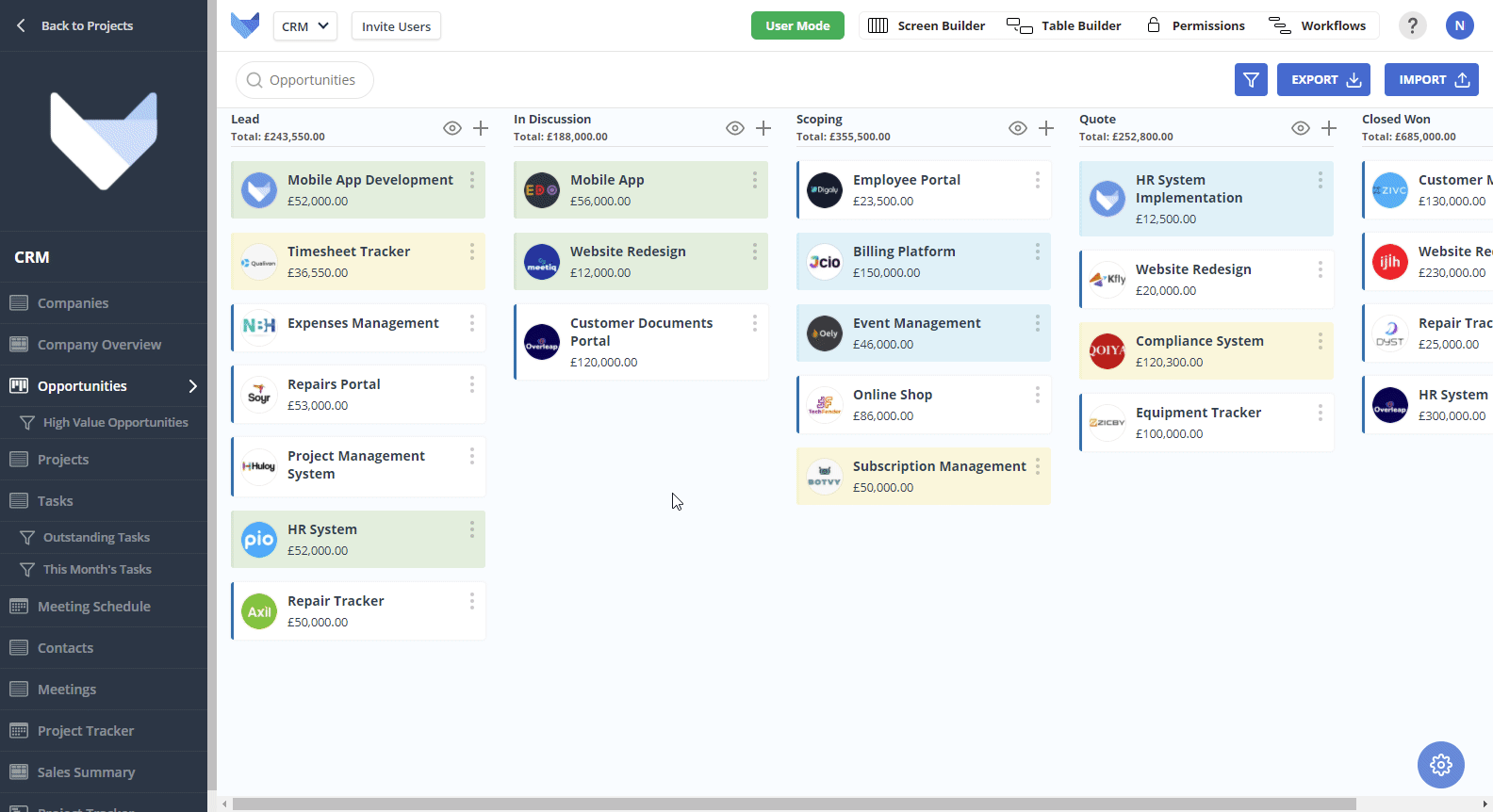
In addition, we have improved the layout of the permissions page, making it even easier to see who is in your Project and the level of access they have.
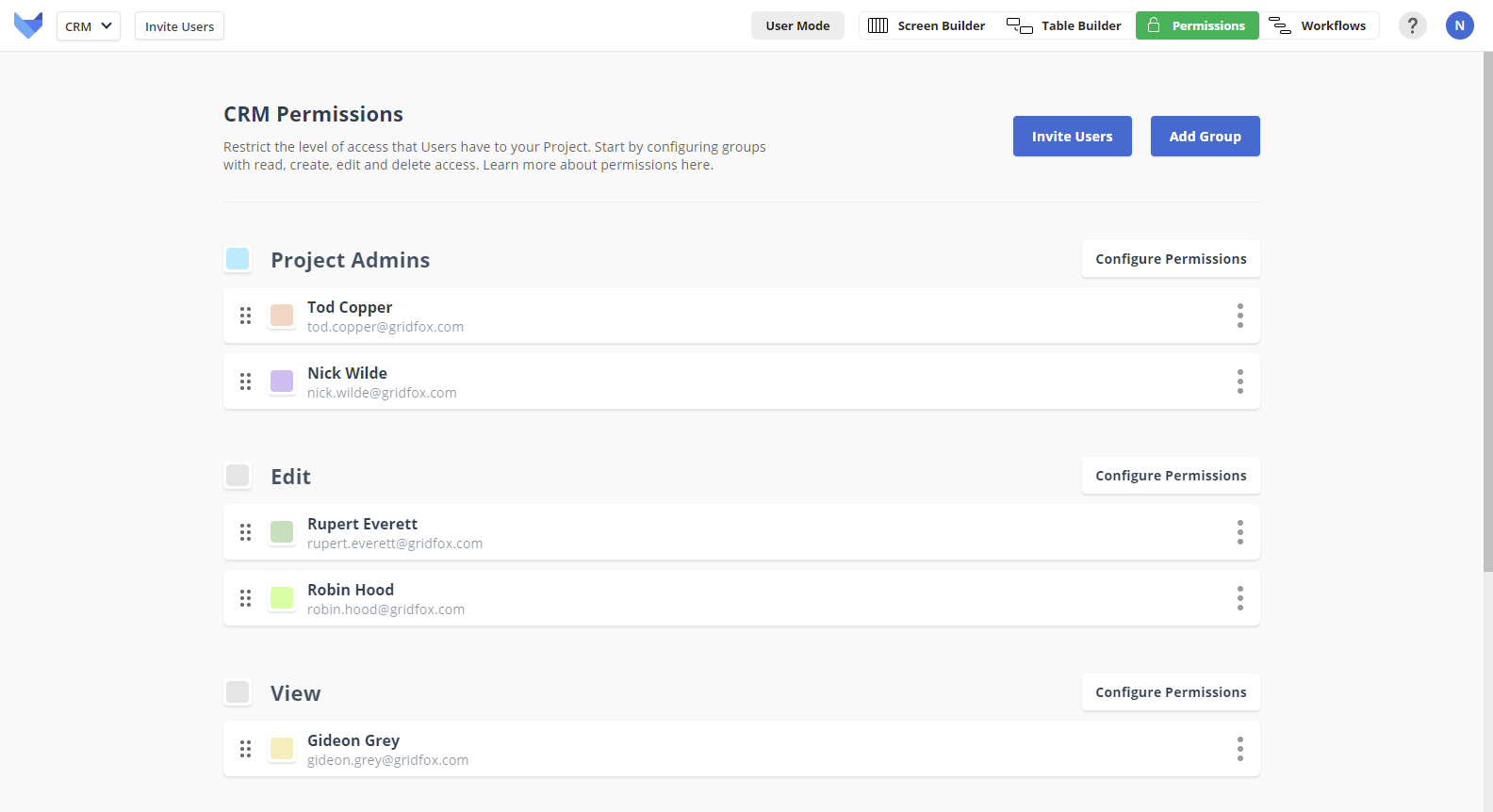
We love welcoming new innovators to the Gridfox community.
To help everyone start building their Projects quicker, we have added some additional pointers around the app.
Our new tours and prompts will share how you can get up and running with your custom app to start managing your work, your way.
If you would still like a bit more assistance, all our existing channels are available:
After listening to our customers, we heard that people love the fact you can link Tables together to create relationships between the pieces of data in your custom app. For example, you can create Projects with linked Tasks.
Now when you are creating a Record, to create a new linked Record at the same time, simply click the New button next to the linked Table Field. Fill in the Fields, then click Save and both the Record and its linked Record will be created.
For example, when you are creating a new Task you can create the new Project the Task is for at the same time, rather than having to go back and create the new Project first!
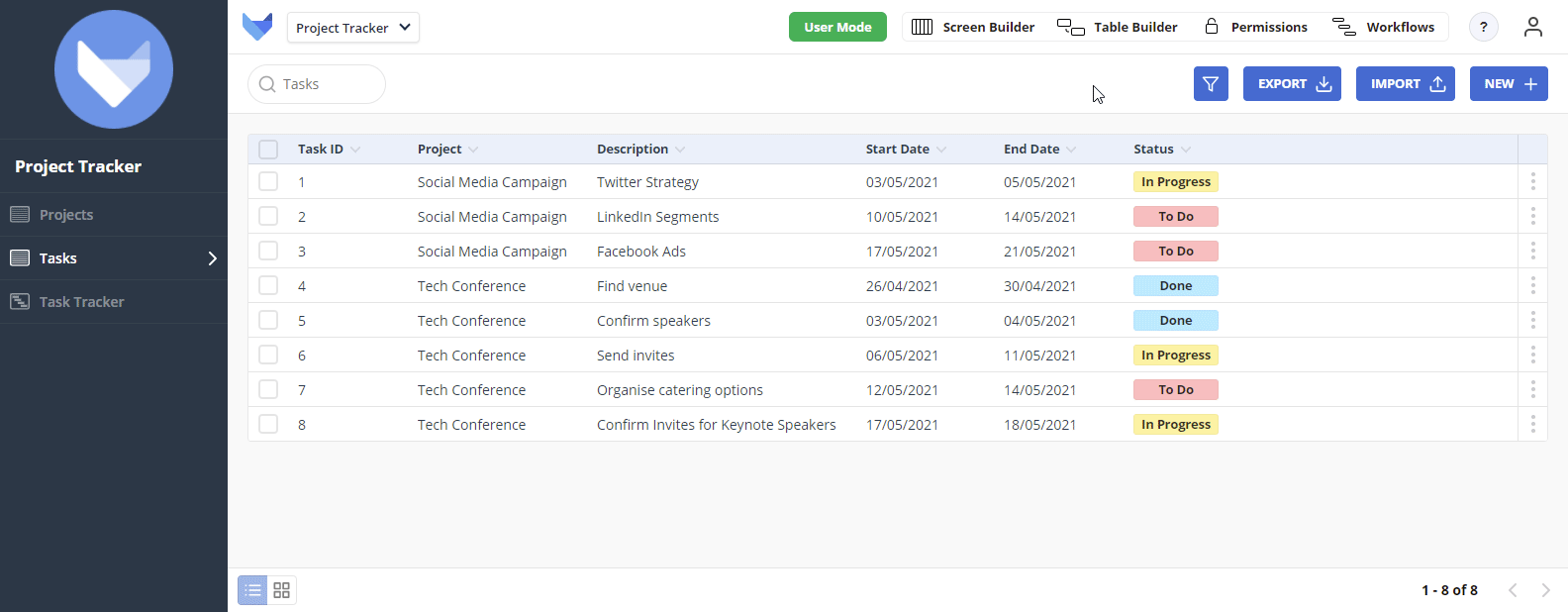
Save time by making Gridfox do your calculations for you!
Formula fields let you perform calculations on the data in your Gridfox Project.
Our new formula builder takes all the effort out of building these formulas, so you can focus on what matters.
No need to waste time remembering where the brackets should be, or what the exact syntax looks like.
Just click the field, function or operation from the menu. And you’re good to go!
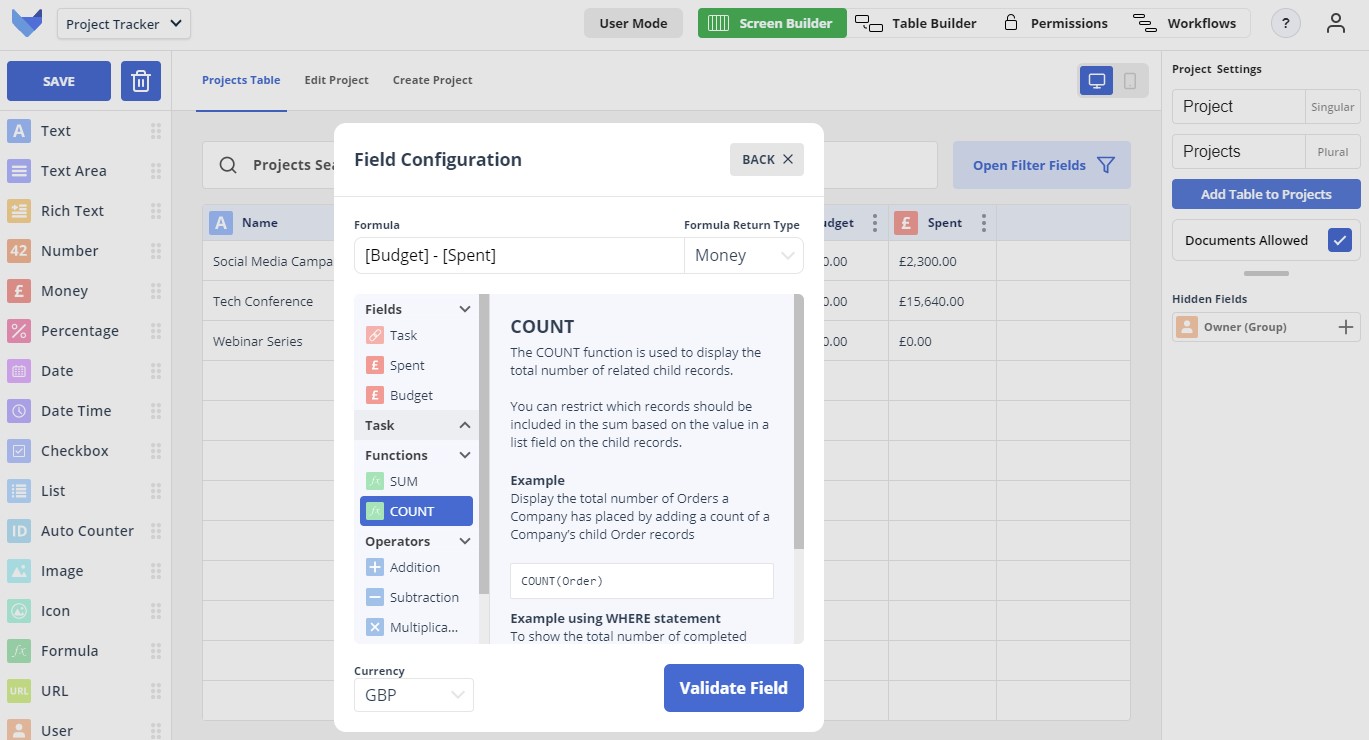
So you’ve invited your teammates to your new Gridfox Project, but don’t want them doing things they shouldn’t with the data?
Use Gridfox Permissions to control exactly what team members can access and edit.
We have added the ability to restrict which users can import and export data in Tables in your Projects. Simply open up the Group (in the Permissions section) and toggle the Import / Export permission on or off as needed.