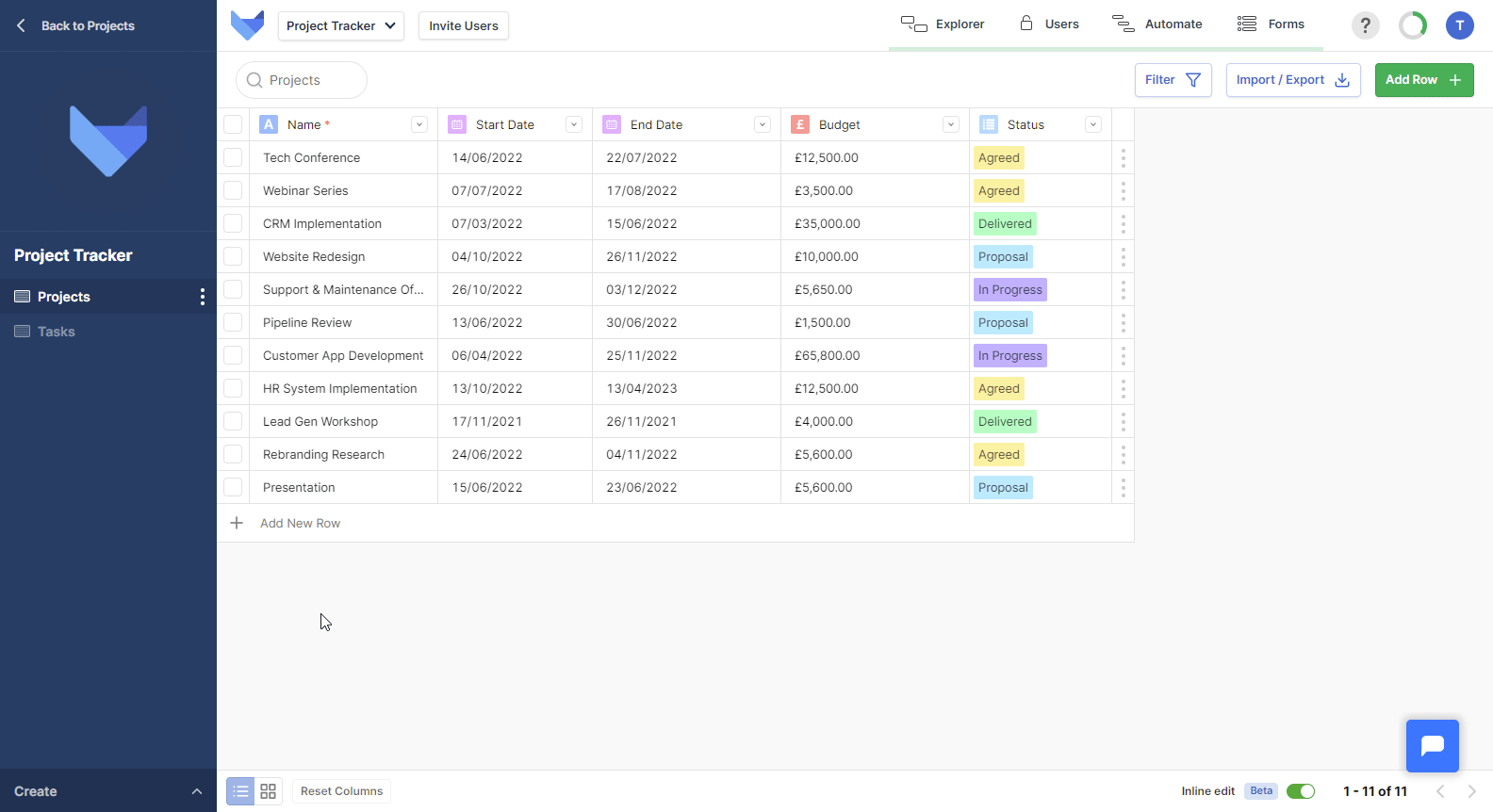Hiding and Showing Views
You can choose which Views should be shown in the navigation bar for your Users. For example, if you have created a Board for a Table, you may wish to hide the standard Grid View for that Table. Or there may be Tables which don’t need to be directly accessed such as a Notes Table where you capture Notes about Tasks.
To restrict a User’s ability to see a Table entirely, make sure to restrict their Permissions so they cannot see the data.
Hiding a View
- Open the Create menu in the bottom left hand corner
- Click Edit Current View
- Click the eye icon next to the View that you wish to hide
- Exit the View Editor
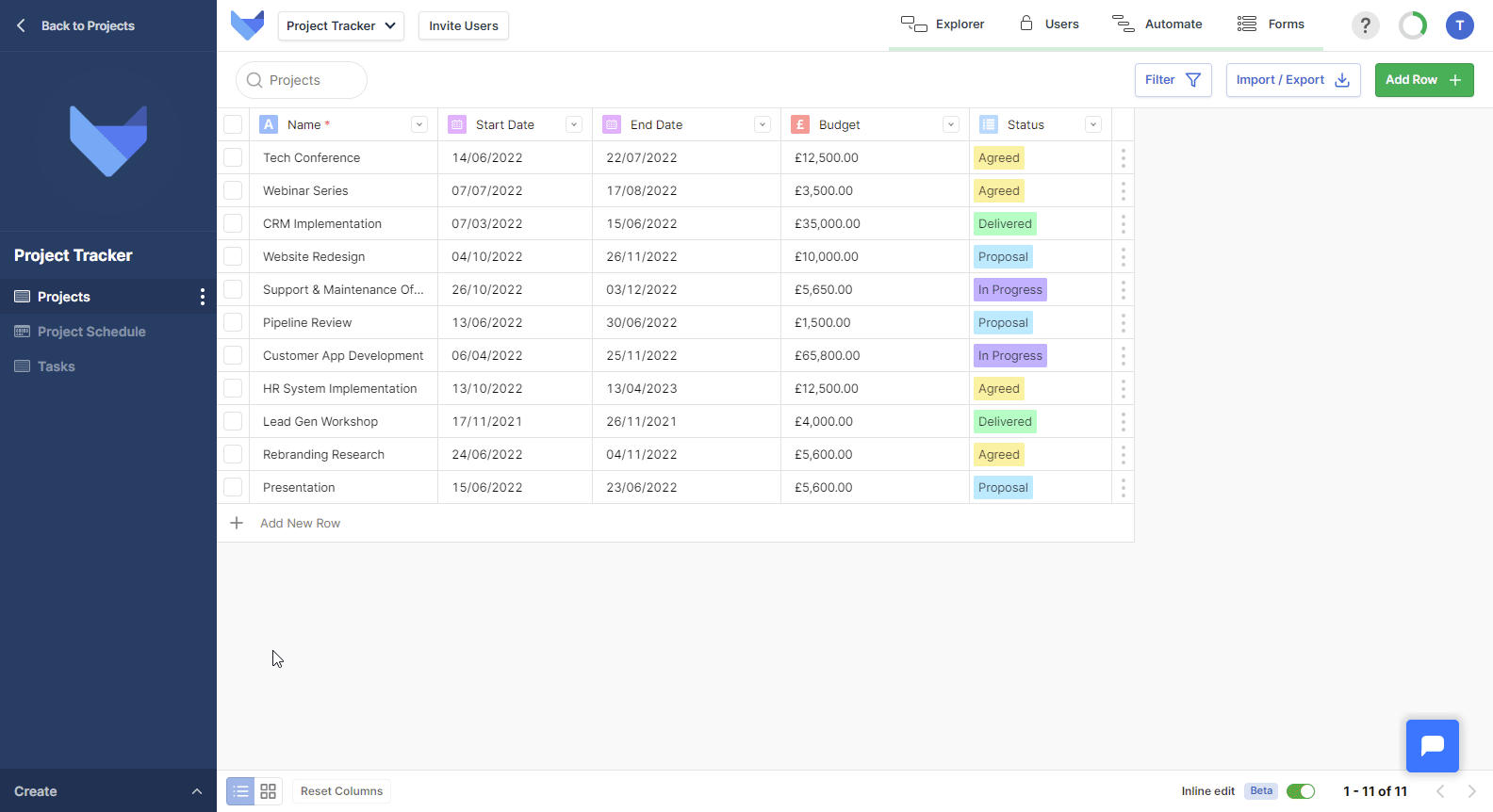
Alternatively, you can use the View Menu to hide a specific View.
- Open the View Menu for the View that you wish to hide
- Click Hide
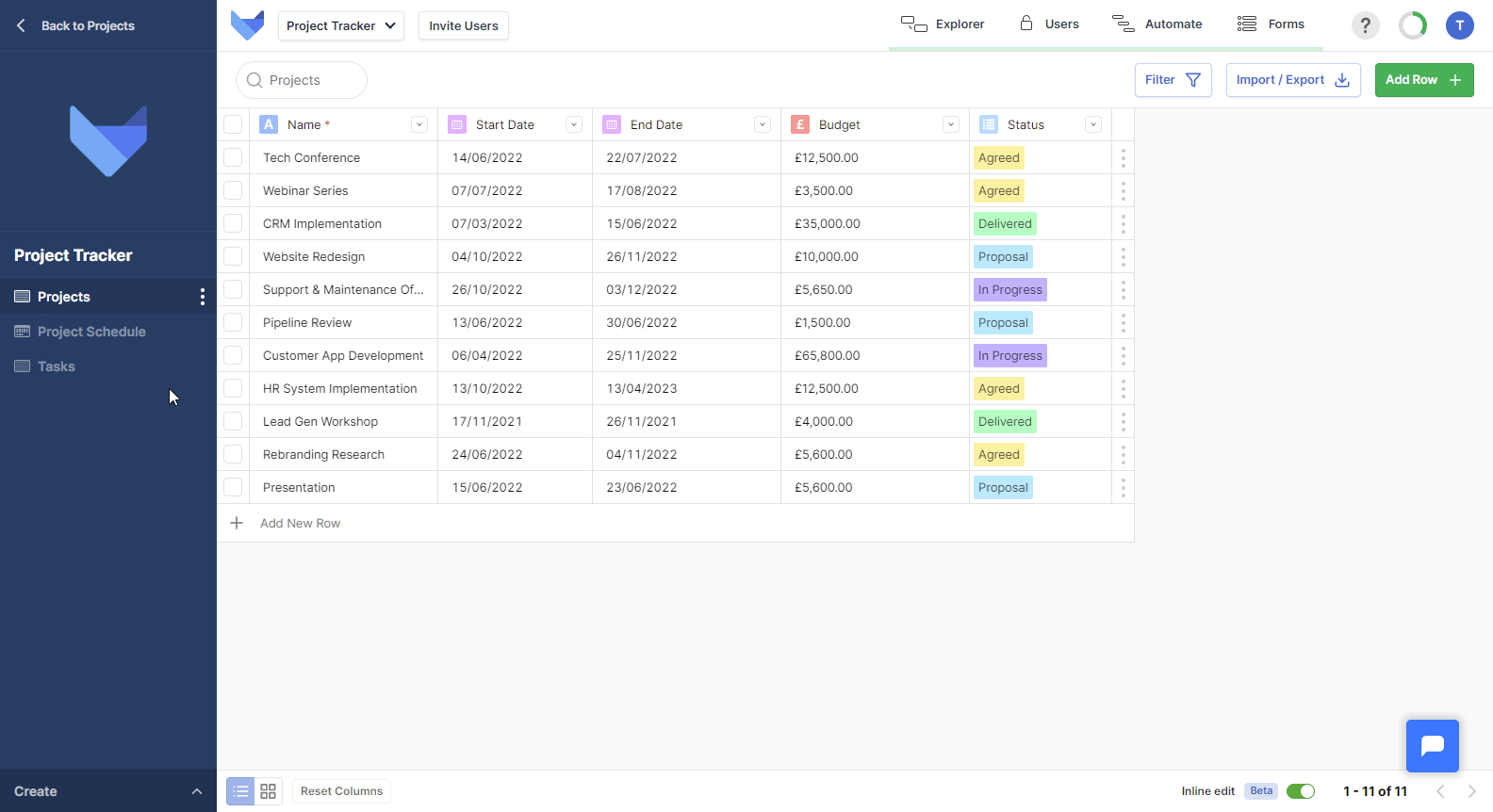
Showing a View
- Open the Create menu in the bottom left hand corner
- Click Edit Current View
- Click the crossed out eye icon next to the View that you wish to hide
- Exit the View Editor