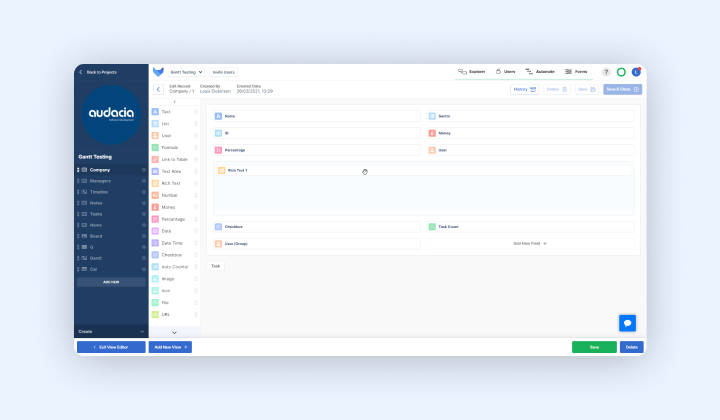
When dealing with a lot of information – be these tasks, orders or contact details – organisation is vital. With Gridfox users can create bespoke tools that are tailored to their working practices. Whether you are managing a marketing campaign, tracking sales or simply keeping on top of your duties with a to do list, Gridfox gives you access to all the necessary information in one place – Aiding collaboration and improving efficiency across teams.
The screen builder is a crucial part of the platform and features as one of the first tools that users can choose when creating a new project. When beginning a new project, users can choose between the screen builder or table builder mode. Alternatively, you can choose from one of Gridfox’s many templates to begin your project.
After entering your project title, you will be taken into the screen builder page. Here, you can build up your tables and add fields to those tables. One way of thinking about tables is like worksheets in a spreadsheet. They contain fields, which are compiled of information that you want to monitor in your tables.
The wide selection of fields available to users includes lists, URLS, check boxes, rich text, icon uploads and formulas. In this way, fields are comparable to columns in a spreadsheet; they outline the different pieces of information that you wish to track on your project. Fields can be added to a project at any time, allowing you to develop your tools as your business needs change. By dragging a field from the left-hand menu, users can begin customising their screen and building a project that speaks to their business’ needs.
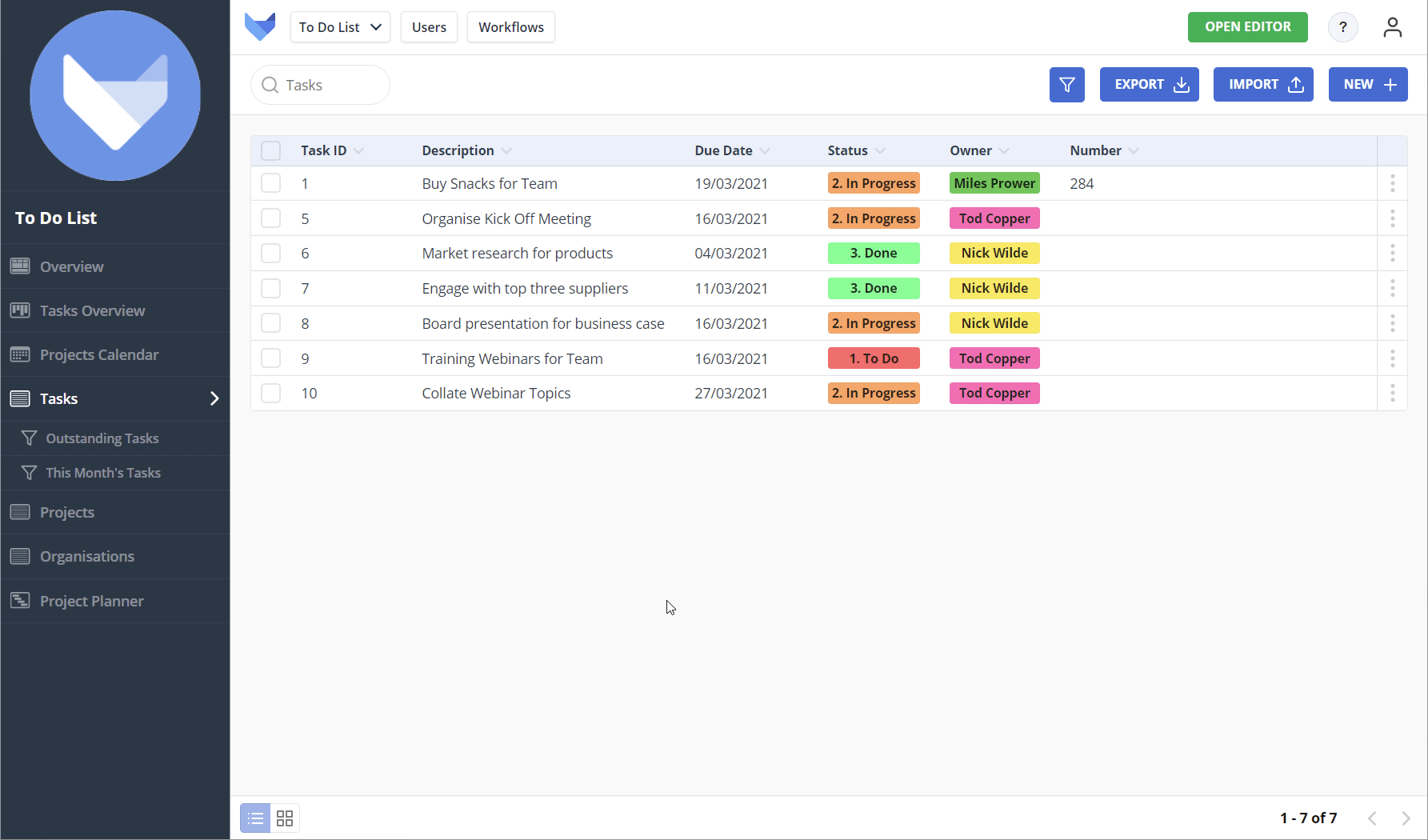
And with the ability to configure your screen to include a wide range of fields, Gridfox offers a highly versatile tool that allows you to create everything from to-do lists and task managers, to asset libraries and CRMs.
For example, if you are creating a task manager, you may want to insert a rich text field that describes what the task is, as well as a date field that provides a deadline for the completion of the task. Inserting a check box would also allow you to tick off when a task is completed, making it clearly visible to users who are viewing this screen.
Recent findings from our whitepaper place customisation as a priority for business owners, with 76% of respondents aiming to control customisation themselves. Compare this with the less than 10% of surveyed SMEs who expressed no interest in customisable software, and the importance of bespoke, no-code platforms like Gridfox becomes evident.
The screen builder stands at the forefront of these qualities by enabling users to build a bespoke project with no prior coding skills required.
Want to find out more? Get started with Gridfox for free here.